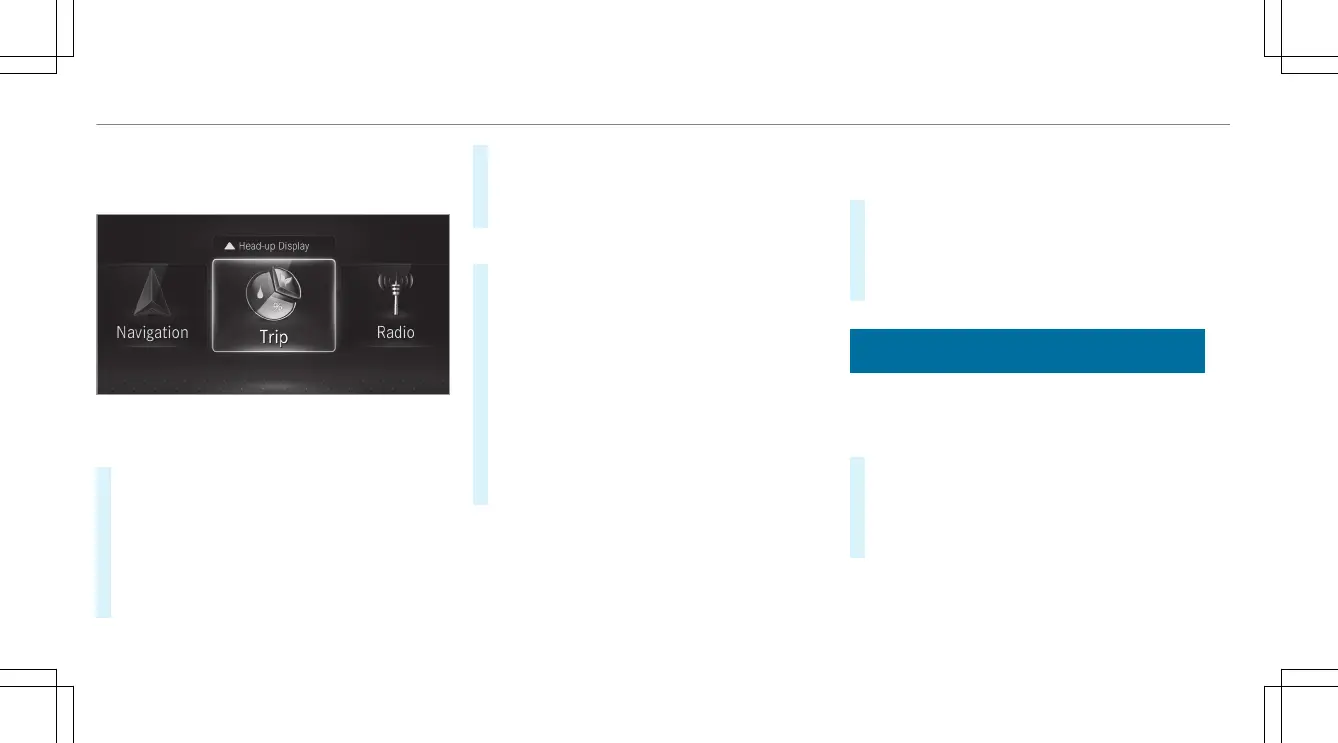%
Vehicles without Active Distance Assist
DISTRONIC: press the ò button to call
up the menu bar of the on-board computer.
%
The illustration shows the Instrument Display
in the Widescreen Cockpit.
#
To scroll in the menu bar: swipe left or
right on left-hand Touch Control 2.
#
To call up a menu or confirm a selection:
press left-hand Touch Control 2.
#
To scroll through displays or lists on the
menu: swipe upwards or downwards on left-
hand Touch Control 2.
#
To call up a submenu or confirm a selec‐
tion: press left-hand Touch Control 2.
#
To exit a submenu: press back button on
the left 1.
Selecting the Head-up Display
#
To switch on the Head-up Display: switch
on the Head-up Display via the multimedia
system or activate it in the menu bar by swip‐
ing upwards on left-hand Touch Control 2.
The Head-up Display menu has been selec‐
ted on the Head-up Display.
#
To switch to the Head-up Display: press
left-hand Touch Control 2 or swipe upwards
on left-hand Touch Control 2.
#
To select what the Head-up Display
shows: swipe upwards or downwards on left-
hand Touch Control 2.
Full-screen menu
Vehicles with an Instrument Display in the
Widescreen Cockpit: the following menus can
be shown in full on the Instrument Display:
R
Assistance
R
Trip
R
Navigation
#
On the corresponding menu, use left-hand
Touch Control 2 to scroll to the end of the
list.
#
Press left-hand Touch Control 2.
The selected menu will be displayed in full.
Adjusting the design of the Instrument Dis‐
play
On-board computer:
4
Designs & Disp.
Setting the design
#
Swipe upwards or downwards on the left-
hand Touch Control.
#
Press the left-hand Touch Control.
The Instrument Display will be shown in the
selected design.
The following designs can be selected, depend‐
ing on the vehicle equipment:
R
Classic
218
Instrument Display and on-board computer
