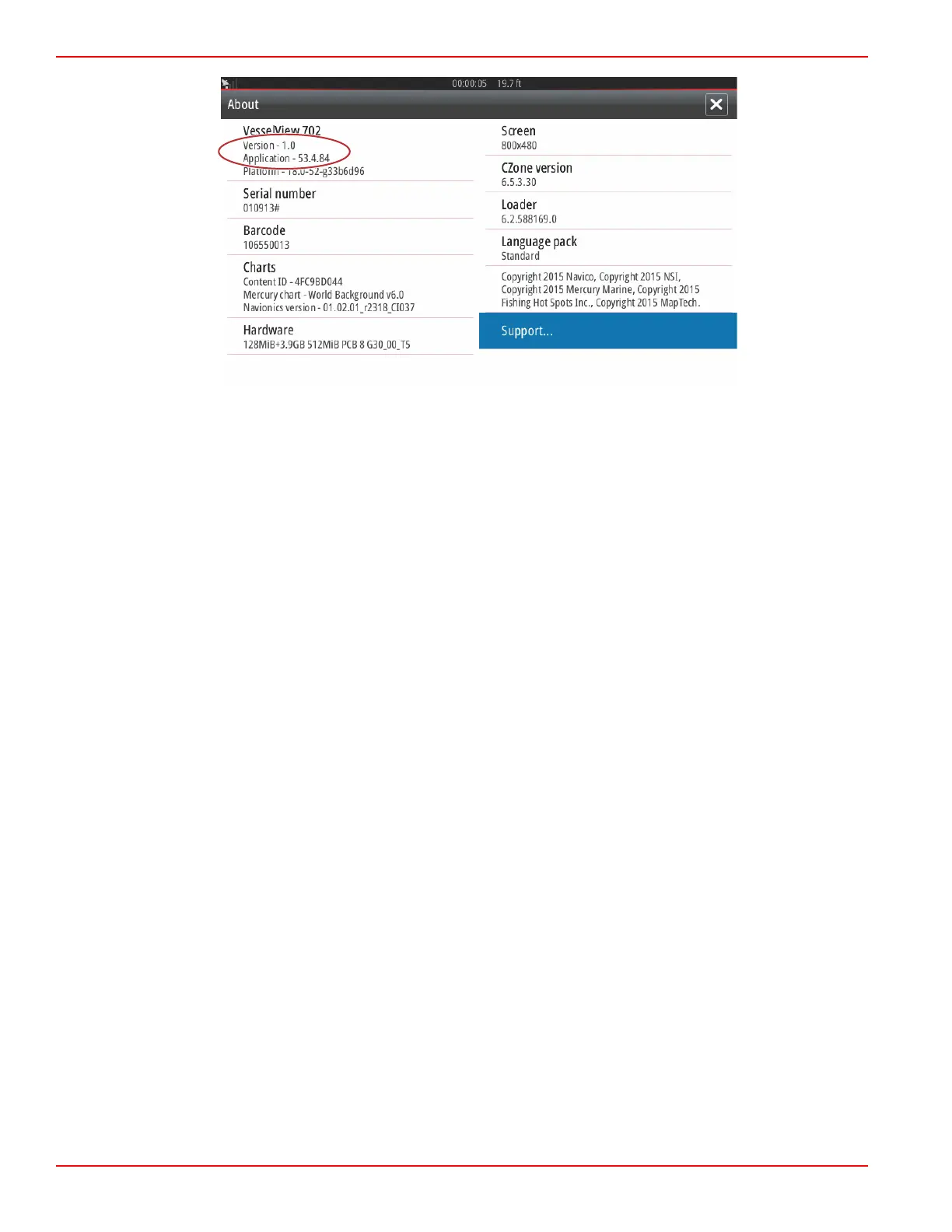Section 1 - Getting Started
Page 14 90-8M0109374 eng JUNE 2016
2. Select the VesselView product and click on Download VesselView Update.
3. Depending on your computer’s security settings, a security warning may appear. Click Allow to continue.
4. Create a folder on your hard drive and save the file in this folder.
5. If you are asked to SAVE or RUN, select SAVE and save to your hard drive.
NOTE: The file is typically 80‑90 MB in size.
IMPORTANT: Some browsers may change the file extension. Verify that the filename and extension have not changed.
The correct extension after the filename should be .upd. Do not rename the file or change the extension.
6. After the file is saved to the hard drive, copy the file to a 512 MB or higher capacity blank FAT or FAT 32 micro SD card
root. The root of the drive is the topmost level, where the file is not placed into a folder.
How to Update Your VesselView Link Module Software
The VesselView Link Module can be updated through the VesselView unit. VesselView Link Module software updates can be
found on the Mercury website, on the same screen that the VesselView software updates are located. See How to Update
Your VesselView Software.
The following instructions explain how to upgrade the VesselView software. Internet access is required to download the version
update file from the Mercury website. The ability to transfer the update file to a FAT or FAT 32 micro SD card is also required.
NOTE: The file is typically 30 MB in size.
1. Turn the ignition key on and verify that the VesselView is on.
