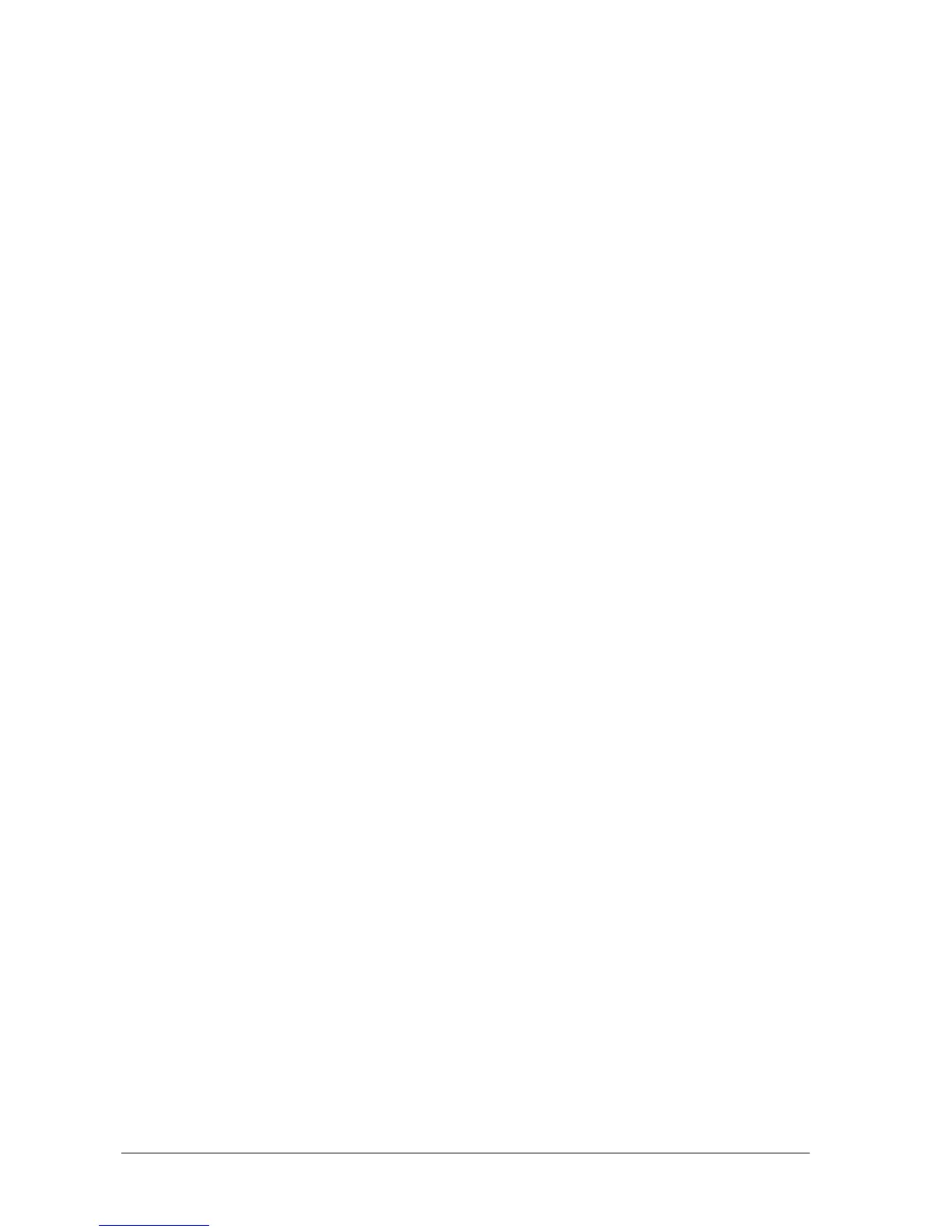3-6 Passport 8/12 Service Manual
To test the availability of the wireless network, follow this procedure:
1. Select [WLAN Test >>] in the [Monitor Network Setup] menu.
2. Enter the [IP Address] of the wireless AP in the [WLAN Test >>] menu.
3. Click [Connection Test].
If the designated IP can be successfully connected, the reply time is displayed. If the connection fails, the reply is
timeout.
3.2.9 Setting the WLAN Band and Channels
The monitor supports 2.4 G and 5G WLAN. To set WLAN band rate and channels:
1. Select [Main Menu]→[Maintenance>>]→[User Maintenance>>]→enter the required password→select [Ok].
2. Select [Network Setup >>].
3. Select [WLAN Setup >>].
4. Set [WLAN Band] to [Auto], [5G], or [2.4G] according to the band you are using. Auto is the default, indicating
that the monitor can automatically identify the WLAN band.
5. Select [AUT. Server Type] to set the type of authentication server. The options are ACS and SBR.
6. Select [BG Channel] to set the type of B and G channels. The options are All, Specified, and None. When you
select [Specified], you need to enter the desired channel.
7. Select [A Channel] to set the type of A channel. The options are All, Specified, and None. When you select
[Specified], you need to enter the desired channel.
3.2.10 Certificates Maintenance
WPA)/WPA2 Enterprise can deliver a higher level of security compared with other security encryption modes such as
WPA2 PSK. You need to import the desired certificates to the monitor before implementing WPA/WPA2 Enterprise
encryption on your WLAN. If you do not need to use certificates, you can also delete them from the monitor.
3.2.10.1 Importing Certificates
To import certificates to the monitor:
1. Create a folder named “cert” in the USB drive
2. .Copy the certificates to the “cert” folder.
3. Insert the USB drive into the monitor’s USB port.
4. Select [Main Menu]→[Maintenance>>]→[User Maintenance>>]→enter the required password.→[Network
Setup >>]→[Certificates Maintenance >>]→[Import certificates>>].
5. Select the desired certificates and then select [Import].
