
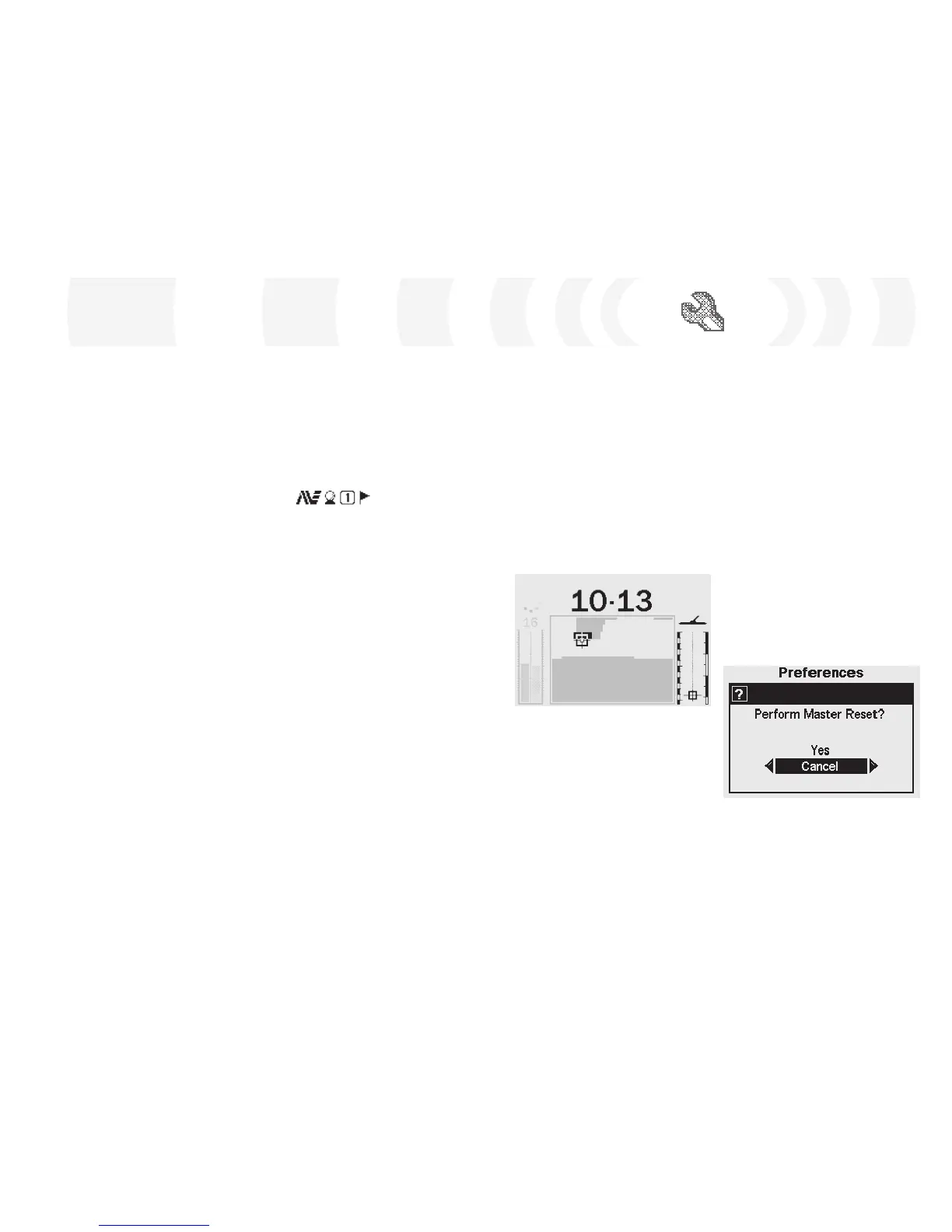 Loading...
Loading...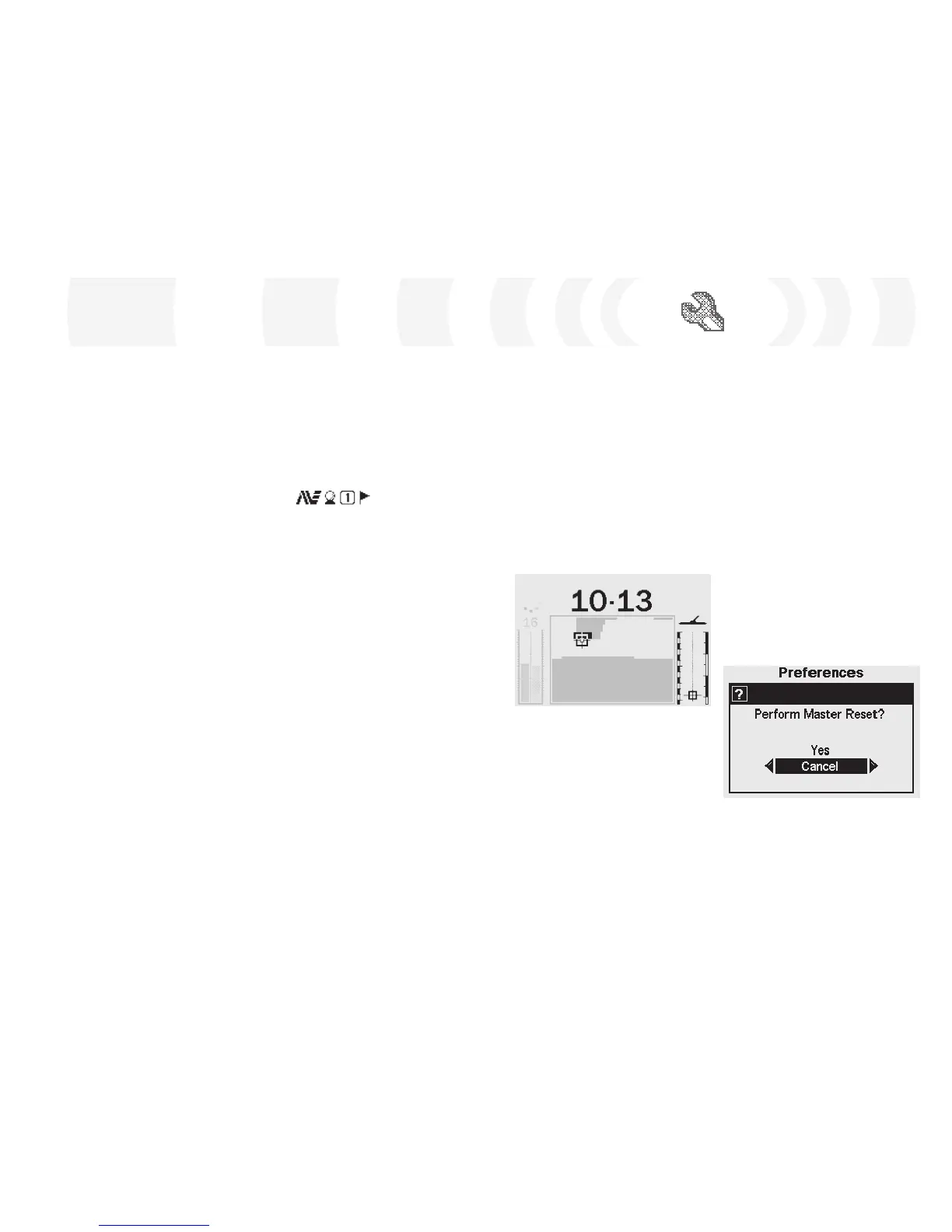
Do you have a question about the Minelab E-Trac and is the answer not in the manual?
| Transmission Technology | Full Band Spectrum (FBS) Multifrequency Technology |
|---|---|
| Microprocessor | 32bit, 48MHz microprocessor – fast and powerful |
| Coil | Ultra-lightweight 11” Double D (DD) waterproof coil |
| Connectivity | USB connector for communication with Personal Computer |
| Software | Intuitive User Interface; Fast Target processing; Multi-language functionality |
| QuickMask™ | Fast and Easy adjustment of Ferrous and Conductivity Discrimination |
| User Modes | 4 Minelab Modes and 4 My Modes |
| Depth Gauge | Accurate Gauge active in Normal detecting and Pinpoint mode |
| Pinpoint | Non-motion with modulated audio and visual Crosshair on LCD, 2 Modes – Normal and Sizing |
| Discrimination | 2 Dimensional Smartfind™ Discrimination |
| Target Identification | 2 Dimensional Smartfind™ Size / Conductivity and Ferrous characteristics Conductivity 1-50, Ferrous 1-35 |
| Sensitivity Adjustment | Fully Automatic; adjustable to be more aggressive or conservative, Manual Setting 1-30 |
| Sensitivity Gauge | Auto Level, Manual Level, Suggested Level |
| Threshold | Fine adjustment level from 1-50 |
| Recovery Speed | Selectable Fast & Deep |
| Trash Density | Low for areas with isolated targets or High, for areas with more trash |
| Noise Cancel | Automatic & Manual selection of 11 channels |
| Audio Response | 4 Settings: Normal, Long, Smooth, Pitch Hold |
| Tone ID Number of Tones | 1, 2, 4 and Multi-tone; customizable for Conductivity or Ferrous response |
| Tone ID Variability | 30 adjustable steps for better Target Identification |
| Headphone | Input ¼” 100Ω Stereo Jack |
| Ground Balance Modes | Auto Ground Compensation - Advanced Digital Filtering |
| Ground Settings | Neutral for most ground conditions, Difficult for more mineralized soils |
| Batteries | 1600 mAh NiMH or Alkaline batteries |
| Low Battery Audio Alarm | Audio and visual indication |
| Visual Display | Large 3.4” (8.65cm) greyscale LCD panel with Contrast adjustment and Backlight |
| Patents | US 4890064; US 5537041; US 5506506 |











