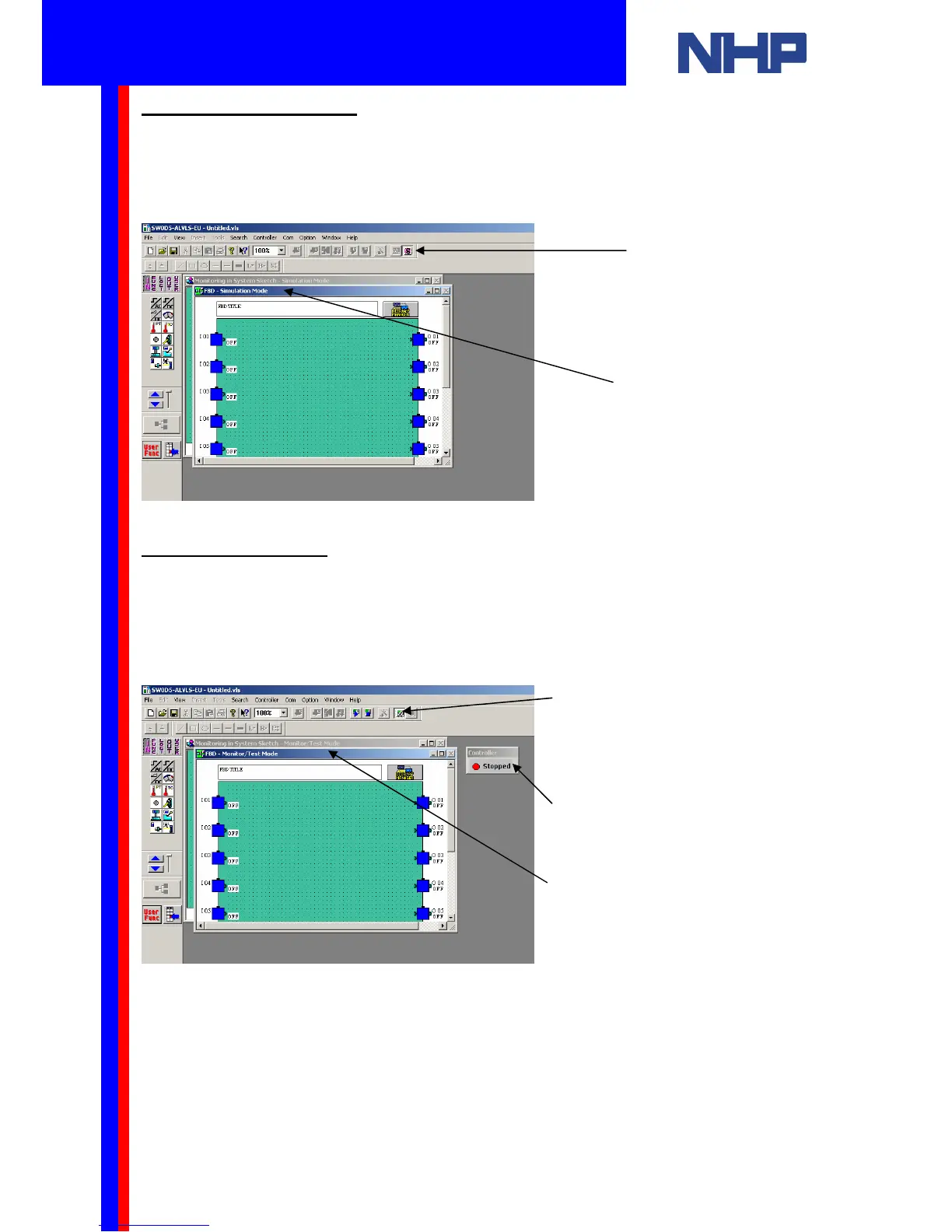5.3.2 Simulation Mode
The Simulation mode is a very powerful tool for debugging programs prior to writing the
program to a controller. You can control the On/Off state of Inputs with the click of a mouse
and you can directly set analog values. This is a powerful method of testing a program prior to
commissioning.
You will use Simulation mode to check your program before downloading it.
5.3.3 Monitor Mode
The Monitor Mode can monitor and test the actual program on the controller connected to
your PC’s COM port. The current value of Inputs, Outputs and your blocks is continuously
read from the connected controller and updated in Visual Logic. Conversely you can click the
inputs and outputs with your mouse to alter the status of the controller. The controller must be
connected in order to use Monitor mode.
You will use Monitor mode to test your program after downloading to the controller.
The controller must be connected to your PC’s COM port in order to use Monitor mode. To
learn how to do this skip forward to section 6.3 and 6.4
Warning: In monitor mode when you use mouse clicks to change the status of the
inputs and outputs. Your controller may be switching externally connected equipment.
Simulation Mode
indicated by these titles.
Use this button to
Set Visual Logic
into Simulation
mode.
Monitor Mode indicated by these
titles.
Use this button to Set Visual
Logic into Monitor mode.
This indicates the controller is
stopped (not running)
Q u i c k S t a r t G u i d e
