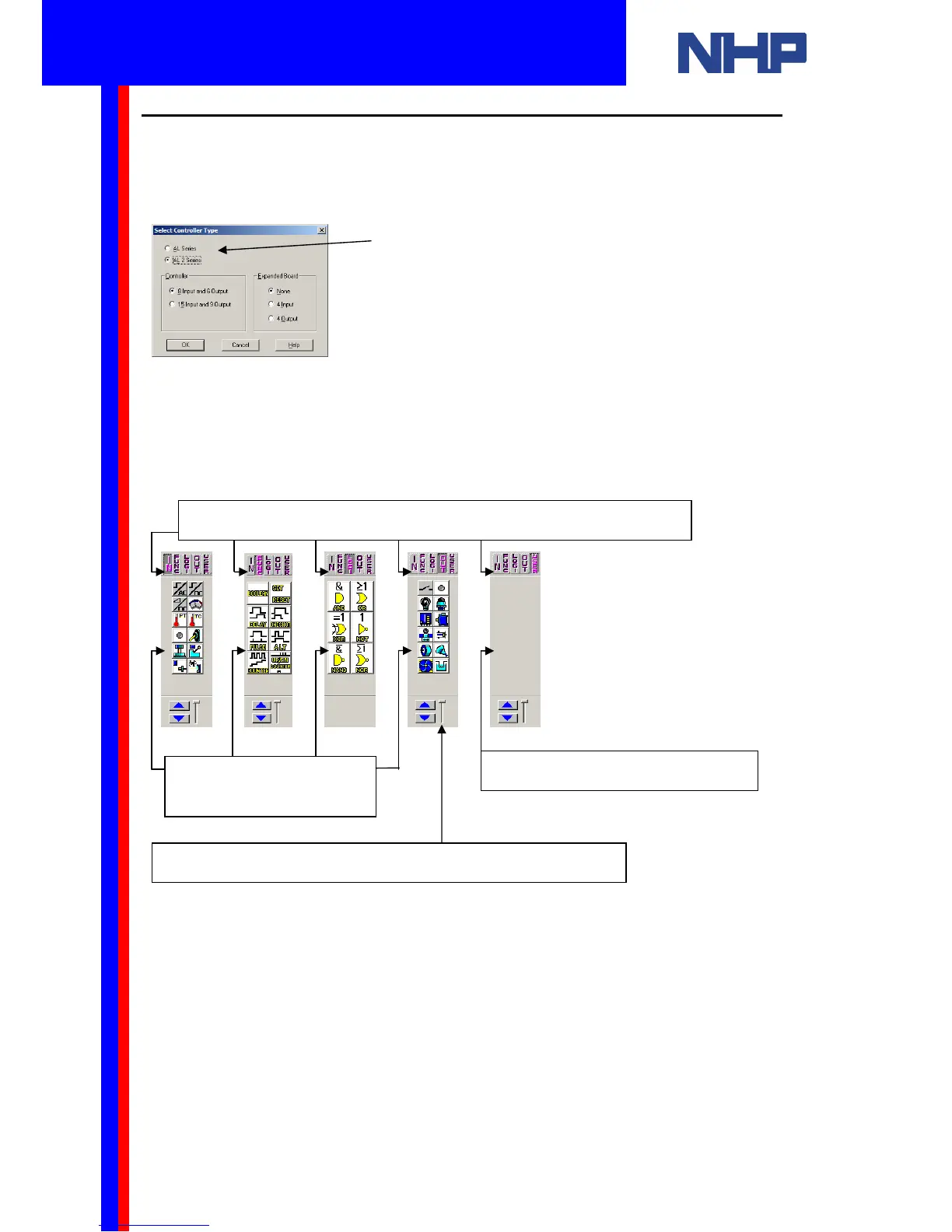6. How to Write a Simple Program using your PC and Visual Logic
To create a new project, run the Visual Logic software (Start | Programs | Mitsubishi Alpha
Controller | Alpha Programming), click on the “File” menu item, and select “New”. Use the
“Open” command to open an existing Alpha or Alpha2 project.
The following window will appear:
The Function Block Diagram (FBD) window will appear, with the System Sketch Monitor
Window in the background.
You will use the “Accessories Toolbar” to create programs.
Note: Please refer to sections 5 and 6 of your Programming manual for details on how
to use each of these blocks.
Select your controller; Alpha (AL) or
Alpha2 (AL2) series. Select the size of
your controller and the expansion board,
if present. Click “OK”.
Use these buttons to access the different groups of blocks
You can define your own blocks
Use these blocks to
build your programs
Use the Scroll keys to view all the blocks in a group
Q u i c k S t a r t G u i d e
