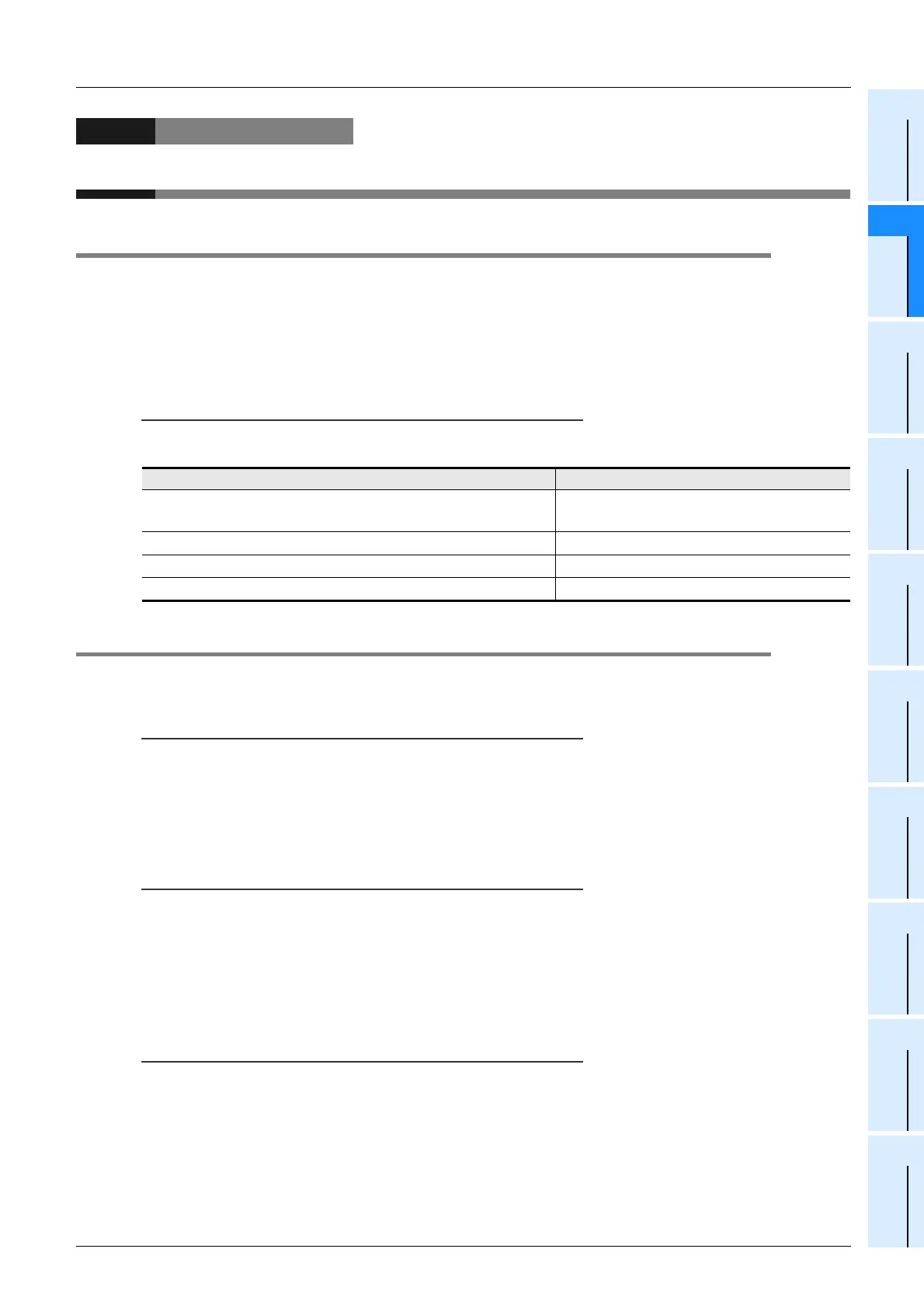2 Installation, Uninstallation, Startup and Exit
2.1 Installation
19
FX Configurator-FP
Operation Manual
1
Introduction
2
Install
Uninstall
Start&Exit
3
Window and
Operation
Config
4
Creating
Files
5
Data set
6
Setting
The
Connection
7
Data flow
And
Procedure
8
Debug
In the
Positioning
9
Print
10
Edit
Function
In data
2. Installation, Uninstallation, Startup and Exit
2.1 Installation
1 Insert the FX Configurator-FP CD-ROM into the CD-ROM drive.
2 Execute SETUP.EXE in the CD-ROM.
3 Follow the guidance on the PC display to complete the installation.
Caution
FX Configurator-FP requires the following version of GX Developer (SWD5C-GPPW-E) or later:
FX Configurator-FP must be reinstalled if it was first installed prior to the applicable version of GX Developer.
2.2 Uninstallation
1 Double-click [Add or Remove Programs] in the control panel.
Note
• [Add/Remove Programs] appears in Windows
95, Windows
98, Windows
Millennium Edition, Windows
NT
4.0 and Windows
2000.
• [Programs] appears in Windows Vista
, Windows
7, Windows
8, Windows
8.1 or Windows
10.
2 Select [Change or Remove Programs] in [Add or Remove Programs] window.
Note
• Click [Add/Remove] on [Add/Remove Programs] property in Windows
95, Windows
98, Windows
Millennium Edition, Windows NT
4.0 and Windows
2000.
• Double-click [Uninstall a program] of [Programs and Features] in Windows Vista
, Windows
7, Windows
8
,
Windows
8.1 or Windows
10.
3 Click [FX Configurator-FP] to uninstall.
Note
Double-click [FX Configurator-FP] to uninstall in Windows Vista
, Windows
7, Windows
8
, Windows
8.1 or
Windows
10,
and go to step 5.
4 Click [Remove] button.
5 Follow the guidance on the PC display to complete the uninstallation.
Operating System
GX Developer (SWD5C-GPPW-E) Version
Windows
95, Windows
98, Windows
Millennium Edition,
WindowsNT
4.0, Windows
2000, Windows
XP
Ver.8.23Z or later
Windows Vista
Ver.8.62Q or later
Windows
7 32/64 bit version
Ver.8.91V or later
Windows
8 32/64 bit version
Ver.8.114U or later
