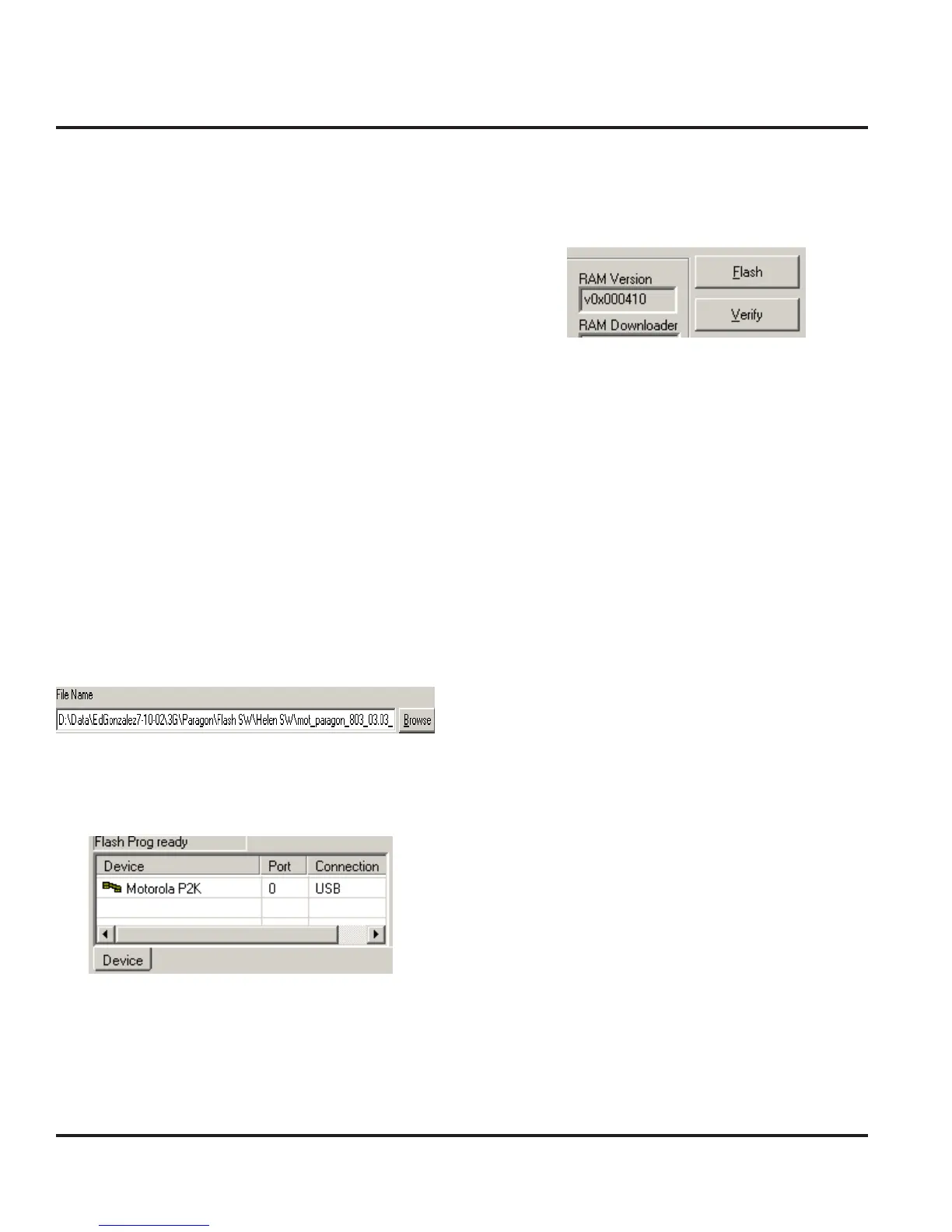Motorola Confidential Proprietary
Flash Procedures
1-4
PST Flash Procedure
Use the listed procedure to complete the flash proce-
dure for a 3G terminal. The baseband processor needs
to be flashed first. Once the baseband processor flash
is successful, follow up with flashing the adjunct pro-
cessor.
1. Download the desired flash software into the
computer.
2. Launch the PST application by choosing Start/
Programs/Motorola PST/Flash & Test Com-
mands.
3. Attach battery and connect hardware as illus-
trated in figure 1.
4. Press the Power key and insure that the phone
is completely powered on.
5. In the PST application, click on the Browse
button and select the desired flash software
6. Select the device that will be flashed.
7. The 3G terminal will be placed in Adjunct flash
mode, select the device again to enable the Flash
button.
8. Click on the Flash button to begin flashing. DO
NOT interrupt any hardware connections dur-
ing the flash process. Connection interruptions
may cause the flashing process to fail and ren-
der the 3G terminal non-operational.
9. When flashing is complete, a message will pop
up stating,” Flash another phone?”. Select “No”
and waiting for 30 seconds before continuing.
10. Power up the 3G terminal to insure that the flash
procedure was successful.
11. On the first power up, the user will be prompted
to select a language and calibrate the touch
screen.
