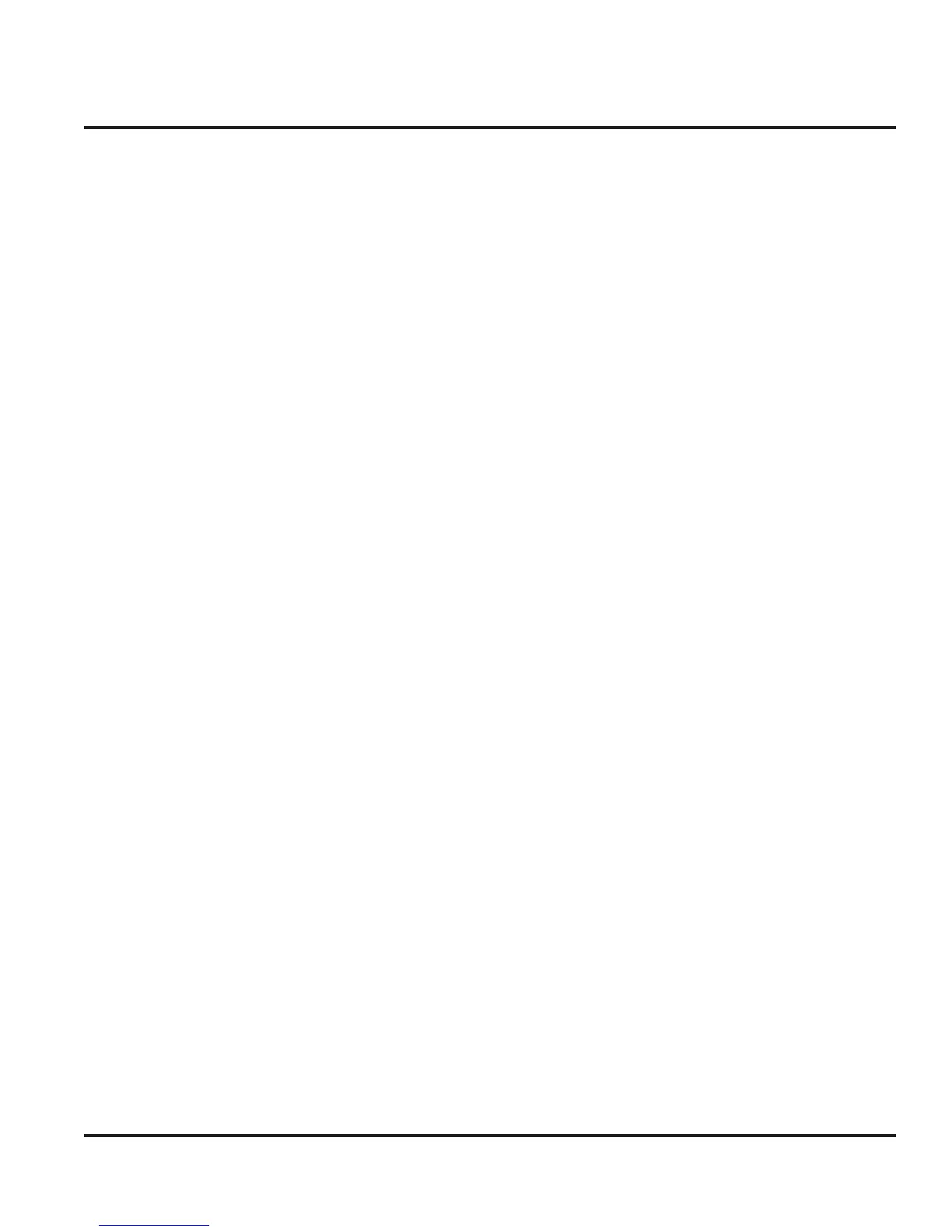Motorola Confidential Proprietary
Flash Procedures
1-5
A920/A925 Special Procedures
There are some variables that need to be considered
when updating software for a A920/A925. Improper
update procedures may cause the 3G terminal to fail.
Always read the release notes for software releases prior
to updating the software on a A920/A925.
The user needs to insure that the adjunct and baseband
flash files are part of the same build. Also, the user needs
to be aware of any step-up procedures. This may re-
quire the user to flash an updated bootloader. Step-up
procedures can be found in the software release notes.
In order to successfully flash a A920, the following se-
quence is recommended.
1. Backup user data
2. Flash/upgrade the software
3. Perform a “Master Clear”
4. Restore user data
Flash Procedure Summary
The following is a summary of the procedures for flash-
ing a A920.
1. Launch PST.
2. Connect USB hardware. Insure 3G terminal
remains off.
3. Power up 3G terminal.
4. Use the Browse button to open the “Combo”
flash file.
5. Select the device for flashing.
6. Select the device again to enable Flash.
7. Click Flash.
8. Click Yes to all the prompts if the user is certain
that software being flashed is correct.
9. When flashing is completed, click “No” when
prompted, “Flash another phone?.”
10. Power cycle phone. Verify functionality.
