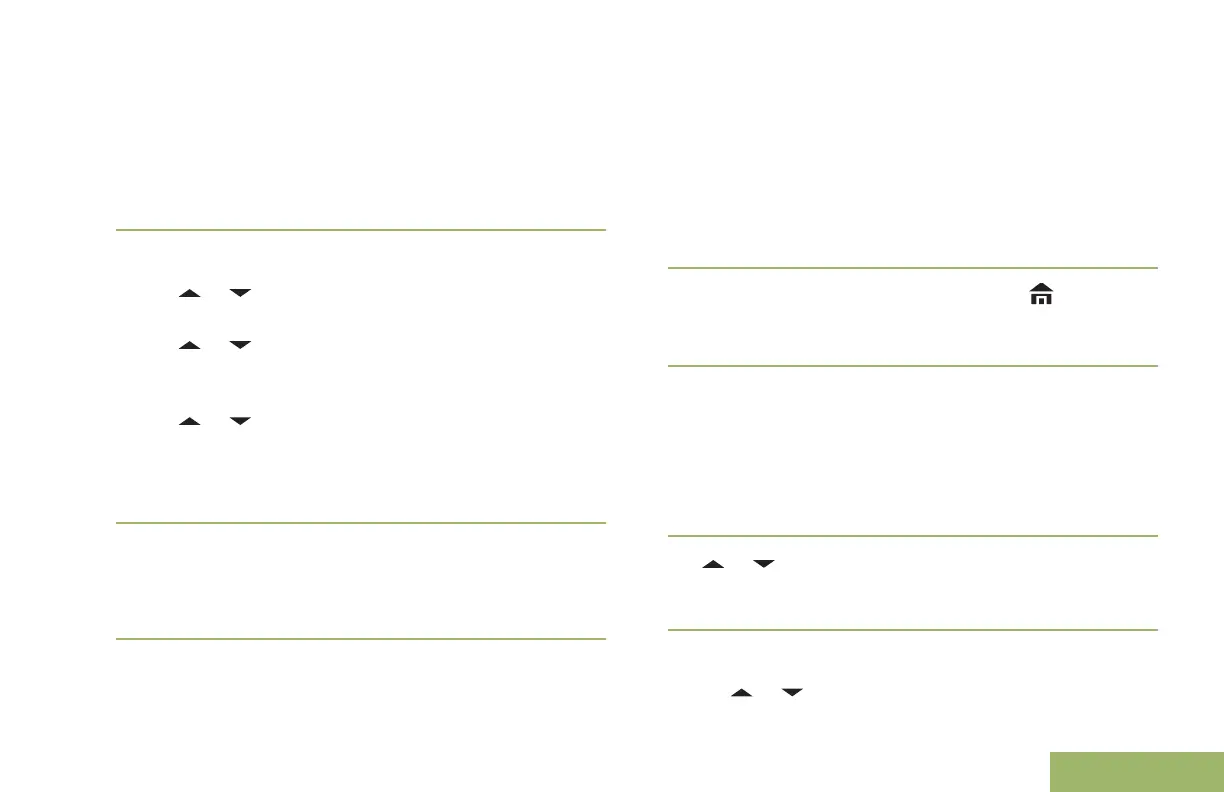Saving a Waypoint
Ensure that your radio shows the current location on
the screen.
1 Press the Menu Select button directly below
Optn.
2 Perform one of the following actions:
•
or to Save as Waypt and press the
Menu Select button directly below Sel.
•
or to Save as Home and press the Menu
Select button directly below Sel and proceed
to 5.
•
or to Save as Dest. and press the
Menu Select button directly below Sel and
proceed to 5.
A blinking cursor appears in the screen.
3 Use the keypad to edit the auto-generated
waypoint, if required or press the Menu Select
button directly below Cncl to return to the Location
main screen.
4
Press the Menu Select button directly below Ok
once you are done.
One of the following scenarios occur:
•
The display shows Current loc saved as
<Waypoint name>.
•
The display shows Current loc saved as
[Home].
•
The display shows Current loc saved as
[Destination].
5
To return to the Home screen, press , the PTT
button, the preprogrammed GPS button or the
Menu Select button directly below Exit.
Viewing a Saved Waypoint
Ensure your radio shows the current location on the
screen.
1 Press the Menu Select button directly below
Optn.
2
or to Waypoints and press the Menu Select
button directly below Sel.
The display shows a list of waypoints.
3 Perform one of the following actions:
• or to scroll through the list.
127
English
