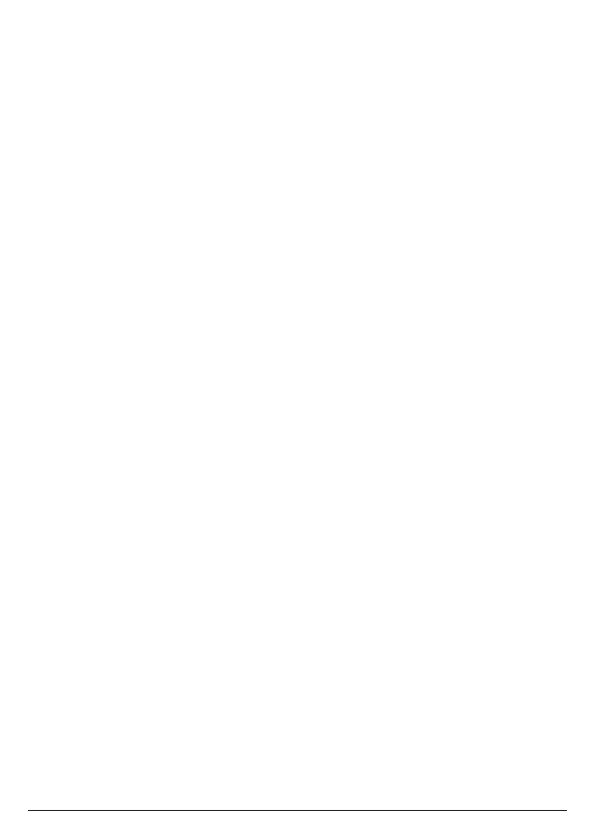35
9. Call settings
9.1 Auto hang-up
The phone is set to end calls by placing the handset on the charger. This feature
can be switched o so that calls can only be ended by pressing
O
.
1. Press
Menu
, scroll d to
Call
Settings
and press
Select
.
2.
Auto Hang-up
is highlighted. Press
Select
.
3. Scroll u or d to
On
or
O
and press
Select
.
4. Press e to return to standby.
9.2 Auto answer
The phone is set to answer calls by pressing t if you would rather be able to
answer the call by lifting the handset o the charger you will need to turn this
feature on.
1. Press
Menu
, scroll d to
Call
Settings
and press
Select
.
2. Scroll d to
Auto Answer
and press
Select
.
3. Scroll u or d to
On
or
O
and press
Select
.
4. Press e to return to standby.
9.3 Speed dial
You can either enter the speed dial menu by pressing and holding the relevant
keypad number (1-9) to add, view, edit or dial the speed dial information for that
key. Or enter the speed dial feature via the main menu.
9.3.1 Add a speed dial number
1. Press
Menu
, scroll d to
Call
Settings
and press
Select
.
2. Scroll d to
Speed Dial
and press
Select
.
3. Scroll u or d to select the key where you want to store the number (1-9), press
Select
.
If the entry is empty
No Number
will be displayed, press
Edit
.
4.
Name
is highlighted, enter the name.
5. Scroll d to highlight
Number
, enter the number. Press
Save
.
6. Press e to return to standby.
Note
To dial a speed dial number, see page 23.
9.3.2 Edit or delete a speed dial number
1. Press
Menu
, scroll d to
Call
Settings
and press
Select
.
2. Scroll d to
Speed Dial
and press
Select
.
3. Scroll u or d to select the key where the number is stored, press
Select
.
4.
Name
is highlighted, press
Clear
to delete a character, or press and hold
Clear
to
delete all characters. Edit the name if necessary.
Call settings