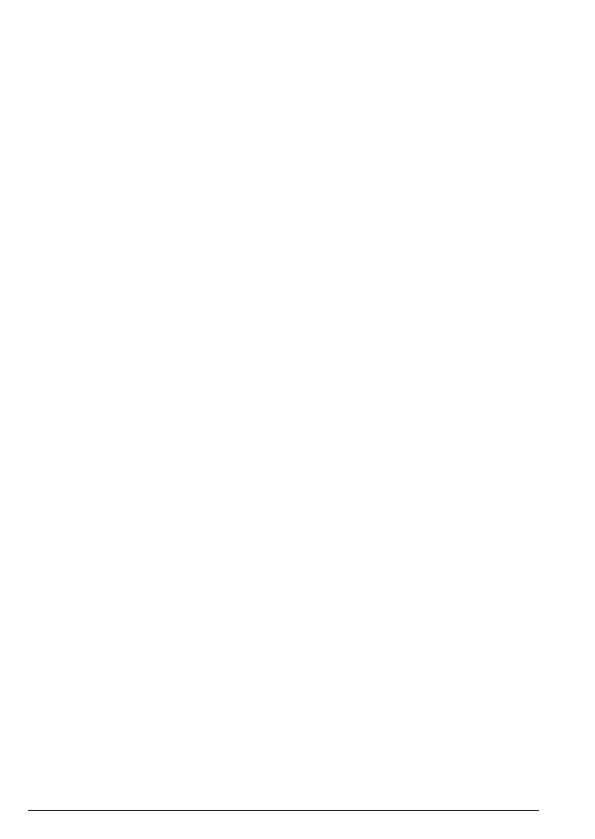18
Call blocking
5. Call blocking
The best way to stop unwanted calls is to know who’s at the other end of the
phone before you decide if you want to take it.
Note
You need Caller Display This will help you get the most out of your Call
blocking feature. You can get this from your phone service provider.
Your CT610 has two call blocking modes to help you easily manage your
incoming calls in dierent ways. When set to:
• Announce (all calls not in your
Contacts
or
Allowed
list must say their name.
Those on your
Blocked
list hear, “Callers to this number are being screened
by Call Blocking, the person you are calling is not accepting your call.
Please hang up”.
• Answer phone (all calls not in your
Contacts
or
Allowed
list are sent straight
to the Answer phone, including those on your
Blocked
list).
In Announce mode (default setting), the CT610 will filter all first time calls from
numbers that are not yet saved in your contacts, or already on your allowed
list. By doing this, you gradually build up your lists of allowed and blocked
numbers and your CT610 will know how to deal with the call the next time it
comes in.
5.1 Record your Announce message
You can personalise the Call blocking greeting, by adding your name to the
Announce message.
1. Press
Menu
, scroll d to
Call blocking
and press
OK
.
2. Scroll d to
Announce messages
, press
OK
.
3. Record name is displayed. Press
OK
and follow the voice prompt and press
Save
.
4. Your recording will then be played back to you. If you aren’t happy with it,
you can press
Delete
while it’s playing.
5.2 The Block button
You can use your block call button in three ways.
In idle mode
Press as a shortcut to the Call blocking menu.
Incoming call
When you have an incoming call, before answering, look at the display to see
who’s calling.
If you know you want to block the call, press b.
