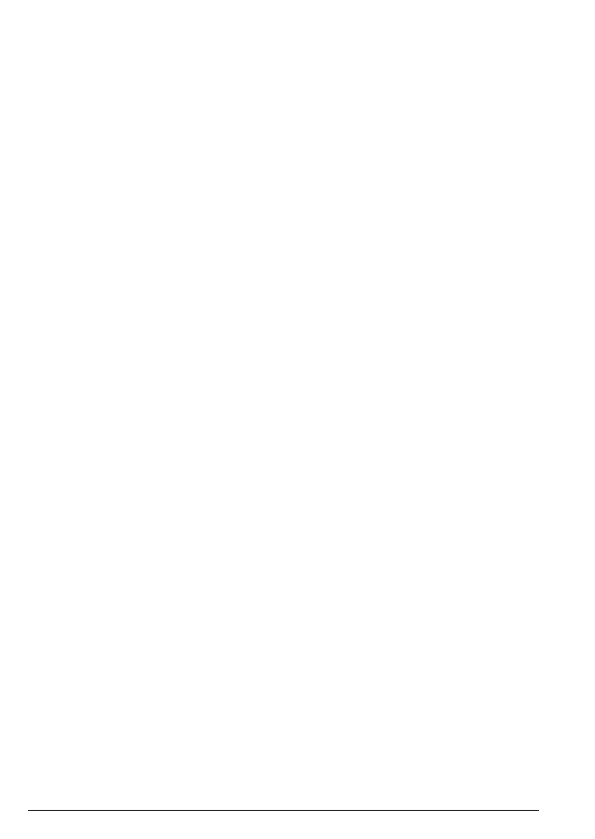20
Call blocking
5.5 Switch Call blocking on/o
When Call blocking is set to On, it is On for whichever mode you’re using (e.g.
Announce mode). If you turn Call blocking O, all calls will be allowed through,
even if they are already on your blocked list.
1. In idle mode, press b.
2.
On/O
is displayed. Press
OK
and then scroll u or d to select either
On
or
O
and press
Save
.
Note
When you receive a call with Call blocking switched on you will hear the
message, ‘You have a call from xxxx. To accept the call press 1. To always
accept their call, press 2. To block their call, press 3. To send the call to answer
phone, press 4. To hear these options again, press *’.
What happens when you allow a number (caller)
When you get an allowed call, you’ll see the caller’s number (if available). If you
don’t answer a call from an allowed number, it will go through to your answer
phone (if it’s on) or eventually it will hang up if unanswered.
What happens when you block a number (caller)
A caller calling from a blocked number will hear a message telling them that
their call has been blocked.
Note
The caller will hear, “Calls to this number are being screened by Call blocking,
the person you are calling is not accepting your call. Please hang up”.
Calls that are always allowed
Ringback and operator calls are always allowed and cannot be blocked using
Call blocking.
How to add numbers straight to your Blocked and Allow lists
Aside from adding numbers to your Block and Allow list as calls come through,
you can also add numbers directly to the lists via your Call blocking menu.
5.6 Add a number to the Blocked list
1. In idle mode, press b.
2. Scroll u or d to
Block numbers
and press
OK.
3.
Add number
is displayed, press
OK
.
4. Enter the telephone number you want to block (make sure you enter the
full dialling code) and press
Save
.
