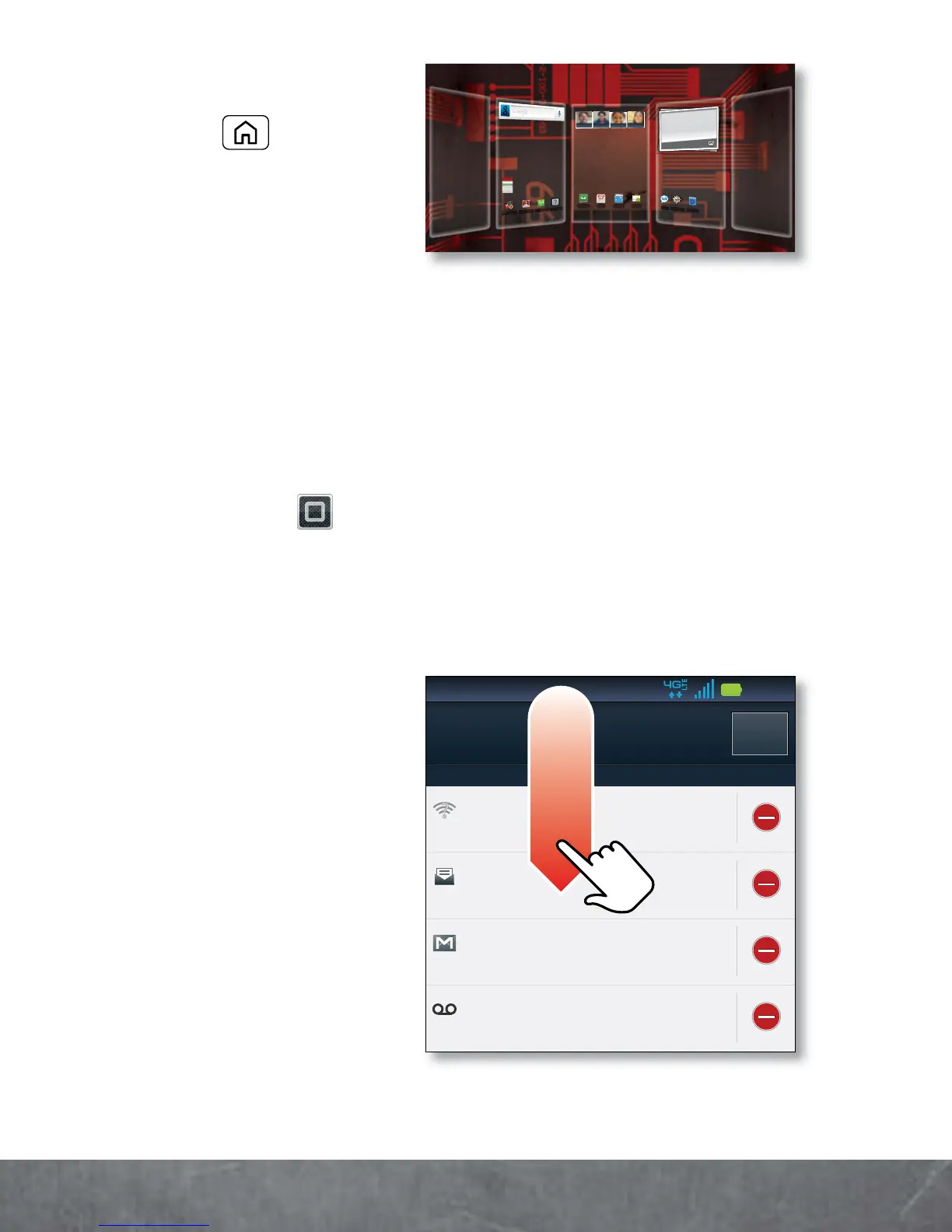BASICS
Tip:
From the home
screen, touch
Home to see
thumbnails of the five
home screen panels.
Touch a thumbnail to go
to the panel.
To add an app shortcut to the home screen, touch
and hold an empty spot on the home screen, touch
Shortcuts
>
Applications
, and select a shortcut.
To change one of the shortcuts in the
dock
row at
the bottom of the home screen (except for the app
menu icon ), touch and hold the dock shortcut,
then select the shortcut you want to replace it.
NOTIFICATIONS
Icons at the top of
the screen notify
you about
messages and
smartphone
status. To see
as
of
8/1
43.68 MB
Guided Tour
My Accounts
Mobile Hot
Help Center
Talk
VZ Navigator
ZumoCast
Voicemail Email Browser
ttp
www
Market
Arturo Roman
JP Jordan
Tatia Torrey
Kim Vonesh
Gallery
Wi-Fi networks available
Select a preferred network
Ongoing
Verizon Wireless
Clear
Jim Somers
Meet me outside the...
2:47 PM
New email
paul.wang.6@gmail.com(2)
2:45 PM
New voicemail
Dial *86
2:41 PM
11:23
February 16, 2012
