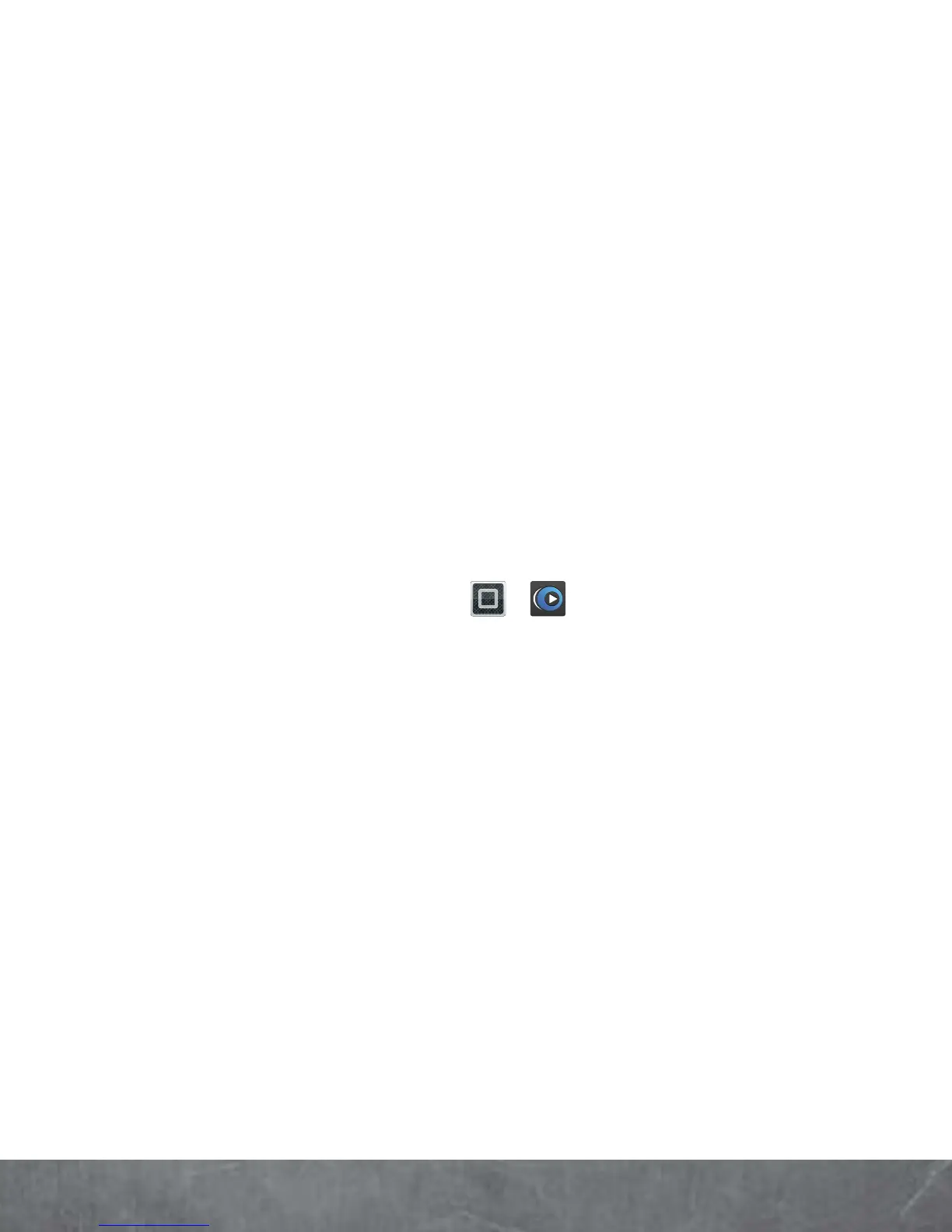APPS & FEATURES
connect your favorite speakers via a 3.5mm
audio jack.
The
Motorola Lapdock™
includes a full 11.6”
display, keyboard, and touchpad.
ZUMOCAST
Stream videos and music from your computer
directly to your smartphone! View pictures and
download documents with ease. The free
ZumoCast app lets you access or stream data to
your smartphone from your home or work
computers. Blazing 4G LTE speeds provide secure,
nearly instant remote access to your files.
To get started, touch >
ZumoCast
and follow
the on-screen instructions to create an account on
your smartphone.
You’ll be prompted to download and install the
ZumoCast client on your computer, log in to the
same account, and specify which computer files
you want to share.
Then, complete the setup process on your
smartphone to access your shared files.
MOTOPRINT
Print email, documents, pictures, and contacts
directly to shared printers on a Wi-Fi network—no
