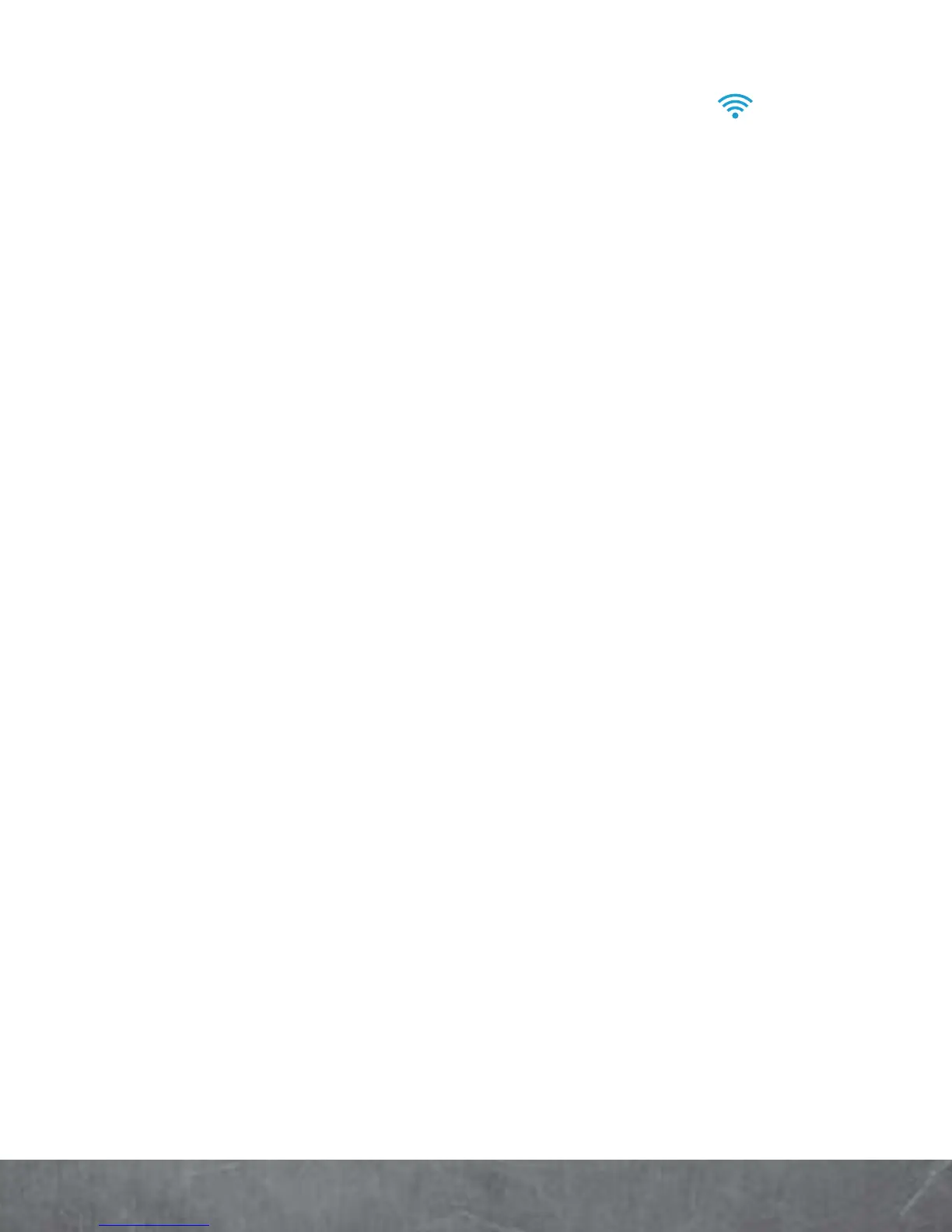BASICS
connect. When your smartphone is connected to
the network, the Wi-Fi connected indicator
appears in the status bar.
Tip:
When you are in range and Wi-Fi is on, you will automatically
reconnect to available networks you’ve connected to before.
Wi-Fi ENHANCED CONNECTIVITY
Wi-Fi Enhanced Connectivity offers a seamless
transition between connections when you switch
from the Verizon network to a Wi-Fi network.
When you launch an Internet-capable app like the
browser, your smartphone scans for available Wi-Fi
networks even when Wi-Fi is turned off, and
prompts you to connect to an available Wi-Fi
network. If you have a usage-based data plan, you
can save on your subscribed monthly data
allowance by using a Wi-Fi connection rather than
the Verizon network.
Wi-Fi HOTSPOT
Caution:
This application will significantly impact battery life. You
may want to run this application with the charger connected.
Note:
You need to subscribe to Wi-Fi hotspot service to use this
feature. Contact Verizon Wireless for details.
Set up your smartphone as a Wi-Fi hotspot to
provide portable, convenient internet access to
other Wi-Fi enabled devices.
