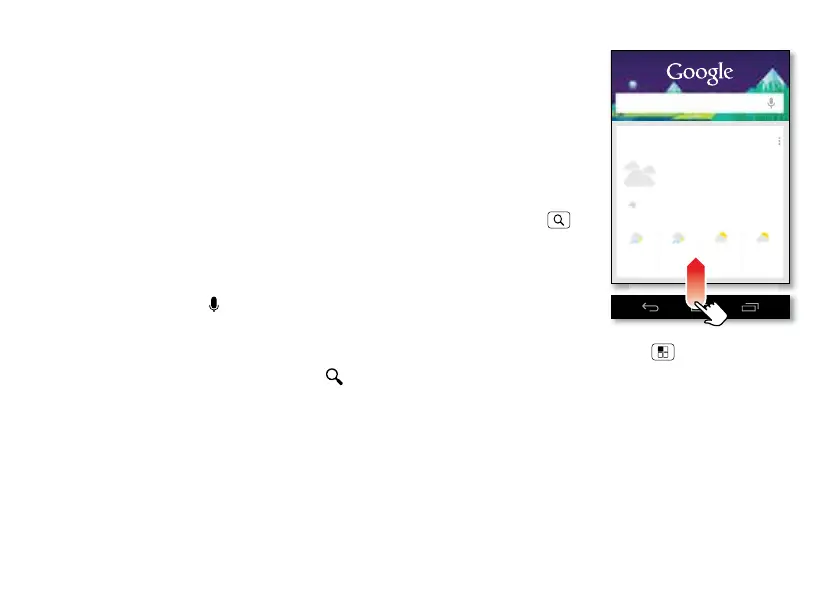12 Home screen
• To move widgets or shortcuts, touch and hold them,
then drag to a new location.
• To remove shortcuts or widgets from the home
screen, touch and hold them, then drag to
Remove
at
the top.
• To change wallpaper, touch and hold a blank spot on
the home screen.
Shortcuts in the favorites tray at the bottom of the home
screen appear in all home screen views. You can touch
and hold shortcuts or folders to drag them in or out of the
favorites tray.
Search
At the top of the home screen, touch the Google search
widget for a text search, or for voice search.
As you type, suggestions appear below the search field:
• To search for a suggestion, touch it.
• To search for text in the search field, touch on the
keypad.
Google Now™
Google Now shows you
what’s around you,
relevent to the
moment: current traffic,
weather, your
appointments, and
more. It all happens
automatically.
To get started, touch
and hold Search or
touch the Google
search widget.
To turn Google Now
on/off or learn more,
touch the Google
search widget on your
home screen, then touch Menu >
Settings
>
Google
Now
.
Chicago
Search, or say Google
OVERCAST
6
mph
65°
40°
56°
38°
54°
36°
58°
39°
MON THUWEDTUE
63°
