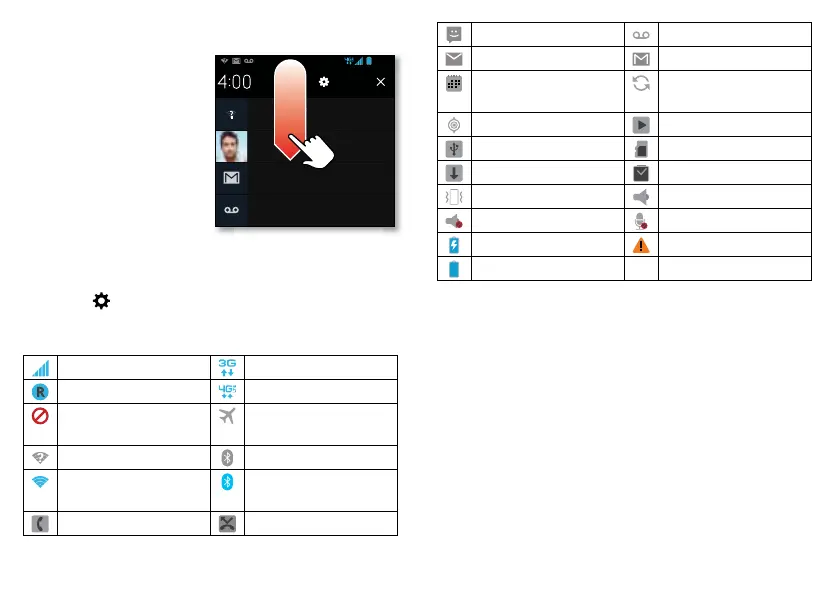13Home screen
Smartphone status & notifications
Icons at the top right of
the home screen show
status information, like
signal strength, battery
level, and time.
Icons at the top left show
messages and app
notifications. To see your
notifications, touch the
status bar and drag it
down. Touch a notification
to select it.
Tip: To quickly open settings, drag down the status bar
and touch .
Status & notification icons
network (full signal) 3G connection
network roaming 4G connection
no network
connection
airplane mode
Wi-Fi in range Bluetooth™ on
Wi-Fi connected Bluetooth
connected
active call missed call
December 20, 2012
New voicemail
Dial *86
10:41 AM
Wi-Fi networks available
Select a Preferred Network
11:20 AM
Jim Somers: Meeting time?
paul.wang.6@gmail.com
11:23 AM
3 new messages
Gmail
10:49 AM
4:00
Thursday
Tip: Network and Wi-Fi connection icons turn blue when
your smartphone exchanges data with your Google
account.
Note: Apps you download from Google Play™ may show
other icons in the status bar to alert you to specific
events.
new text message new voicemail
new email new Gmail™
calendar event
reminder
background
data sync
GPS active music player active
USB connected microSD card
downloading alarm set
vibrate speakerphone on
sound off call muted
battery (charging) warning
battery (full charge)
