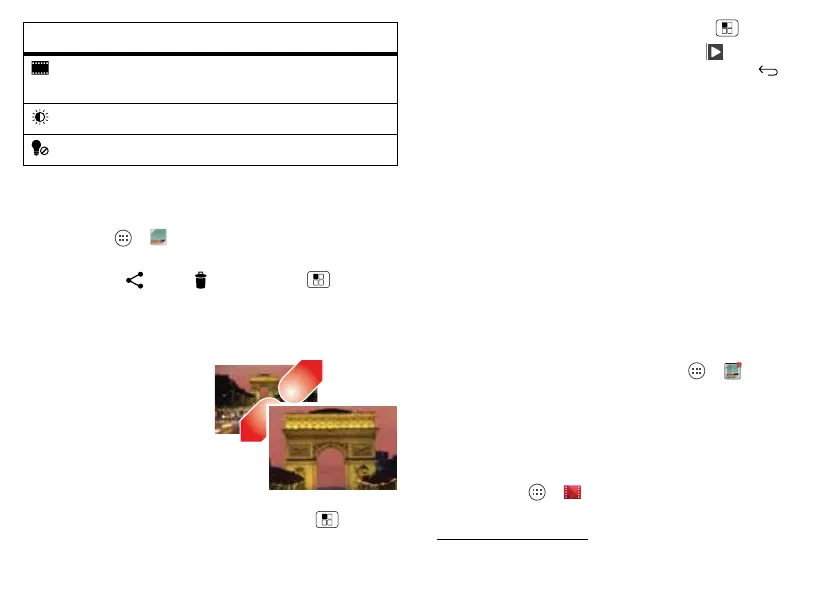34 Photos & videos
Edit, share, or delete photos &
videos
Find it: Apps >
Gallery
• View, share, or delete: Touch a thumbnail to open it,
then choose share, delete, Menu , and
more.
Tip: To select multiple files, open a folder, touch and
hold a photo, then touch others.
• Zoom: Open a photo,
then drag two fingers
apart or together on the
screen.
Tip: Turn the phone
sideways for a
widescreen view.
• Wallpaper or contact
photo: Open a picture, then touch Menu >
Set
picture as
.
Modes
Set to
Normal video
,
Video
Message
, or
Time Lapse
.
Exposure
Select an exposure setting.
Light
Set
Light On
or
Light Off
.
Options
• Edit: Open a picture, then touch Menu >
Edit
.
•Slideshow: Open a folder, then touch at the top. To
stop the slideshow, touch the display or Back .
Tip: To show the slideshow on a television or other
device, see “” on page 13.
To copy photos to/from a computer, go to “Memory card &
file management” on page 46.
Screen capture
Sometimes a picture speaks louder than words. Share a
screen capture of your favorite playlist, or your new high
score. Forward a screen capture of a friend’s contact
information. If you can see it on your smartphone, you
can share it with your friends.
To capture your phone’s screen image, press and hold
both the Power key and down volume key for three
seconds, or until you hear the camera shutter click.
To see the screen image, touch Apps >
My Gallery
>
My library
.
Movies & TV on Google Play™
Find and rent movies to watch on your tablet or
computer:
Find it: Apps >
Play Movies & TV
To shop, rent, or watch on a computer, go to
www.google.com/play
and choose “Movies & TV.”
