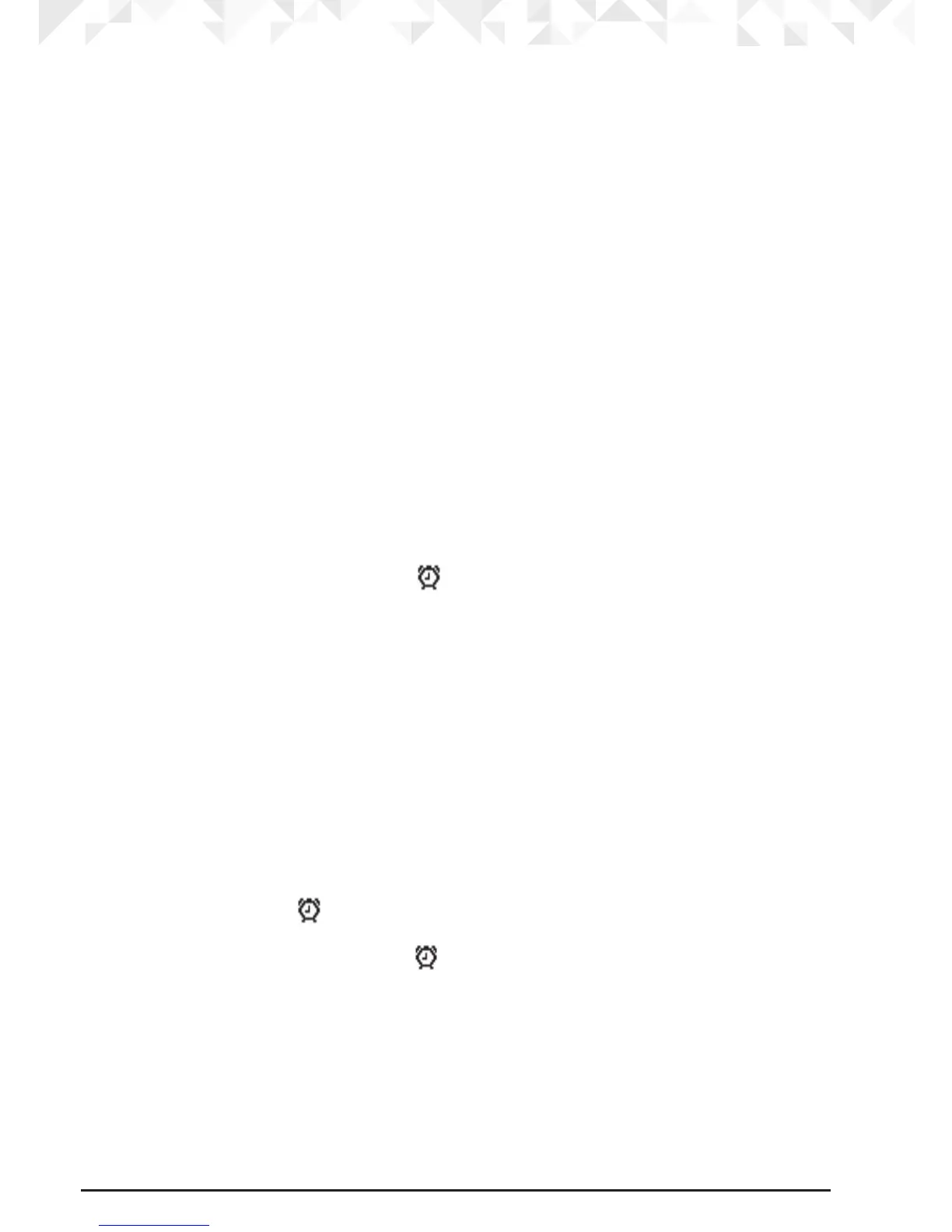30 Clock & Alarm
5. Press n to return to standby mode.
7. Clock & Alarm
If you have subscribed to a FSK type Caller ID Service, the date and time is set
automatically when you receive your rst call.
If you do not have a FSK Caller ID service, you can set the date and time manually.
NOTES
In either case the year has to be manually set.
7.1 To set date and time manually
1. Press
Menu
, scroll D to
Clock & Alarm
and press
Select
.
2.
Date & Time
is highlighted. Press
Select
.
3. Enter the date using the format DD/MM/YY e.g.
04/08/15
for 4 August 2015.
4. Enter the time (HH:MM) and press
Save
.
If the current time format setting is 12 hour, select
am
or
pm
.
5. Press
n to return to standby mode.
7.2 To set alarm
When the alarm is set, the display shows icon.
Each handset can have a dierent alarm setting.
1. Press
Menu
, scroll D to
Clock & Alarm
and press
Select
.
2. Scroll
D to
Alarm
and press
Select
.
3. Scroll
U or D to
O
or
On
and press
Select
.
If
Alarm
is set to On:
Scroll
U or Dto
Once
,
Mon - Fri
or
On Daily
then press
Select
.
Enter the time (HH:MM) and press
Save
.
If the current time format setting is 12 hour, select
am
or
pm
.
4. Press
n to return to standby mode.
NOTES
If the alarm is set to
Once
, will disappear from the screen after the alarm has sounded
once.
If the alarm is set to
On Daily
or
Mon - Fri
, will remain on the screen after the alarm has
sounded. When the alarm goes o, press any key to stop the ring.
After a power failure base will update date, time and year from handset and vice versa.
If both base and handset power has been reset, it will restore to default date, time and
year and you may have to set it manually.
7.3 To set time format
1. Press
Menu
, scroll D to
Clock & Alarm
and press
Select
.
2. Scroll
D to
Time Format
and press
Select
.
