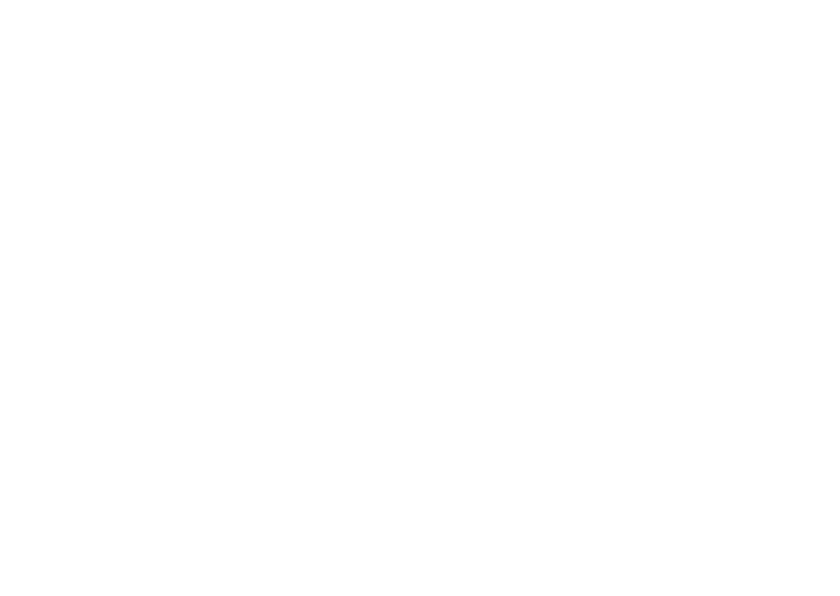17
get started
To t urn o f f P TT
, press
s
>
Ê PTT
>
Turn PTT Off
.
The
ô
at the top of your screen changes to a blue
ó
.
store a PTT contact
You can store the PTT numbers you use frequently:
1
Press the PTT key on the left side of your phone
to open your
PTT Contacts
list.
2
Select
Create Contact
, or press
Options
>
Create Contact
.
To create a
group
of contacts, select
Create Group
.
Then, enter a name for the group and select
members from your
PTT Contacts
list.
3
Enter the contact’s name and number. To enter
more contact details, select
More
.
4
Press
Save
to return to your
PTT Contacts
list.
make a PTT call
When
ô
appears at the top of your home screen, you
can make and receive PTT calls.
1
Press the PTT key on the left side of your phone
and scroll to one of the
PTT Contacts
you stored.
or
Enter a PTT subscriber’s phone number in your
home screen.
2
Hold your PTT key, speak after the tone, then
release the key to let others speak.
To speak during a PTT call
, hold your PTT key,
speak after the tone, then release the key to let
others speak.
To end the call
, press
O
. If nobody speaks for
20 seconds, the call ends (actual timing varies by
network).
To send a PTT alert
instead of a standard PTT call,
scroll to a PTT contact in your list and press
Options
>
Contact Alert
. The contact’s phone rings or vibrates, and
the contact can speak first. If the contact does not
