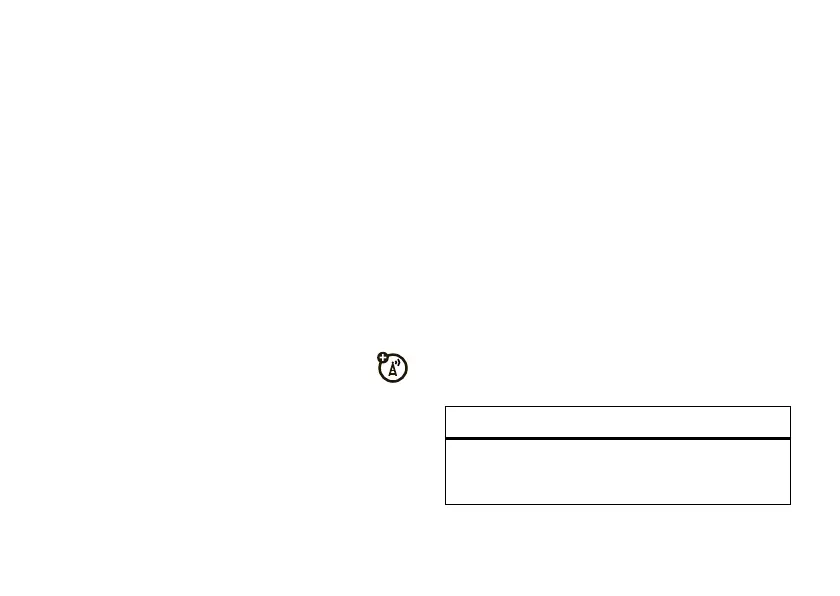31
personalize
Find it:
Open the
main menu
, then press
Options
>
Reorder
1
Scroll to the feature you want to move.
2
Press
Grab
.
3
Scroll to the destination location.
4
Press
Insert
.
time & date
Your phone can automatically update the time and
date. It uses the time and date for the
Calendar
.
To
synchronize
time and date with the
network, press
s
>
á Settings
>
Phone Settings
>
Time & Date
>
Auto-Update Time
>
On
.
To
manually
set the time, date, and time zone,
press
s
>
á Settings
>
Phone Settings
>
Time & Date
>
Auto-Update Time
>
Off
, then select
Time
,
Date
,and
Time Zone
.
To adjust time and date, press
S
left/right to scroll to
a setting, then press
S
up/down to change it. Press
Set
to save your settings.
To show a
12-hour or 24-hour
digital clock in the
home screen, press
s
>
á Settings
>
Phone Settings
>
Time & Date
>
Time Format
>
12 Hour Clock
or
24 Hour Clock
.
To set the
date format
for the home screen,
press
s
>
á Settings
>
Phone Settings
>
Time & Date
>
Date Format
.
When your phone is closed, it shows a
clock in the
external display
. To choose an analog or digital clock,
press
s
>
á Settings
>
Home Screen
>
ExternalClockStyle
.
more personalizing
features
language for menus
s
>
á Settings
>
Phone Settings
>
Language
