
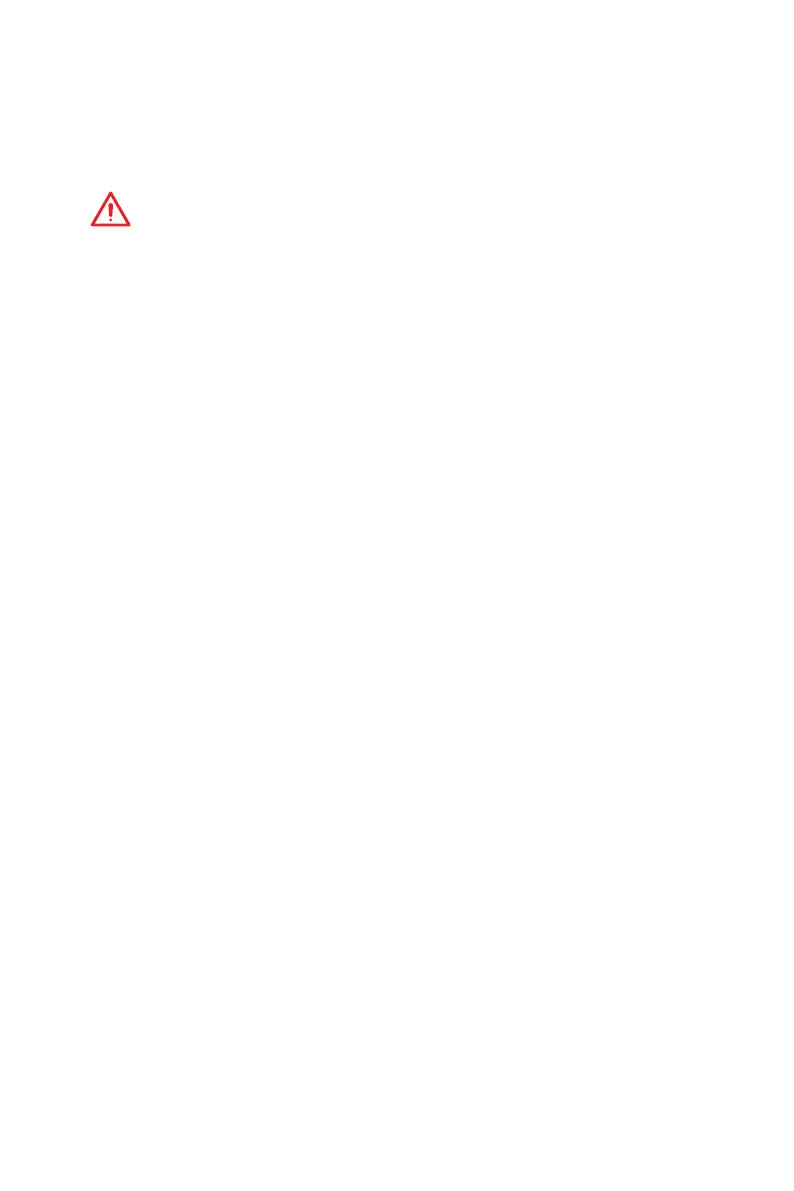 Loading...
Loading...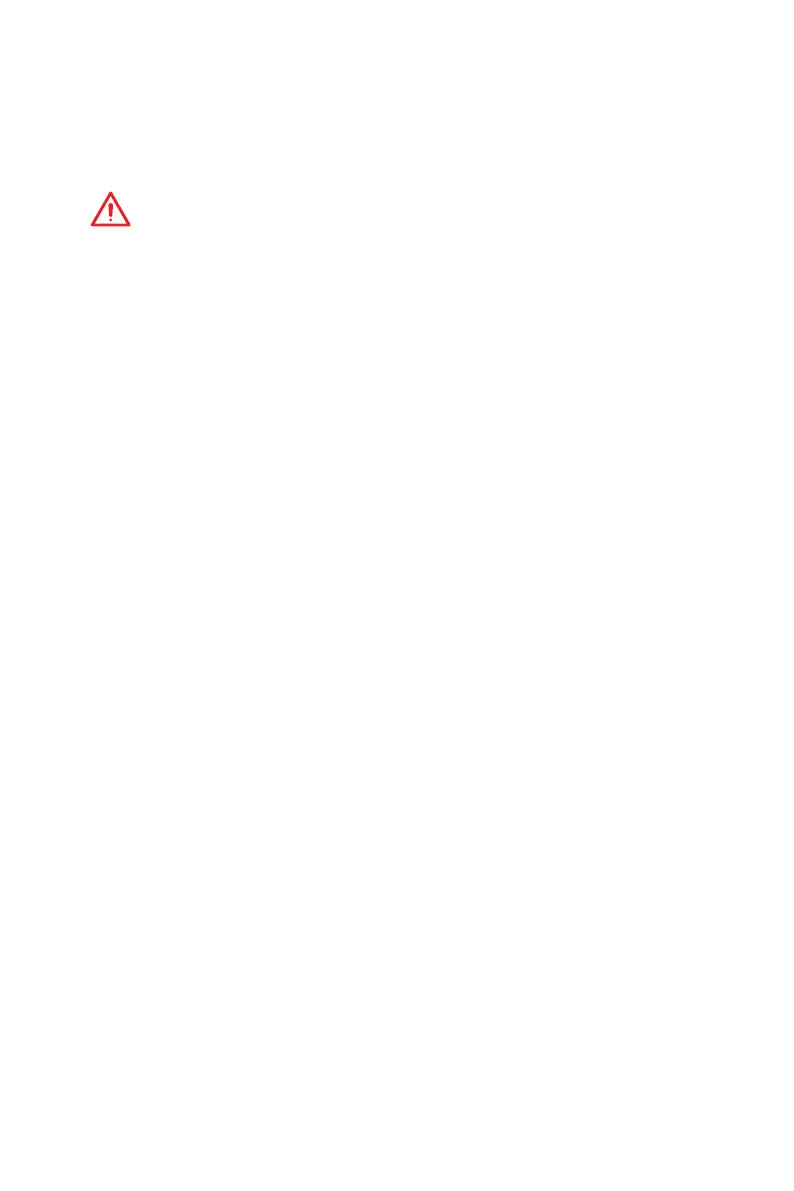
Do you have a question about the MSI B350M BAZOOKA and is the answer not in the manual?
| Form Factor | Micro ATX |
|---|---|
| Chipset | AMD B350 |
| Socket | AM4 |
| Memory Slots | 4 |
| Maximum Memory | 64 GB |
| LAN | Realtek 8111H Gigabit LAN |
| RAID Support | RAID 0, 1, 10 |
| Memory Speed | DDR4 2667 / 2400 / 2133 MHz |
| PCIe Slots | 1 x PCIe 3.0 x16 |
| Storage Interface | 1 x M.2 |
| USB Ports | 6 x USB 3.1 Gen1, 6 x USB 2.0 |
| Audio | Realtek ALC892 Codec |
| Video Outputs | DVI-D, HDMI |
Lists essential tools and components required for system assembly.
Step-by-step instructions for installing an M.2 storage device.
How to switch between PWM/DC fan modes and adjust fan speed in BIOS.
Method to access the BIOS setup utility during system startup.
Details the various interactive elements and information displays within EZ Mode.
Describes the layout and key features of the Advanced BIOS mode.
Lists and explains the main BIOS menu categories in Advanced Mode.
Configures PCI and PCIe interface protocols and latency timers.
Option to adjust the CPU's operating frequency for performance tuning.
Manages the CPU's automatic performance boost features.
Option to set and adjust the memory module's operating frequency.
Provides detailed settings for memory timing and advanced configurations.
Manages overclocking profiles, including saving, loading, and naming.
Options to load or save overclocking profiles from/to USB drives or BIOS ROM.
Displays current system temperatures and fan speeds.
Controls fan operation modes (PWM/DC) and fan speed adjustments.
Guide for installing Windows 7 or Windows 10 operating systems.
Steps to install essential motherboard drivers from the provided disc.
Utility to create a Windows 7/10 installation USB drive with drivers.
Addresses problems related to the system not powering on or displaying a signal.
Covers issues with booting after BIOS updates, audio, network, and USB device functionality.











