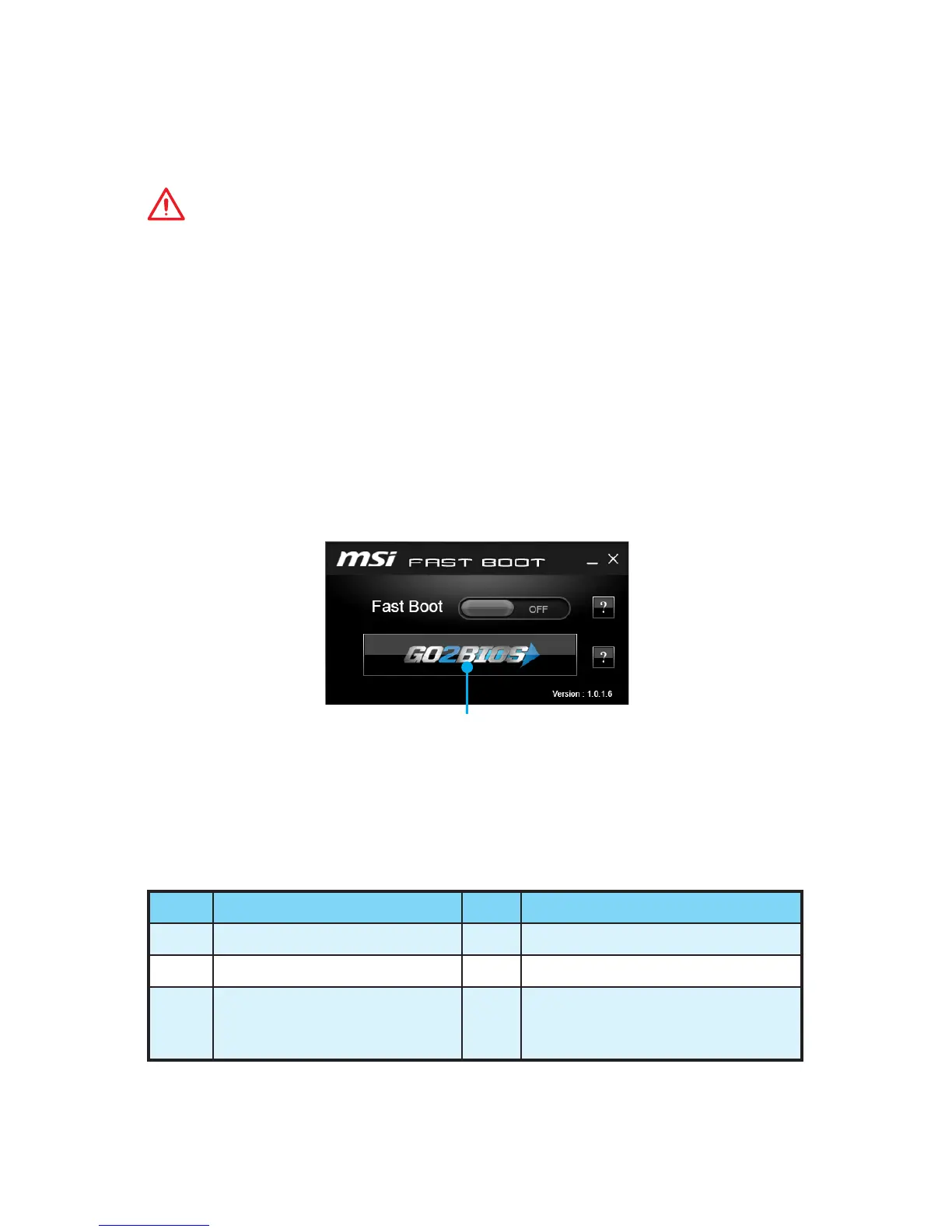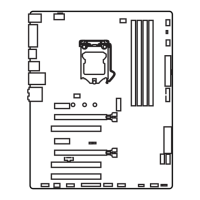16
The default settings offer the optimal performance for system stability in normal
conditions. You should to avoid possible system
damage or failure booting unless you are familiar with BIOS.
BIOS items are continuous update for better system performance. Therefore, the
description may be slightly different from the latest BIOS and should be held for
reference only. You could also refer to the information panel for BIOS item
description.
The pictures in this chapter are for reference only and may vary from the product
you purchased.
Please refer the following methods to enter BIOS setup.
Press key, when the
message appears on the screen during the boot process.
Use MSI FAST BOOT application. Click on button and choose . The
system will reboot and enter BIOS setup directly.
Click on
Enable the item () in BIOS setup. It allows the system
to enter BIOS setup directly by pressing the power button for 4 seconds upon
bootup.
Key Function Key Function
F1 General Help F4 Enter CPU Specifications menu
F5 Enter Memory-Z menu F6 Load optimized defaults
F10 Save Change and Reset* F12
Take a screenshot and save it
to USB flash drive (FAT/ FAT32
format only).
* When you press F10, a confirmation window which provides the modification
information appears. Select between or No to confirm your choice.
