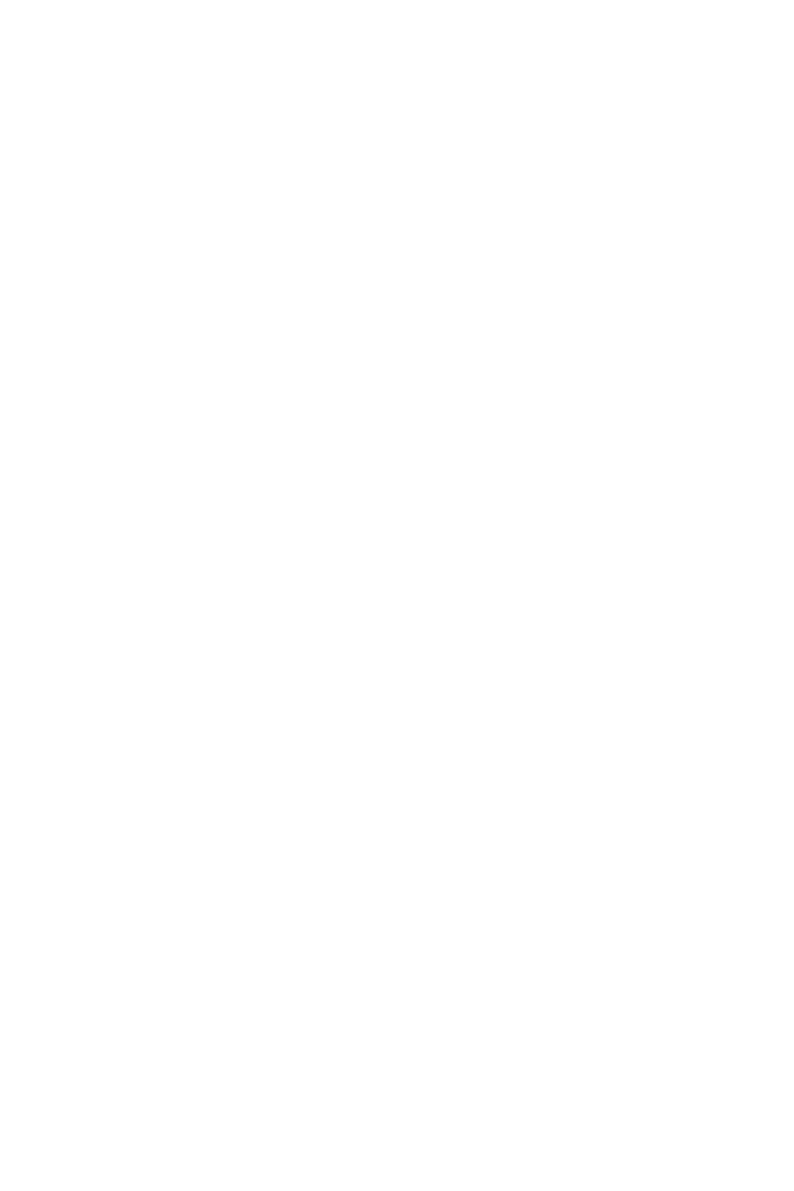65
Installing OS, Drivers & Utilities
Installing OS, Drivers & Utilities
Please download and update the latest utilities and drivers at www.msi.com
Installing Windows
®
10
1.
Power on the computer.
2.
Insert the Windows
®
10 installation disc/USB into your computer.
3.
Press the Restart button on the computer case.
4.
Press F11 key during the computer POST (Power-On Self Test) to get into Boot
Menu.
5.
Select the Windows
®
10 installation disc/USB from the Boot Menu.
6.
Press any key when screen shows Press any key to boot from CD or DVD...
message.
7.
Follow the instructions on the screen to install Windows
®
10.
Installing Drivers
1.
Start up your computer in Windows
®
10.
2.
Insert MSI
®
Driver Disc into your optical drive.
3.
Click the Select to choose what happens with this disc pop-up notification, then
select Run DVDSetup.exe to open the installer. If you turn off the AutoPlay feature
from the Windows Control Panel, you can still manually execute the DVDSetup.exe
from the root path of the MSI Driver Disc.
4.
The installer will find and list all necessary drivers in the Drivers/Software tab.
5.
Click the Install button in the lower-right corner of the window.
6.
The drivers installation will then be in progress, after it has finished it will prompt
you to restart.
7.
Click OK button to finish.
8.
Restart your computer.
Installing Utilities
Before you install utilities, you must complete drivers installation.
1.
Open the installer as described above.
2.
Click the Utilities tab.
3.
Select the utilities you want to install.
4.
Click the Install button in the lower-right corner of the window.
5.
The utilities installation will then be in progress, after it has finished it will prompt
you to restart.
6.
Click OK button to finish.
7.
Restart your computer.
