
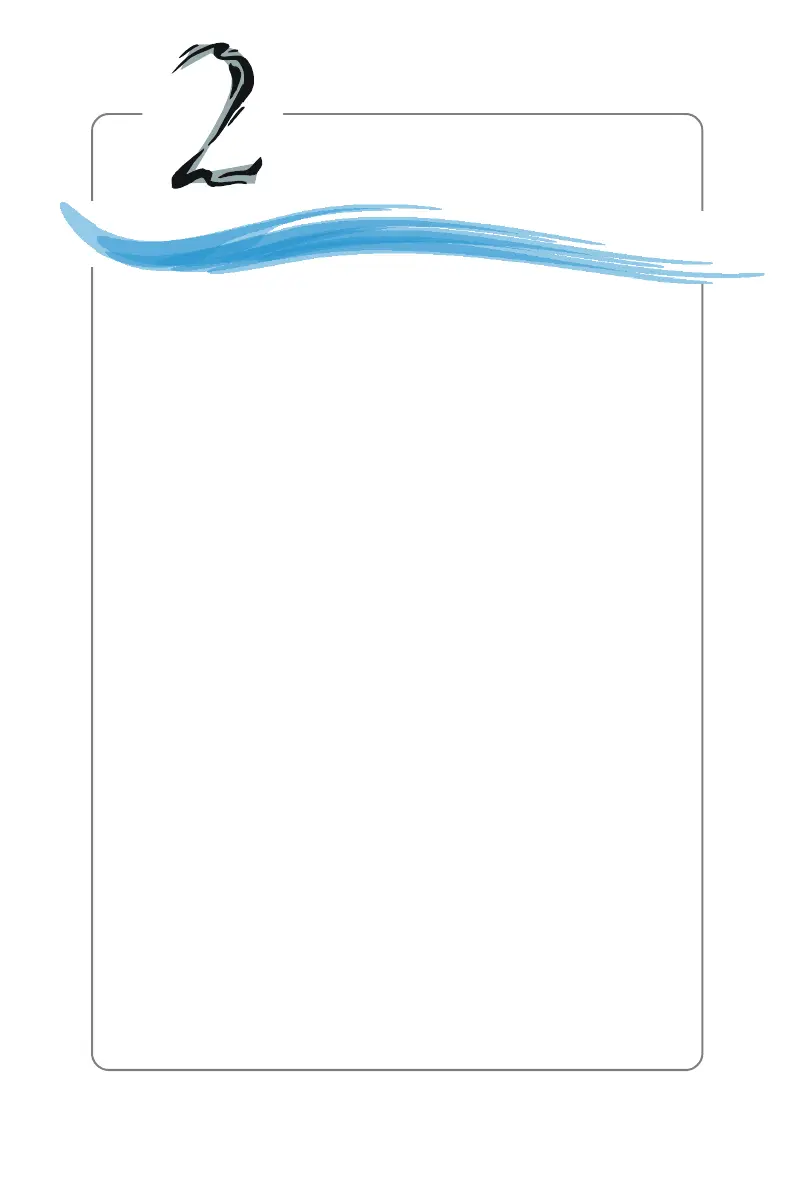
Do you have a question about the MSI RS482M4-CSIP and is the answer not in the manual?
| Form Factor | Micro ATX |
|---|---|
| Socket Type | Socket 939 |
| CPU Socket Type | Socket 939 |
| Number of Memory Slots | 4 |
| Memory Standard | DDR 400 |
| Maximum Memory | 4GB |
| Max Memory Supported | 4GB |
| Channel Supported | Dual Channel |
| Expansion Slots | 1 x AGP 8X |
| SATA | 4 x SATA 1.5Gb/s |
| Audio Chipset | Realtek ALC655 |
| Audio Channels | 6 Channels |
| LAN | 10/100Mbps |
| LAN Speed | 10/100Mbps |
| USB Ports | 8 x USB 2.0 |
| USB 1.1/2.0 | 8 x USB 2.0 |
| PS/2 | 2 |
| Serial Port | 1 |
| Parallel Port | 1 |
| Audio Ports | 3 Ports |
| CPU Type | Athlon 64 / Athlon 64 FX / Athlon 64 X2 |
| Chipset | ATI RS482 + SB450 |
| North Bridge | ATI RS482 |
| South Bridge | SB450 |
| Memory Slots | 2 x 240Pin |
| Onboard Video | ATI Radeon Xpress 200 |
| IDE | 2 x ATA 133 up to 4 Devices |
| Storage | 2 x ATA 133, 4 x SATA 1.5Gb/s |
| SATA RAID | 0, 1, 0+1 |
| Audio | Realtek ALC655 6-Channel Audio |
| Dimensions (W x L) | 9.6" x 9.6" (244mm x 244mm) |
| Power Pin | 24 Pin |
| Features | Supports AMD® Cool 'n' Quiet Technology |
States the intellectual property rights of the document's content.
Lists registered trademarks and their respective owners.
Details the version changes and release dates of the manual.
Provides contact information and online resources for technical assistance.
Outlines essential safety precautions for operating the equipment.
Details the technical specifications of the mainboard, including CPU, chipset, memory, and slots.
Illustrates the physical layout of the mainboard components and connectors for easy identification.
Lists all items typically included in the motherboard package for user verification.
Provides a visual guide to identify key components and connectors on the mainboard.
Explains the CPU installation process and precautions for Socket 939.
Details the steps for installing the CPU cooler and heatsink assembly securely.
Covers memory installation, DIMM module combination, and supported memory types.
Explains the ATX 24-pin and 12V power connectors and their pin definitions.
Describes the connectors and ports located on the mainboard's back panel.
Explains the SATA connectors for high-speed data transfer.
Details connectors for front panel audio, USB, and system switches/LEDs.
Describes the TV-Out connector for attaching a TV-Out bracket for display output.
Explains how to use the JCMOS jumper to clear system configuration data in CMOS RAM.
Details the PCI Express x16 and x1 slots for high-performance expansion cards.
Describes the standard PCI slots for expansion cards and their usage.
Provides instructions on how to access the BIOS Setup utility during system boot.
Lists the keyboard controls used for navigating and making changes within the BIOS Setup menus.
Describes the primary BIOS Setup menu and its available functions for system configuration.
Covers basic system configurations like time, date, and IDE device settings.
Details advanced BIOS settings for optimizing system performance and features.
Explains settings related to the chipset for fine-tuning system performance.
Covers configuration options for onboard devices like USB, LAN, and audio controllers.
Details settings for managing power consumption and ACPI states for energy saving.
Shows system monitoring for CPU, fan, voltages, and temperatures for system health.
Provides access to CPU, PCIE, and DRAM settings for performance tuning.
Allows restoring BIOS settings to fail-safe or optimized default values.
Explains how to set a password to protect BIOS settings from unauthorized access.
Introduces the main DigiCell interface and its interactive icons for system monitoring and configuration.
Details the hardware diagnostic tool within DigiCell for checking system components.
Explains the communication status of LAN, WLAN, and Bluetooth devices.
Covers connection modes and advanced settings for wireless network access points.
Describes the utility for updating BIOS, drivers, and other software online.
Explains configuration of MSI MEGA STICK and media file management.
Covers the utility for monitoring PC hardware and system status in real-time.
Explains how to configure power-on, power-off, and restarting schedules.
Details enabling auto-login for user accounts upon system startup.
Guides on installing the Realtek HD Audio driver for proper audio functionality.
Explains how to select sound effects and adjust equalizer settings for audio playback.
Explains how to adjust volume levels for different audio outputs and enable multi-stream function.
Guides on configuring multi-channel audio functions and speaker output assignments.
Details settings for S/PDIF digital audio output, including sampling rates and output sources.
Details how to connect speakers for 2-, 4-, 6-, and 8-channel audio modes.
Lists the features and capabilities of the SATA RAID controller and software.
Explains RAID 0 for performance, detailing data striping across multiple drives.
Details RAID 1 for data redundancy, explaining data mirroring to protect against drive failure.
Guides on creating new RAID sets (RAID 0 or RAID 1) using the BIOS utility.
Guides on installing RAID drivers during OS installation for RAID functionality.
Guides on installing the SATARaid utility software for managing RAID configurations.
Introduces the SATARaid Graphical User Interface for monitoring and managing RAID sets.
Details how to configure RAID 0 using the Windows Disk Manager utility.
Introduces SURROUNDVIEW™ and the basic steps to enable it.
Lists the hardware and software requirements for using SURROUNDVIEW™.
Provides generic instructions for installing a graphics card for SURROUNDVIEW™.
Details the BIOS settings required to activate the SURROUNDVIEW™ feature.
Guides on connecting and configuring multiple monitors for enhanced display capabilities.
Demonstrates using SURROUNDVIEW™ with games like Microsoft Flight Simulator for immersive experiences.
Guides on installing the TV-Out bracket for connecting to a TV.
Details how to connect S-Video, RCA, and HDTV cables for TV output.
Guides on configuring display settings in Windows XP for TV-Out functionality.











