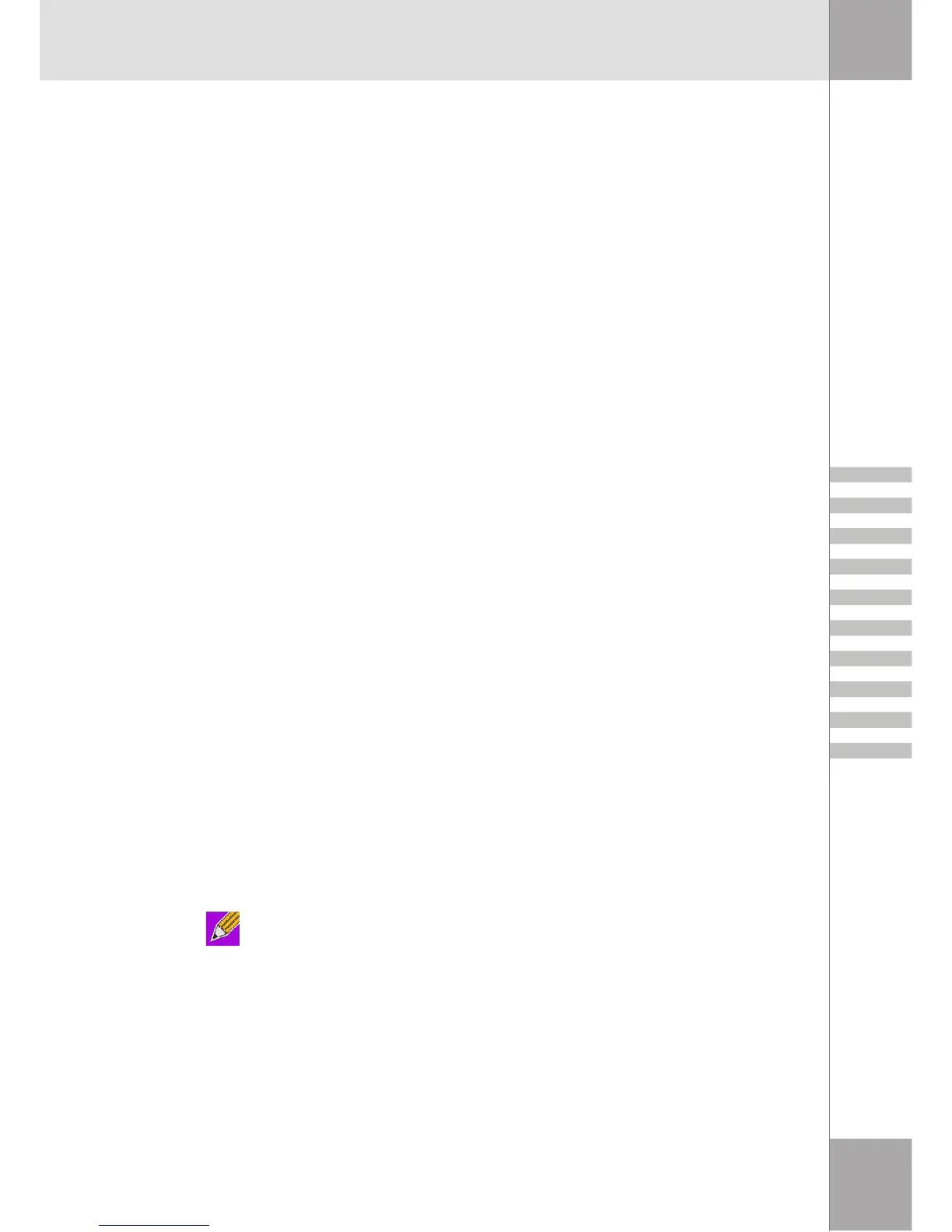9
BASIC OPERATIONS
START OR STOP BLUETOOTH
To start Bluetooth - in the notification area, at the far right of the taskbar, right-click the Bluetooth
icon and select Start the Bluetooth Device. The Bluetooth icon is blue in color with a white insert
when Bluetooth is running.
To stop Bluetooth - in the notification area, at the far right of the taskbar, right-click the Bluetooth
icon and select Stop the Bluetooth Device. The Bluetooth icon is blue in color with a red insert
when Bluetooth is stopped.
CREATE A CONNECTION FROM THE BLUETOOTH ICON IN THE SYSTEM
TRAY
In the notification area, at the far right of the taskbar, right-click the Bluetooth icon, select Quick
Connect and then select the desired Bluetooth service.
If this computer has created a connection to the desired type of service in the past, the options
on the shortcut menu are:
• The name(s) of any device(s) with which prior connections to this type of service have been
established. Select a name from the list to re-establish the connection.
• Other Devices - select this option to search for additional devices that potentially provide the
desired service, select a device from the list, and then click Connect.
If this computer has never created a connection to this type of service, the only option on the
shortcut menu is Find Devices. Select this option to search for devices that potentially provide
the desired service, select a device from the list, and then click Connect.
CREATE A CONNECTION USING THE BLUETOOTH SETUP WIZARD
To open the setup wizard:
• From the Notification area, at the far right of the taskbar - right-click the Bluetooth icon and
select Bluetooth Setup Wizard.
or
• From Windows Explorer, select My Bluetooth Places, and then from the Bluetooth menu,
select Bluetooth Setup Wizard.
Follow the on-screen instructions.
Note: Depending on the installed operating system and how Windows Explorer is
configured, there may also be double-click and/or right-click options available to access
the Bluetooth setup wizard.
CREATE A CONNECTION FROM ENTIRE BLUETOOTH NEIGHBORHOOD
1.From Windows Explorer, in the Folders pane, select My Bluetooth Places, and then select
Entire Bluetooth Neighborhood.
2.In the right pane of My Bluetooth Places, right-click a device name, and then select Discover
Available Services.
3. Basic Operations
