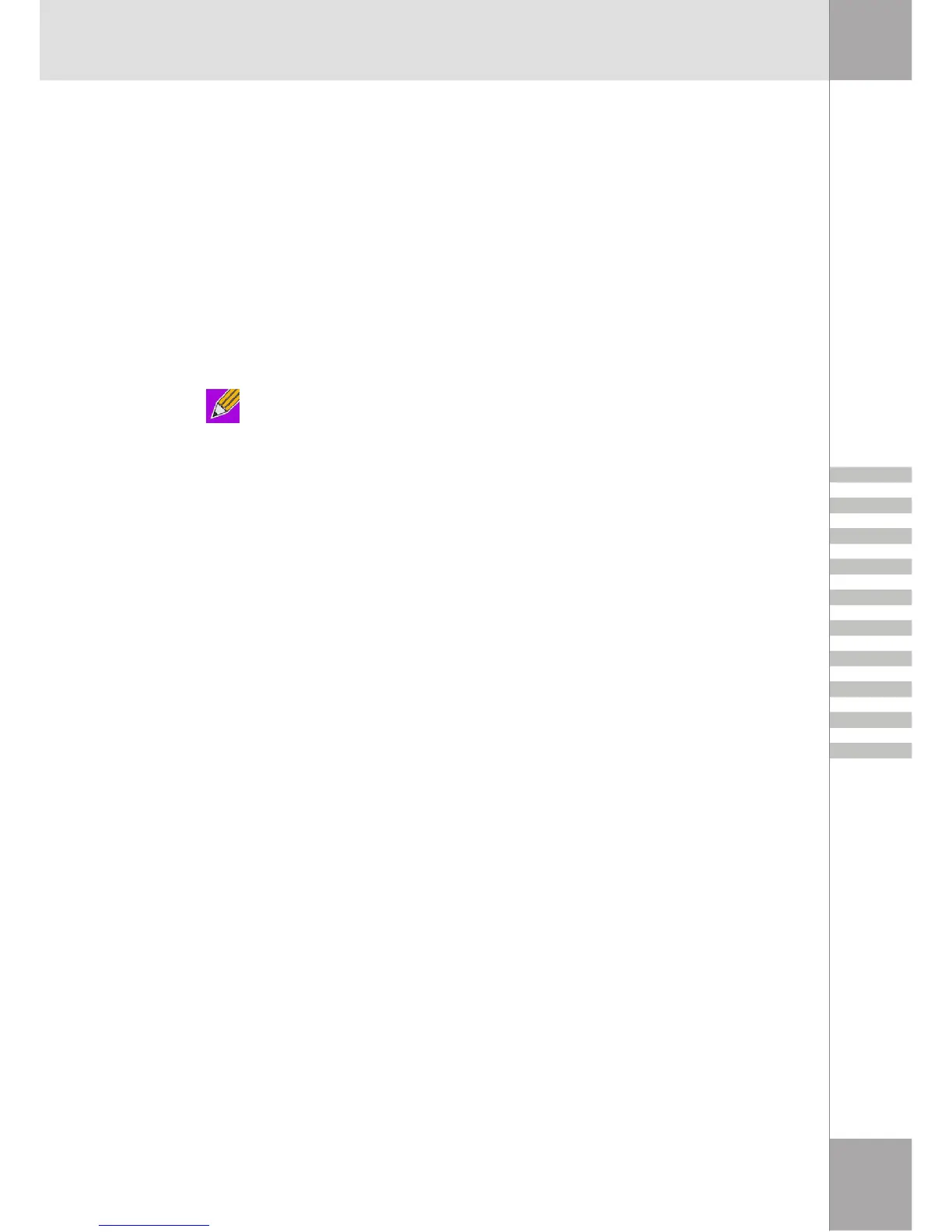35
Network Access
The Bluetooth Network Access service enables a remote Bluetooth device to access a Local Area
Network that is physically attached to this computer or allows a remote device to become part of
an ad hoc network provided by this computer.
After this computer has been configured to provide the Network Access service to other Bluetooth
devices, it will not be able to use the Bluetooth Network Access service provided by another
Bluetooth device without being re-configured. In other words, this computer cannot be both a
Bluetooth Network Access server and a Bluetooth Network Access client at the same time.
Setup for Windows 98SE & Windows Me
Note: Internet Protocol routing software is required on Windows 98SE and Windows Me
servers.Install and configure the routing software as instructed by the software's manufac-
turer before you configure the computer as a Network Access server.
Configure the server:
1.From Windows Control Panel, double-click the Network icon.
2.On the Configuration tab, select TCP/IP-> Bluetooth LAN Access Server Driver (scroll down
if necessary).
3.Click Properties and select the IP Address tab.
• Select Specify an IP address
• Enter an IP Address (suggested value - 192.168.1.1)
• Enter a Subnet Mask (suggested value - 255.255.255.0)
4.Click OK to close each dialog box, and then click Yes to restart the computer.
Setup for Windows 2000 and Windows XP
If Internet Connection sharing was previously enabled (before BTW was installed) it must be
disabled and then re-enabled before the Bluetooth network adapter can use it.
Configure for Internet/LAN:
Before you begin, verify that the:
• Bluetooth software is installed and enabled
• Bluetooth device is turned on
• Server has access to the Local Area Network (LAN). If the LAN provides Internet access, the
connection can be verified by using the server’s browser to connect to the Internet through
the LAN.
1.Configure Bluetooth - right-click the Bluetooth icon in the notification area, select Advanced
Configuration, and then
• From the Local Services tab, select Network Access, and then click Properties.
• From the General tab, in the Select the type of service drop-down list, select Allow other
devices to access the Internet/LAN via this computer, and then in the Connection Sharing
section, select Configure Connection Sharing to display
- Windows XP - the Network Connections window
- Windows 2000 - the Network and Dial-up Connections window