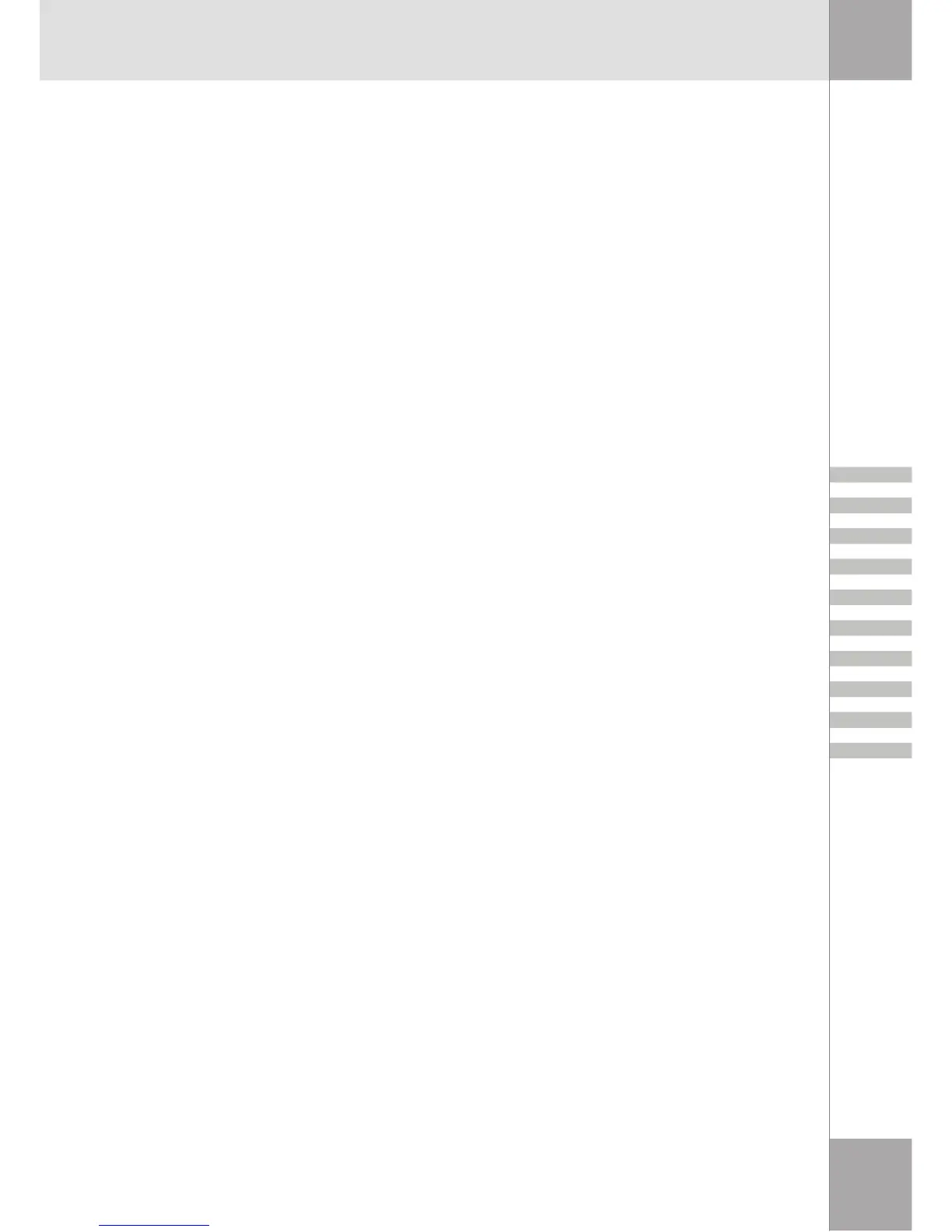47
FIND INFORMATION ABOUT THE BLUETOOTH HARDWARE ATTACHED TO
MY COMPUTER
In the Bluetooth Configuration Panel, select the Hardware tab.
INTERNET CONNECTION SHARING DOES NOT WORK
This occurs because Internet Connection Sharing was enabled when Bluetooth was installed (this
is a Microsoft Windows behavior and is considered proper operation).
To enable Internet Connection Sharing:
• Disable Sharing for the Ethernet adapter
• Select Control Panel > Network and Dial-up Connections.
• Right-click Local Area Connection, select Properties, and then select the Sharing tab.
• Clear the check box for Enable Internet Connection Sharing for this connection, and then
click OK.
• Re-enable Sharing for the Ethernet adapter (repeat Step 1.c.), and select (check) the sharing
box.
If you are prompted to select an adapter, select Bluetooth network adapter. (This option is not
displayed unless more than one adapter is available.)
If prompted, restart the computer.
TEST A NETWORK ACCESS CONNECTION
If the client is hardwired to the LAN, unplug the hardwired connection to ensure that the test
checks the wireless connection rather than the hardwired connection.
If the server has access to the Internet, open a browser on the client and connect to the World
Wide Web.
You may also Ping the server from the DOS prompt.
UNKNOWN PORT MESSAGE WHEN USING A BLUETOOTH SERIAL PORT
The Unknown Port error message usually means an attempt was made to connect a port that
was in use.
Additional Bluetooth Serial Ports can be added if they are required.
BLUETOOTH HEADSET DOES NOT ALWAYS FUNCTION UNDER WINDOWS
98
Windows 98 cannot convert audio files with the extension m3u (e.g., myfile.m3u) into the Pulse
Code Modulation (PCM) audio format used by Bluetooth headsets; this is a limitation of
Windows 98.
Other versions of Windows (2000, ME and XP) can translate m3u audio files into the PCM
format.