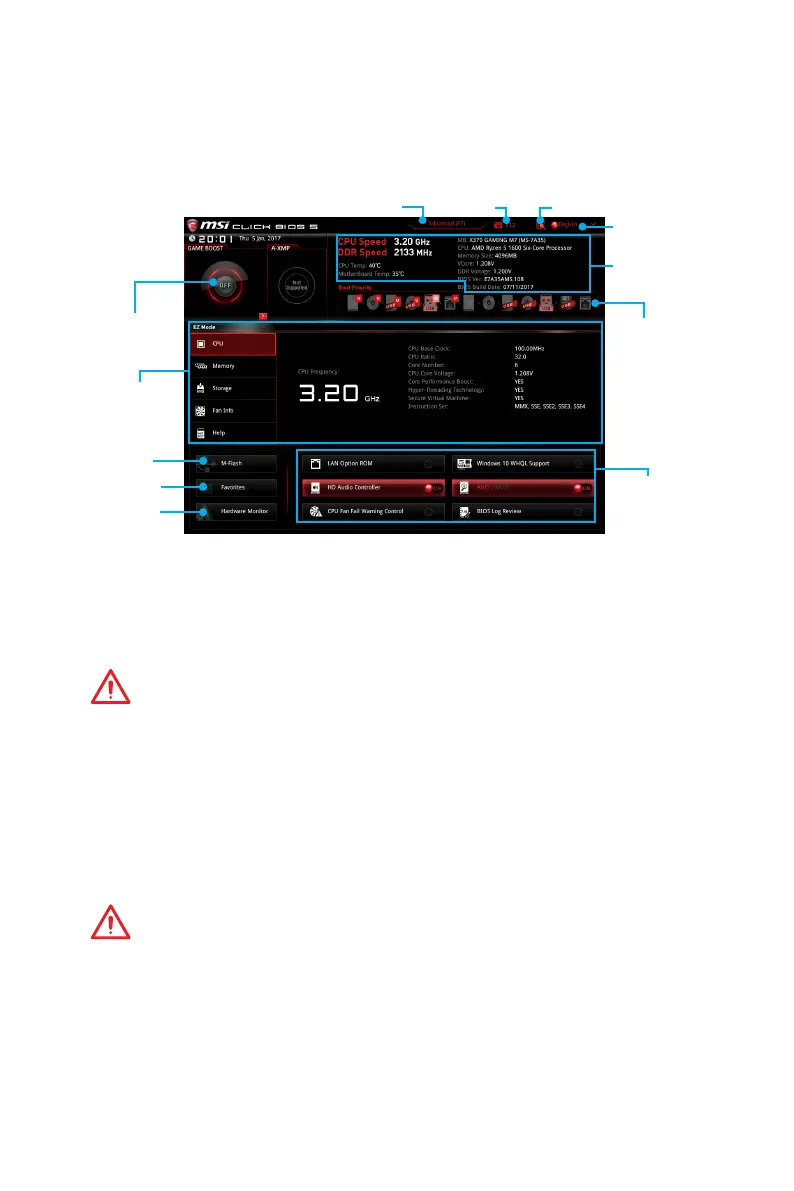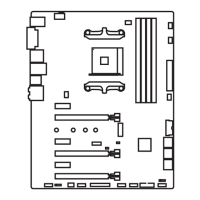53
BIOS Setup
EZ Mode
At EZ mode, it provides the basic system information and allows you to configure the
basic setting. To configure the advanced BIOS settings, please enter the Advanced
Mode by pressing the Setup Mode switch or F7 function key.
Information
display
System
information
Boot device
priority bar
Function
buttons
Language
Search
ScreenshotSetup Mode switch
M-Flash
Favorites
Hardware
Monitor
GAME BOOST
switch
y GAME BOOST switch - GAME BOOST switch - click on the center button to switch
GAME BOOST control between software (SW) and hardware (HW) . The inner circle
represents the current stage of hardware GAME BOOST and the outer circle stands
for software. You can read the abilities of GAME Boost by clicking on the question
mark in the right-bottom corner.
Important
Please don’t make any changes in OC menu and don’t load defaults to keep the
optimal performance and system stability after activating the GAME Boost function.
y Setup Mode switch - press this tab or the F7 key to switch between Advanced mode
and EZ mode.
y Screenshot - click on this tab or the F12 key to take a screenshot and save it to USB
flash drive (FAT/ FAT32 format only).
y Search - click on this tab or the Ctrl+F keys and the search page will show. It allows
you to search by BIOS item name, enter the item name to find the item listing. Move
the mouse over a blank space and right click the mouse to exit search page.
Important
In search page, only the F6, F10 and F12 function keys are available.
y Language - allows you to select the language of BIOS setup.
y System information - shows the CPU/ DDR speed, CPU/ MB temperature, MB/ CPU
type, memory size, CPU/ DDR voltage, BIOS version and build date.
y Boot device priority bar - you can move the device icons to change the boot priority.
The boot priority from high to low is left to right.
