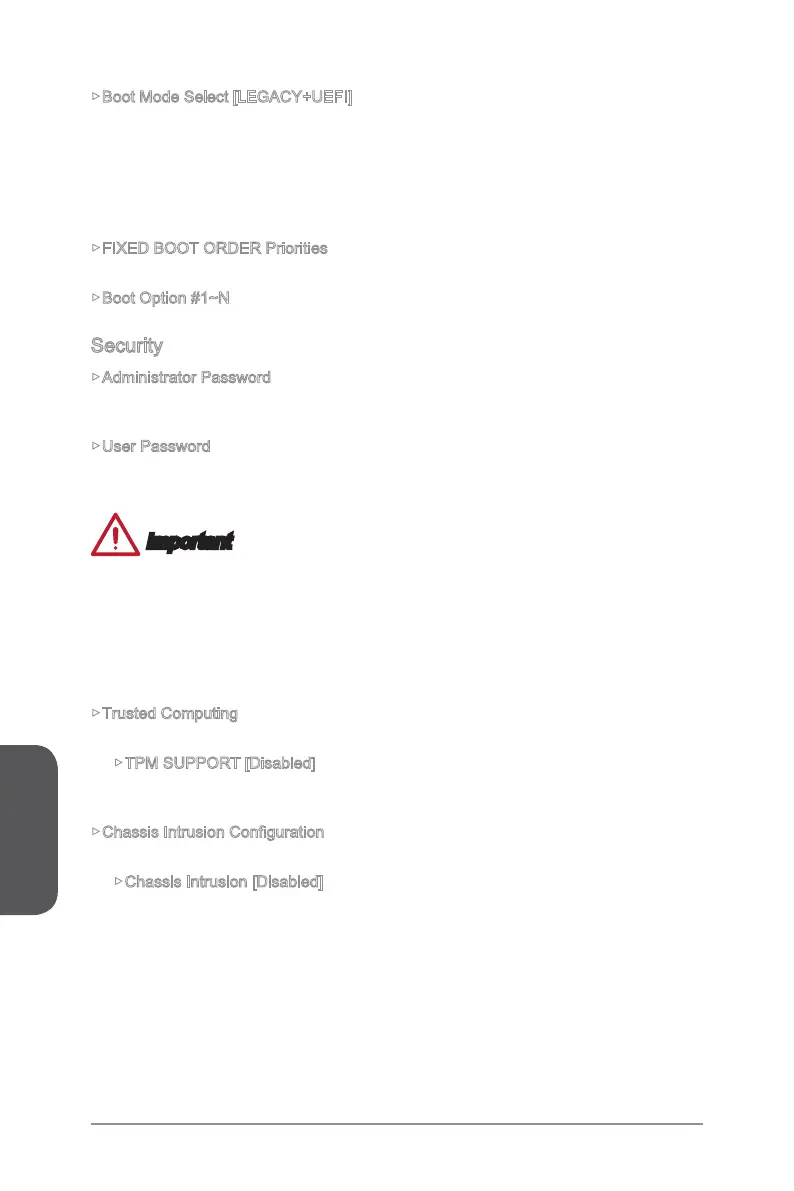Chapter 3
3-14BIOS Setup
▶Boot Mode Select [LEGACY+UEFI]
Sets the system boot mode from legacy or UEFI architecture depending on OS
installation requirement. This item will become unselectable and will be configured
automatically by BIOS when “Windows 8/ 8.1 Feature” is enabled.
[UEFI] Enables UEFI BIOS boot mode support only.
[LEGACY+UEFI] Enables both Legacy BIOS boot mode and UEFI BIOS boot
mode.
▶FIXED BOOT ORDER Priorities
Sets device priority for system boot.
▶Boot Option #1~N
These items are used to prioritize the installed boot devices.
Security
▶Administrator Password
Sets administrator password for system security. Enters the administrator password if
set; user has full rights to change the BIOS items.
▶User Password
Sets User Password for system security. Enters the user password if set; but user
might have limited rights to change the BIOS items.
Important
When selecting the Administrator / User Password items, a password box will appear
on the screen. Type the password then press <Enter>. The password typed now will
replace any previous set password from CMOS memory. You will be prompted to
confirm the password. You may also press <Esc> to abort the selection.
To clear a set password, press <Enter> when you are prompted to enter a new
password. A message will confirm the password is being disabled. Once the password
is disabled, you can enter the setup and OS without authorization.
▶Trusted Computing
Sets TPM (Trusted Platform Module) function.
▶TPM SUPPORT [Disabled]
Enables or disables the TPM function to build the endorsement key for accessing
the system.
▶Chassis Intrusion Configuration
Press <Enter> to enter the sub-menu.
▶Chassis Intrusion [Disabled]
This function will be available if the chassis equips a chassis intrusion switch.
Once the chassis is opened, the system will record and issue a warning message.
To clear the warning message, set the item to [Reset], then it will return to
[Enabled] later. [Options: Disabled, Enabled, Reset]
