
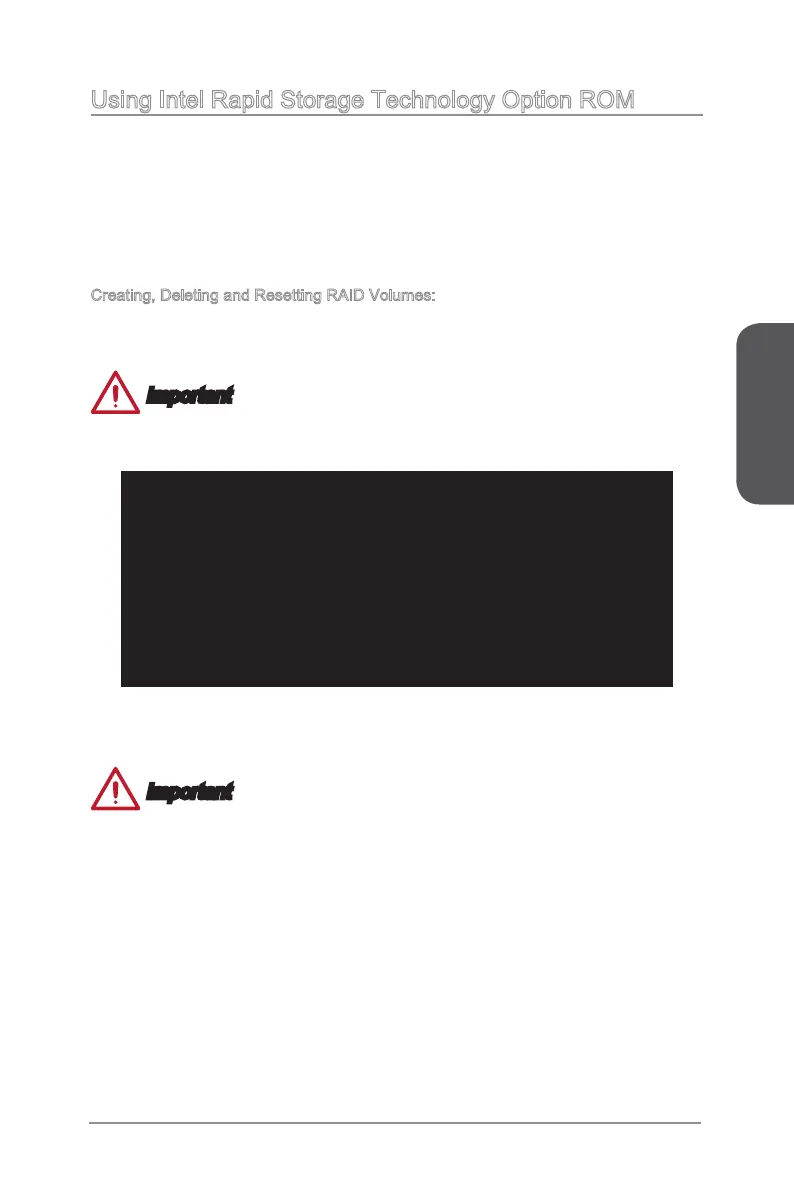 Loading...
Loading...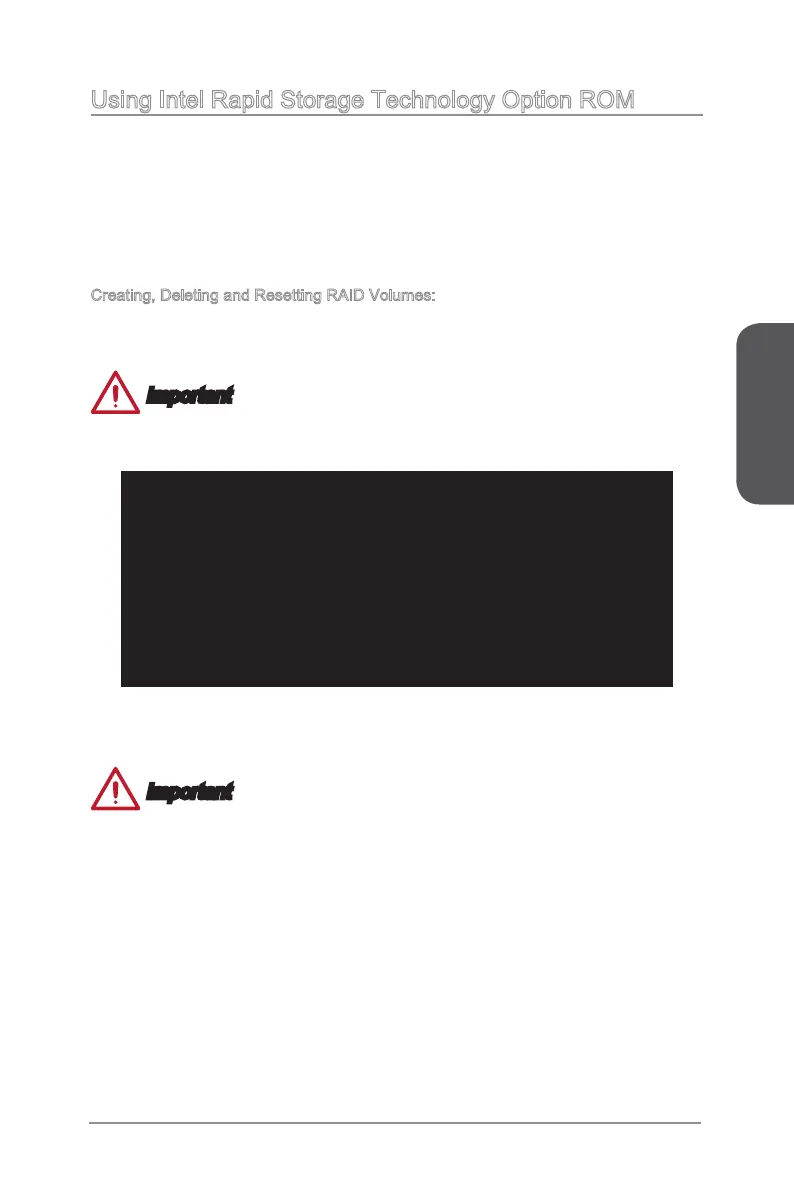
Do you have a question about the MSI X99A GAMING 7 and is the answer not in the manual?
| Socket | LGA 2011-3 |
|---|---|
| Chipset | Intel X99 |
| Form Factor | ATX |
| Memory Slots | 8 |
| Max Memory | 128GB |
| Memory Type | DDR4 |
| PCI Express x1 Slots | 1 |
| USB 2.0 Ports | 6 |
| SATA 6Gb/s | 10 |
| M.2 | 1 |
| SATA Express | 1 |
| Audio | Realtek ALC1150 |
| RAID Support | 0, 1, 5, 10 |
| Memory Speed | 2133 MHz |
| USB 3.0 Ports | 8 |
| USB 3.1 | 2 |
| LAN | Killer E2205 |
Crucial safety and handling guidelines for installing components to prevent damage.
Introduces the CPU and its installation requirements, including socket alignment.
Step-by-step guide for installing the CPU and its cooling solution correctly.
Explains memory installation and multi-channel configurations.
Explains various internal connectors on the motherboard for system components.
Step-by-step visual guide for correctly installing the CPU into its socket.
Visual guide for correctly installing RAM modules into the DIMM slots.
Instructions for mounting the motherboard securely inside the computer case.
Shows how to connect power supply cables to motherboard power connectors.
Visual steps for installing a graphics card into a PCIe slot.
How to access the BIOS/UEFI setup utility using keyboard commands or utility.
Step-by-step guide for updating the motherboard's BIOS firmware using M-FLASH utility.
Manages boot device order, boot modes (Legacy/UEFI), and boot options.
Options for saving configuration changes, discarding them, or loading default settings.
Section dedicated to overclocking settings, CPU tuning, and performance adjustments.
Controls various voltage regulators for CPU, VRM, and other components for stability.
Utility for updating the motherboard's BIOS firmware directly from a USB flash drive.
Guide to entering and using the Intel RAID configuration utility for managing storage.
Detailed steps for creating, deleting, and resetting RAID arrays for storage configuration.
Explains how to handle RAID arrays that have failed or are missing drives.











