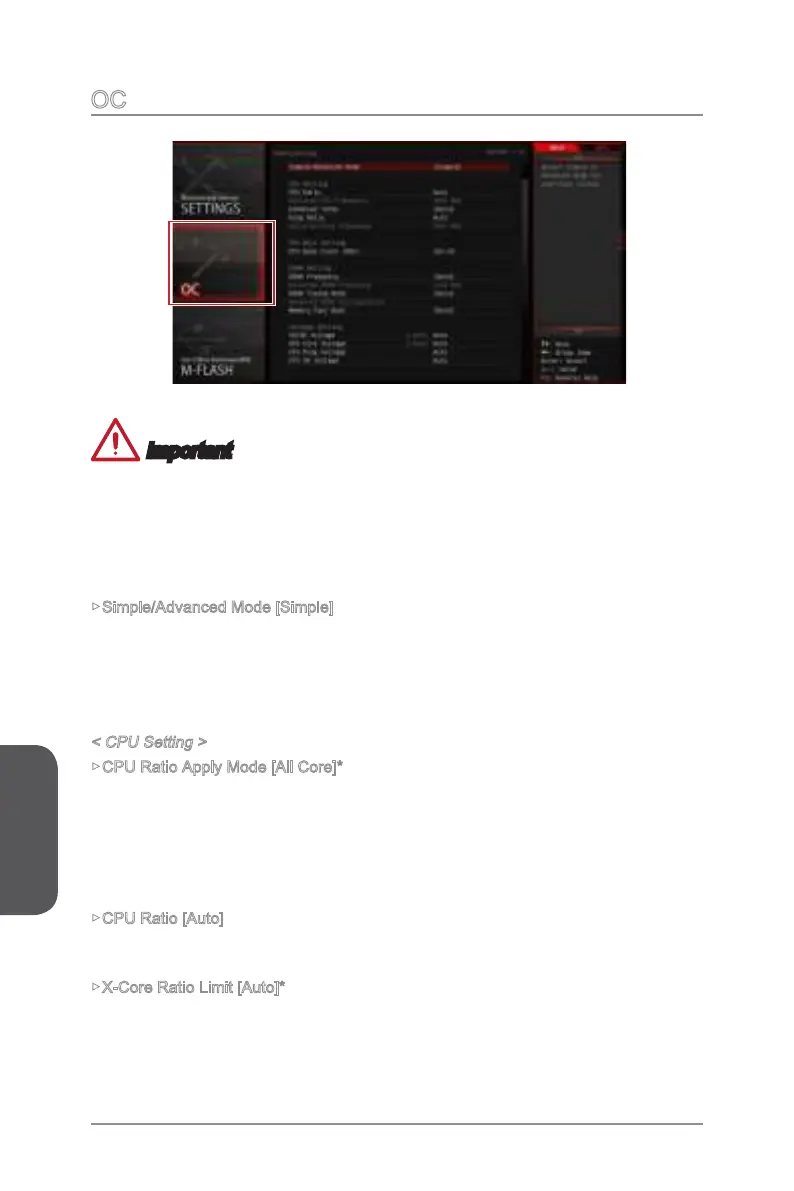Chapter 3
3-16BIOS Setup
OC
Important
•
Overclocking your PC manually is only recommended for advanced users.
•
Overclocking is not guaranteed, and if done improperly, can void your warranty or
severely damage your hardware.
•
If you are unfamiliar with overclocking, we advise you to use OC Genie for easy
overclocking.
▶Simple/Advanced Mode [Simple]
Enables or disables the advanced OC settings in BIOS.
[Simple] Provides the regular OC settings in BIOS setup.
[Advanced] Provides the advanced OC settings for experienced users to configure
in BIOS setup.
Note: We use * as the symbol for the OC settings of Advanced mode.
< CPU Setting >
▶CPU Ratio Apply Mode [All Core]*
Sets the applying mode for adjusted CPU ratio. This item only appears when a CPU
that support “Turbo Boost” is installed.
[All Core] Enables the "CPU Ratio". All CPU cores will run the same CPU ratio
that be set in " Adjust CPU Ratio".
[Per Core] Enables the "X-Core Ratio Limit". Sets each CPU core ratio separately
in "X-Core Ratio Limit".
▶CPU Ratio [Auto]
Sets the CPU ratio that is used to determine CPU clock speed for all cores. This item
can only be changed if the processor supports this function.
▶X-Core Ratio Limit [Auto]*
These items only appear when a CPU that support this function is installed. These
items allow you to set the CPU ratios for different number of active cores.
