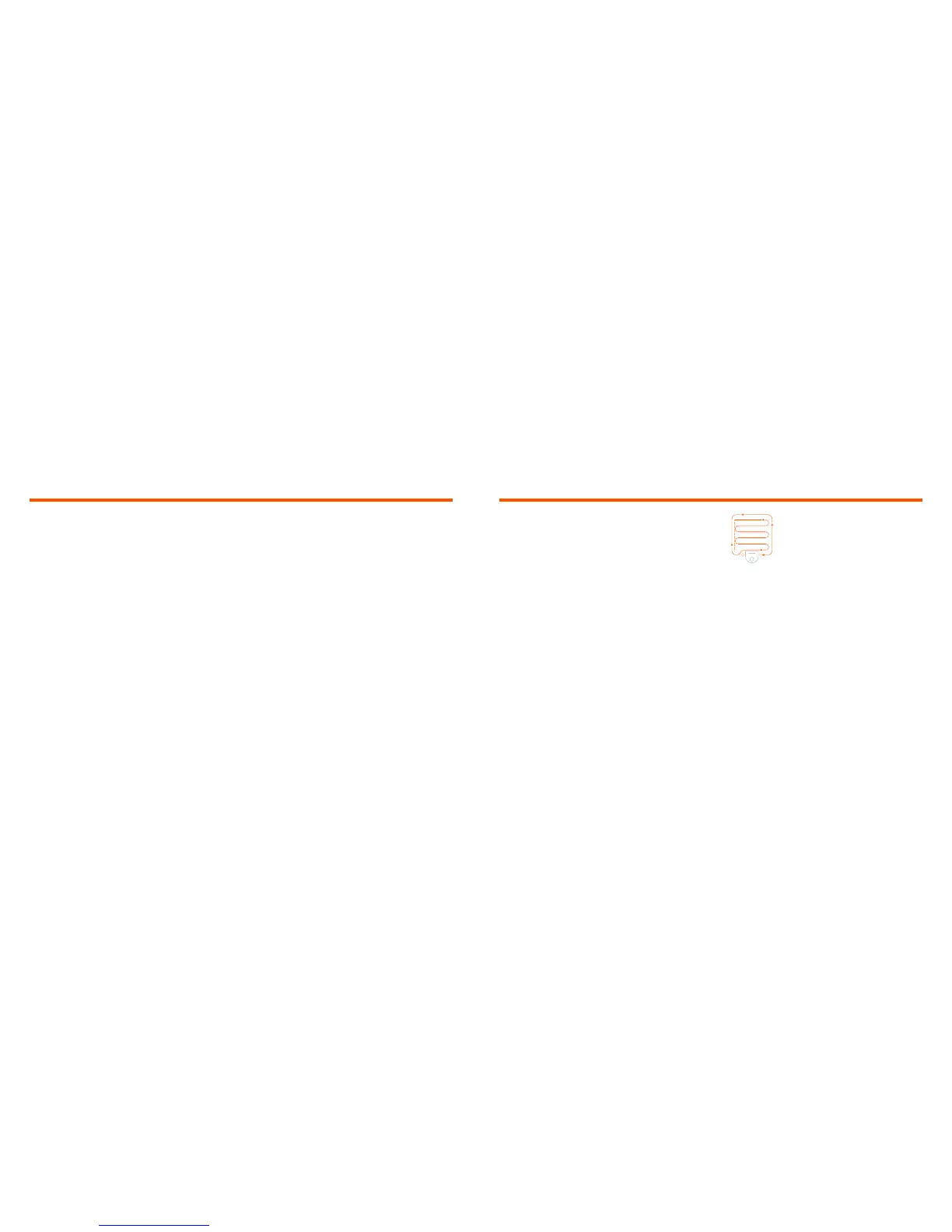7
8
SPOT CLEANING
To start a Spot Cleaning,
select Spot and press the
Clean button in the Neato
app. Your Neato robot
will clean a 7’x7’ area; you
can also select 2-pass
cleaning.
SCHEDULING
YOUR NEATO ROBOT
Set up a schedule for regular vacuuming. You
can set your preferences based on cleaning
days and times.
NOTE If you are going away, you can turn OFF
Enable Schedule to put the schedule on hold.
PUSH NOTIFICATIONS
By turning on push notifications in the app,
your robot can notify you about its status.
Your phone/tablet will display messages
such as cleaning complete, alerts, etc.
HOUSE CLEANING
To start a House Cleaning, press the Clean
button in the Neato app and your Neato
robot will clean the entire floor on one level
automatically moving from room to room.
NOTE: If you press the Start Button in the
Neato app and the robot cannot find its
location on MyFloorPlan, you will be notified
of this and prompted to either cancel or
clean anyway. If you select “clean anyway”,
the robot will not use MyFloorPlan or respect
any “No-Go” Lines, so you will need to use
the boundary markers to keep the robot out
of any areas you don’t want it to clean.
From the app you can Start, Pause, Resume,
Stop, and Return to Start/Base.
NOTE When canceled mid-cleaning, your
robot will stop in place. You can ask your
robot to return to its base station using the
Neato app. If the robot has detected the base,
it will attempt to return to base and dock.
ROBOT SOFTWARE UPDATES
Keep the software on your robot current.
You can initiate a robot software update
using the Neato app. Or, you can manually
update the software directly on your robot.
SMART WATCH CAPABLE
If you have an Apple Watch or Android
Wear smart watch, you can access some
features on your watch such as start, stop,
and receiving notifications. Your watch needs
to be in the vicinity of your smartphone for
these features to be accessible. After you
have paired your smart watch with your
smartphone, go to the watch app on your
smartphone and turn access on to the Neato
app to view features on your watch.
TROUBLESHOOTING
YOUR DEVICE
When an error occurs during operation of the
robot, you can click the error link in the Neato
app to see what it means and what to do. For
additional information on troubleshooting
your device, please see Help in the app.
Place your robot
centered and
facing the area
to be cleaned.
Follow instructions on the Quick Start Guide
to connect your robot to the Neato app.
It is recommended that you set up your robot
to work with the Neato app to get the best
experience and access to all of the features.
Benefits of using the Neato app:
• FloorPlanner Advanced Mapping
and Cleaning with MyFloorPlan and
“No-Go” Lines
• Easy access & control
• Start your robot when you are not home
• Easily pause cleaning from the app
• Instant notifications (cleaning complete,
alerts, etc.)
• Battery status
• Maintenance alerts and context sensitive
help to keep your robot in top form
• Dashboard (some features available on
specific models only)
It is also possible to start and stop the robot
using the Start Button on the robot.
OPERATING THE ROBOT
FROM MULTIPLE
SMARTPHONES & TABLETS
The Neato app can be used by multiple
devices in a household to operate the same
robot. Just download the Neato app to other
smartphones or tablets and sign in to the
same My Neato account using the email and
password used to setup the robot.
NOTE
Both 2.4 and 5 GHz Wi-Fi networks are
supported and will display in the list of
available options during robot set-up.
The FCC requires all wireless devices in the US
to operate on wireless spectrum channels 1-11.
If you are still having issues connecting your
robot, certain Wi-Fi router firewall and port
settings can prevent a connection with the
Neato servers.
Please reference troubleshooting information
at www.NeatoRobotics.com/support.
CONNECTING YOUR ROBOT
TO ADDITIONAL NETWORKS
If you would like to add additional networks,
see instructions on the Neato website support
center at www.NeatoRobotics.com/Support.
Using the Neato App
English
Neato D7 supports the following Wi-Fi channels:
• For 2.4 GHz networks, channels 1 through 11
• For 5 GHz networks, channels 36,40, 44 & 48
Please visit:
www.Neatorobotics.com/D7WiFiTroubleshooting
for more information.
