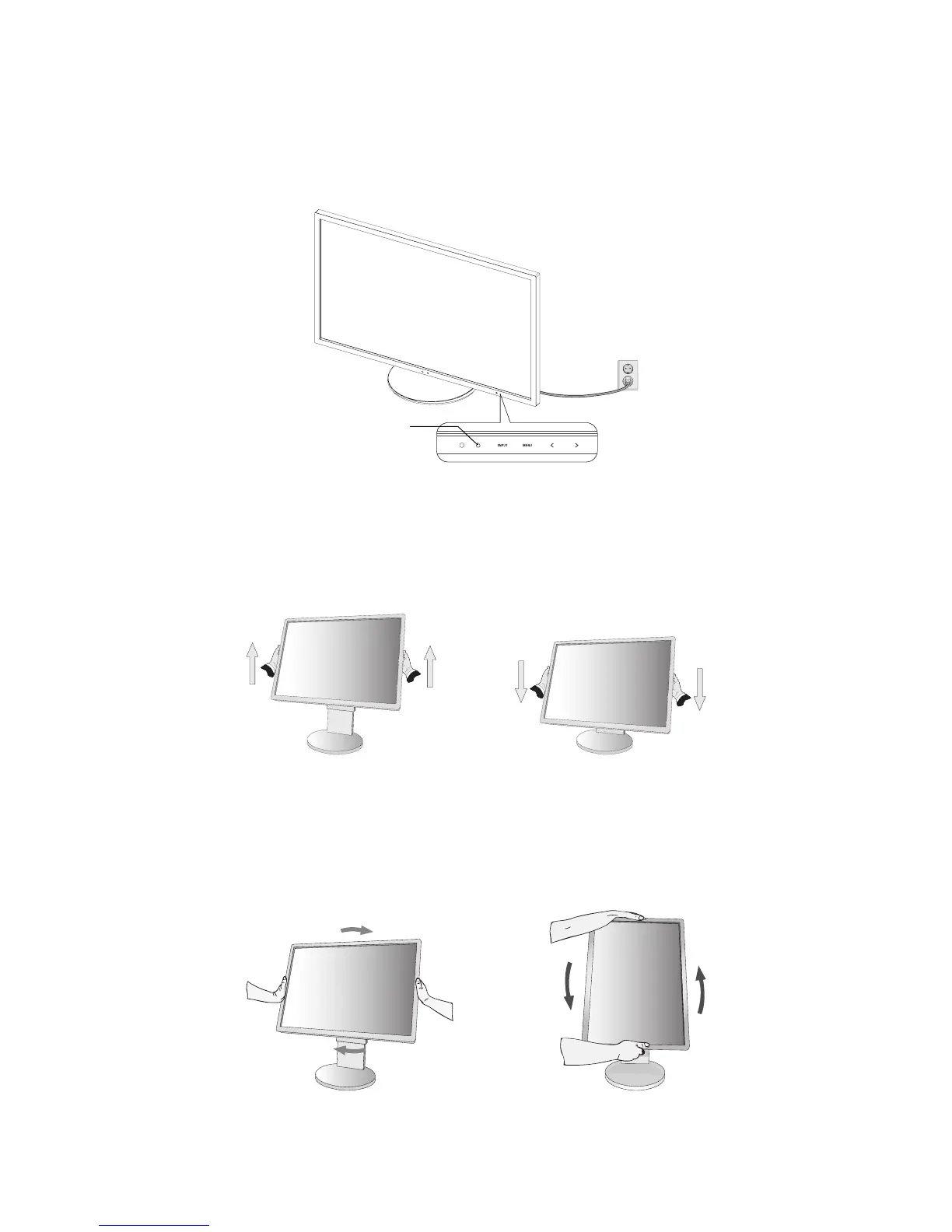English-8
8. Turn on the computer and the monitor by touching the power key on the front bezel (Figure E.1).
9. No Touch Auto Adjust automatically adjusts the monitor to optimal settings upon initial setup. For further adjustments, use
the following OSD controls:
• AUTO CONTRAST (Analog input only)
• AUTO ADJUST (Analog input only)
Refer to the Controls section of this User’s Manual for a full description of these OSD controls.
NOTE: If you have any problems, please refer to the Troubleshooting section of this User’s Manual.
Figure E.1
Power key
Raise and Lower Monitor Screen
The monitor may be raised or lowered in either portrait or landscape mode.
To raise or lower screen, place a hand on each side of the monitor and lift or lower to the desired height (Figure RL.1).
NOTE: Handle with care when raising or lowering the monitor screen.
Figure RL.1
Screen Rotation
Before rotating, disconnect power cord and all cables, then the screen must be raised to the highest level and tilt to avoid
knocking the screen on the desk or pinching your fi ngers.
To raise the screen, place a hand on each side of the monitor and lift up to the highest position (Figure RL.1).
To rotate screen, place a hand on each side of the monitor screen and turn clockwise from landscape to portrait or counter-
clockwise from portrait to landscape (Figure R.1).
Figure R.1