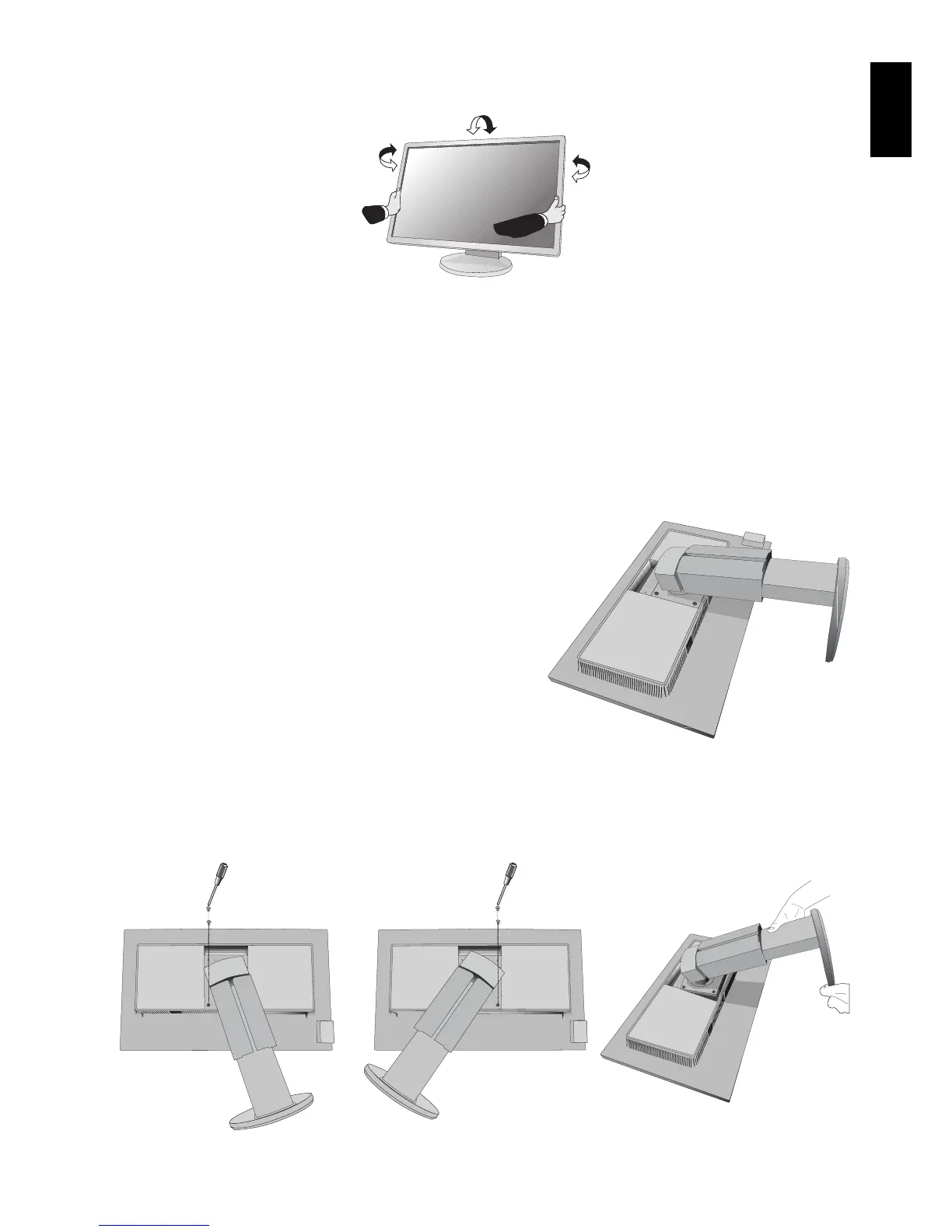English-9
English
Figure S.1
Tilt and Swivel
Grasp the top and bottom sides of the monitor screen with your hands and adjust the tilt and swivel as desired (Figure TS.1).
Figure TS.1
NOTE: Handle with care when tilting the monitor screen.
Flexible Arm Installation
This LCD monitor is designed for use with a fl exible arm.
To prepare the monitor for alternate mounting purposes:
• Follow the instructions provided by the manufacturer of the display mount.
• To meet the safety requirements, the mounting stand must be able to support the weight of the monitor and be UL-certifi ed.
Remove Monitor Stand for Mounting
To prepare the monitor for alternate mounting purposes:
1. Disconnect all cables.
2. Place a hand on each side of the monitor and lift up to the highest position.
3. Place monitor face down on a non-abrasive surface (Figure S.1).
NOTE: Handle with care when the monitor is facing down.
4. Remove 2 bottom screws fi rst: Move stand left and right to remove
bottom 2 screws (Figure S.2, S.3).
5. Remove 2 top screws.
NOTE: In order to avoid stand drop, when removing screws, please
support stand with your hand.
6. Remove the stand (Figure S.4).
7. The monitor is now ready for mounting in an alternate manner.
8. Connect the cables to the back of the monitor.
NOTE: Handle with care when removing monitor stand.
9. Reverse this process to re-attach the stand.
NOTE: Match “TOP SIDE” mark on stand to top side of the monitor head when re-attaching stand.
Figure S.2 Figure S.3 Figure S.4