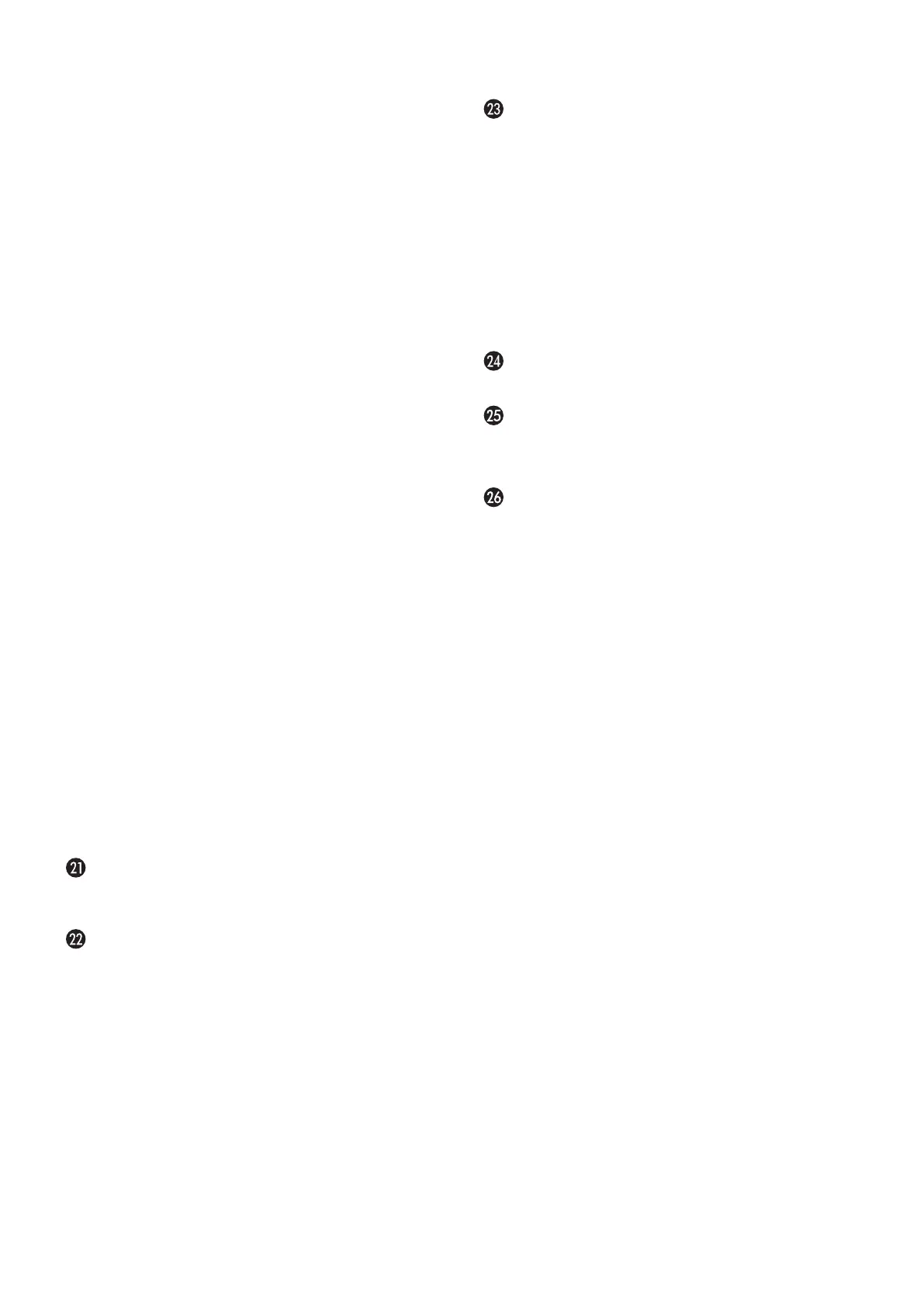English−22
O GUIDE Button
For use with an Option Board. The function depends on
which Option Board is installed in the monitor.
P MUTE Button
Silences the audio signal.
Q PICTURE MODE Button
Cycles through the picture modes [HIGHBRIGHT],
[STANDARD], [sRGB], [CINEMA], [CUSTOM1],
[CUSTOM2], [SVE-(1-5) SETTINGS]. See page 34.
R ASPECT Button
Cycles through the picture aspect ratios [FULL], [WIDE]*,
[DYNAMIC]*, [1:1], [ZOOM] and [NORMAL]. See page 35.
*: HDMI1, HDMI2, VGA (YPbPr) inputs only.
S AUDIO INPUT Button
Selects the audio input source [IN1], [IN2], [HDMI1],
[HDMI2], [DisplayPort1], [DisplayPort2], [OPTION]*
1
, [MP]
and [COMPUTE MODULE]*
2
.
*
1
: This function depends on which Option Board is installed in the monitor.
*
2
: This input is available when the optional Raspberry Pi Compute Module
Interface Board and Raspberry Pi Compute Module are installed.
See page 98.
T STILL Button
ON/OFF button: Activates/deactivates still picture mode.
CAPTURE button: Captures a still picture.
NOTE: • This function deactivates when selecting
[MULTI PICTURE MODE], [TEXT TICKER],
[SCREEN SAVER], [POINT ZOOM], [IMAGE
FLIP except for NONE], [SUPER in INPUT
CHANGE], [TILE MATRIX].
• [CLOSED CAPTION] is not available when
STILL is active.
• If the input signal is option, this button’s action
depends on which Option Board is installed in
the monitor.
IMAGE FLIP Button
Toggle switches between [H FLIP], [V FLIP], [180° ROTATE]
and [NONE]. See page 105.
ACTIVE PICTURE Button
Selects the active picture when Multi Picture Mode is
enabled. See page 54.
MULTI PICTURE Buttons
ON/OFF button: Turns Multi Picture Mode on and off.
MODE button: Switches the mode between PIP (Picture-In-
Picture) and PBP (Picture-By-Picture).
CHANGE button: Swaps the selected inputs between
Picture 1 and Picture 2.
PICTURE ASPECT button: Selects the active picture frame
aspect.
For more information see page 54.
NOTE: If you press SET/INPUT ZOOM button while Multi
Picture is ON, you can change the active picture’s
picture size.
REMOTE ID Button
Activates the REMOTE ID function. See page 73.
MTS Button
For use with an Option Board. The function depends on
which Option Board is installed in the monitor.
- Button*
Activates closed captioning for VIDEO input only.
*: When using with an Option Board, the function depends on which Option
Board is installed in the monitor. Refer to the Option Board’s user’s manual
for further information.