
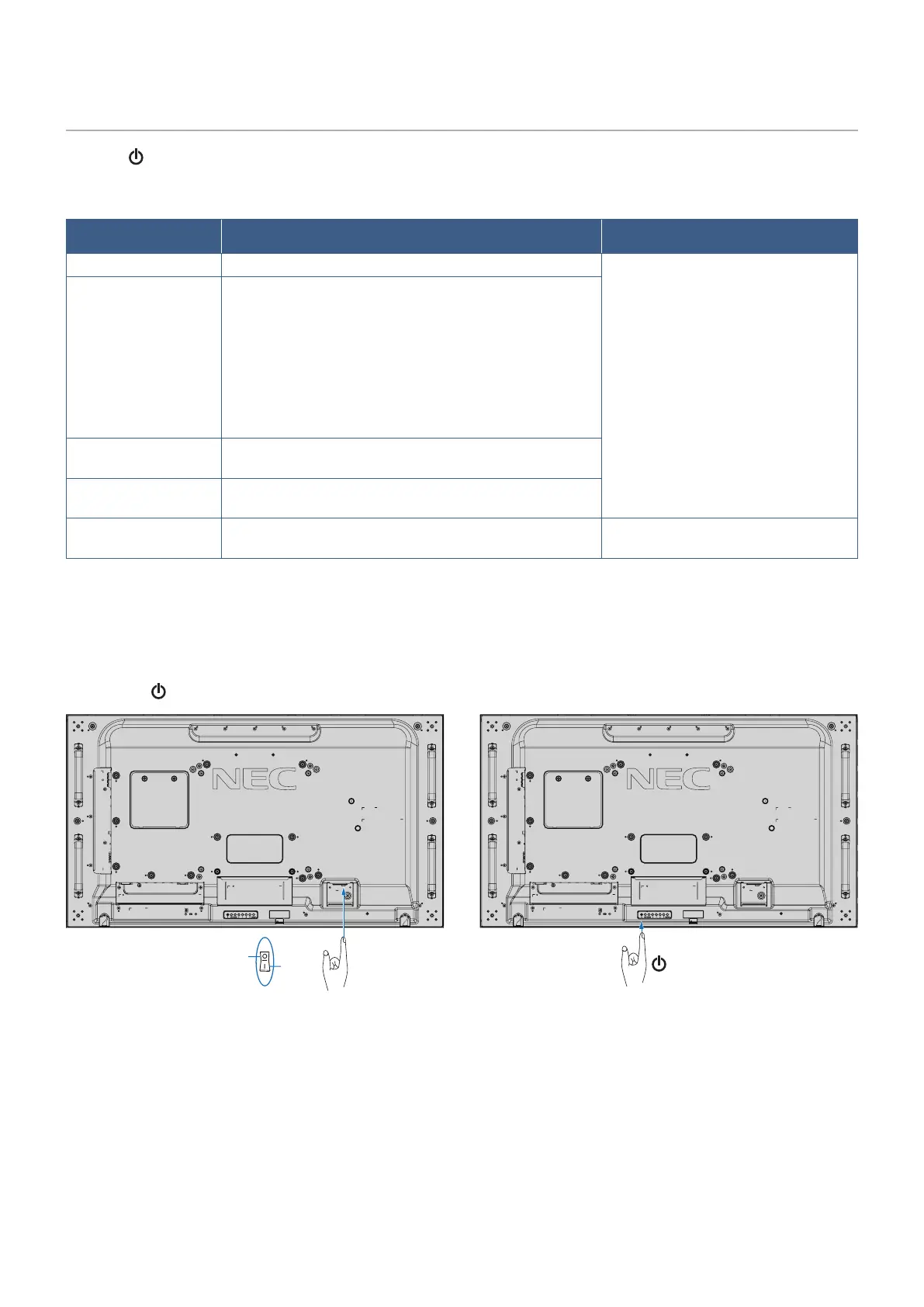
Do you have a question about the NEC MultiSync UN552 and is the answer not in the manual?
| Energy efficiency scale | A to G |
|---|
Summary of cable usage and interference precautions for radio and television reception.
Details on FCC compliance and warnings for device operation in commercial environments.
Statement of compliance with FCC rules, subject to specific operating conditions.
Critical warnings and cautions regarding product safety, electrical shock, and proper usage.
Guidelines to prevent hazards, ensure proper setup, and maintain the monitor's condition.
Advice for optimal ergonomic benefits and comfortable viewing experiences.
Instructions for safely cleaning the monitor's screen surface without damage.
Features enabling video wall configurations, including narrow bezels and daisy chaining.
Details on SpectraView Engine for advanced color control and emulation.
Initial steps for monitor setup, including location, remote control battery installation, and connections.
Procedures and safety guidelines for securely mounting the monitor on walls or ceilings.
Guidelines for ensuring adequate airflow and heat dissipation around the monitor.
Instructions for connecting VESA mounting accessories, including wall mount adapters.
Description of buttons on the monitor's control panel and their specific functions.
Identification and description of all monitor input and output connectors.
Explanation of buttons and functions of the optional remote control.
General guidelines for connecting external devices to the monitor.
Details on connecting various video sources like HDMI, DisplayPort, and VGA.
Typical factory preset signal timings for PC connections via different interfaces.
Information on using the internal media player with memory cards and USB devices.
Explanation of monitor power states indicated by the LED and related functions.
Guide to navigating and using the monitor's on-screen display menu for various settings.
Instructions for playing files, configuring slideshows, and auto-play with the media player.
How to set automatic power on/off schedules and adjust settings based on time.
Detailed guide to color settings, including SpectraView Engine, picture modes, and calibration.
Configuration for Picture-In-Picture (PIP) and Picture-By-Picture (PBP) modes.
Procedures for enabling password security, locking remote, and control panel buttons.
Guidelines for connecting multiple monitors for video walls and daisy-chaining.
Settings for outputting video signals to other monitors, including HDCP compatibility.
How to use a single remote to control multiple monitors individually via Remote Control ID.
Information on RS-232C and LAN interfaces for connecting external control devices.
Configuration of network settings via HTTP browser for remote control and monitoring.
Step-by-step guide to accessing and configuring monitor settings via web browser.
Solutions for common problems related to image display, video signals, and connectivity.
Troubleshooting steps for physical or operational problems like unresponsive buttons or no sound.
Explanation and mitigation for image persistence phenomena on LCD panels.
Detailed technical specifications for the UN552 model, including LCD, input, and power.
Detailed technical specifications for the UN552V model, including LCD, input, and power.
Links to official NEC Display Solutions websites for support and product information.
References to PDF manuals, SDKs, and setup guides for external control and Raspberry Pi.
Information on available software for color calibration, profiling, and remote management.
List of input source selection options and their descriptions.
Details on picture adjustment settings, modes, and color controls.
Options for adjusting audio settings like volume, balance, input source, and multi-picture.
Configuration of automatic power schedules based on time, date, and input.
Settings for multi-picture modes (PIP/PBP), text tickers, and input detection.
Configuration for multi-monitor setups, including auto ID/IP assignment and tile matrix.
Settings for protecting the monitor, such as power save, screen savers, and fan control.
Network, security, remote control, and button lock settings.
Monitor information, firmware version, and factory reset options.
Settings related to the optional Raspberry Pi Compute Module and its functions.
Guidance on environmentally responsible disposal of the product and recycling facilities.
Information on the monitor's advanced energy-saving features and modes.











