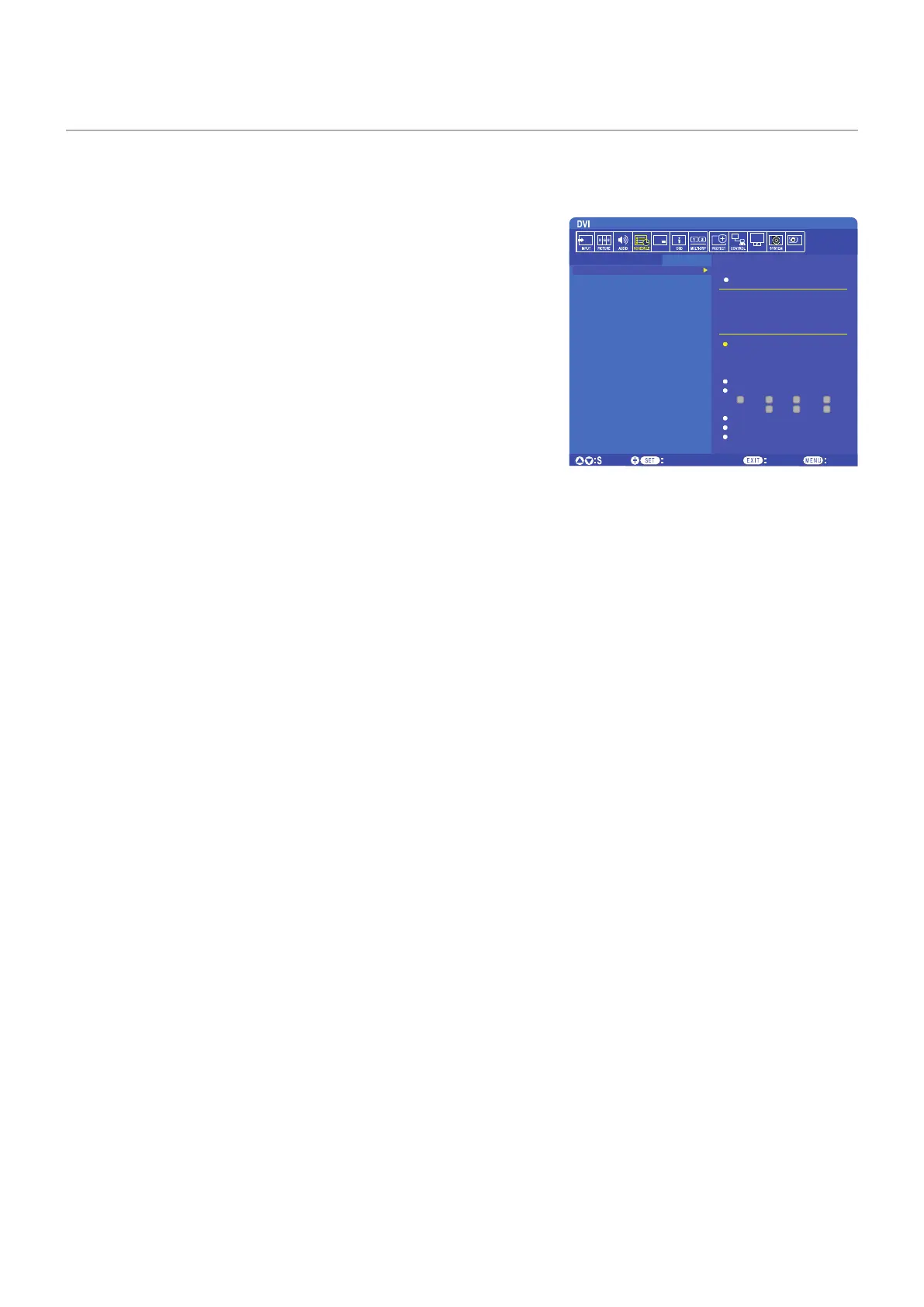English−46
Creating a Power Schedule
The schedule function allows the monitor to automatically change between power on and standby modes at different times.
To program the schedule:
1. Enter the [SCHEDULE] menu.
a Highlight [SCHEDULE SETTINGS] using the and buttons.
b Press the SET/POINT ZOOM or the + button to enter the Settings menu.
c Highlight the desired schedule number and press SET/POINT ZOOM
button.
d The box next to the number will turn yellow.
The schedule can now be programmed.
2. Use the button to highlight the [POWER]. Use the + and - buttons to
set [ON].
To set a power off schedule, set [OFF].
3. Use the button to highlight the [TIME]. Use the + and – buttons to set
the time.
4. Use the and buttons to highlight [INPUT]. Use the + and – buttons to choose the input source.
5. Use the and buttons to highlight [PIC. MODE]. Use the + and – buttons to choose the picture mode.
6. Use the button to select [DATE], [EVERY DAY], [EVERY WEEK], [WEEKDAY], [WEEKEND] or [HOLIDAY]. Press the SET/
POINT ZOOM button on a menu which is suitable for the schedule.
If the schedule is to be run on a specific day, choose [DATE] and press the SET/POINT ZOOM button.
If the schedule is to be run every day, choose [EVERY DAY] and press the SET/POINT ZOOM button.
If a weekly schedule is desired, choose the days of the week using the and buttons and pressing SET/POINT ZOOM
button to select. Then highlight the [EVERY WEEK] option and press SET/POINT ZOOM button. Please set [WEEKDAY],
[WEEKEND], or [HOLIDAY] in the same manner.
NOTE: The [WEEKDAY], [WEEKEND], and [HOLIDAY] settings are available under the [SCHEDULE] setting
(See page 106).
7. After a schedule is programmed, the remaining schedules can then be set. Press MENU button to leave the OSD or press
EXIT button to go back to the previous menu.
NOTE: • If schedules are overlapping, the schedule with the highest number will have priority over the schedule with the
lowest number. For example, schedule #7 will have priority over schedule #1.
• If a selected input or picture mode is not available now, the disabled input or picture mode is shown in red.
Goto Adjustment
Select
Return Close
MULTI-INPUT OPTION C MODULE
SCHEDULE:
SCHEDULE SETTINGS
SCHEDULE LIST
HOLIDAY SETTINGS
WEEKEND SETTINGS
DATE & TIME
DAYLIGHT SAVINGS
OFF TIMER
RESET
SETTINGS:
1
POWER: ON
TIME: 04 : 03
INPUT: DVI
PIC. MODE: STANDARD
DATE
YEAR: 2016
MONTH: JAN
DAY: 01
EVERY DAY
EVERY WEEK
MON TUE WED THU
FRI STAT SUN
WEEKDAY
WEEKEND
HOLIDAY