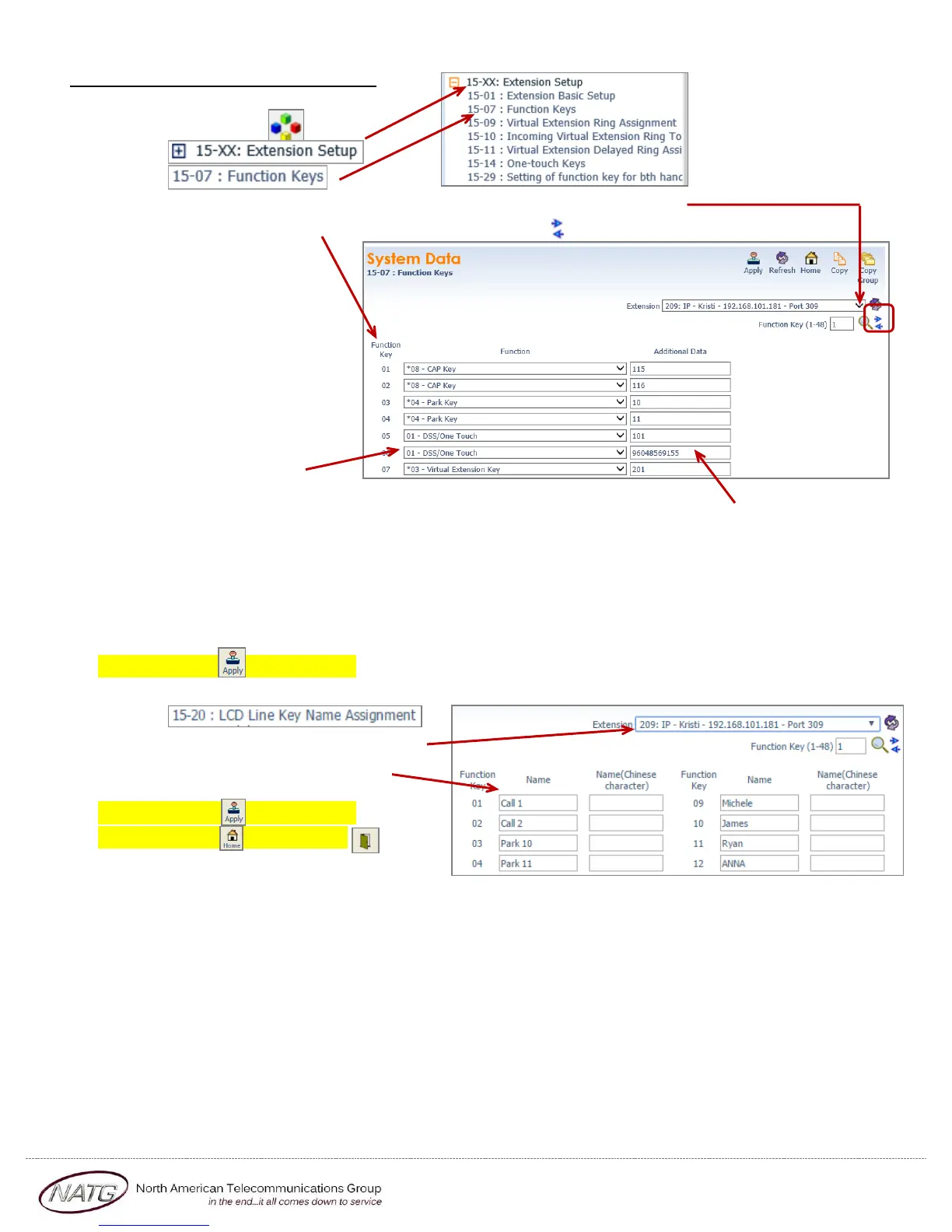Page 5 of 10
Service: 604 -856- 9155
Email: service@natg.ca
Changing One Touch Key of a Set:
1. Log in to Web Pro
2. Click System Data
3. Click
4. Click
5. Click the drop down arrow and choose the extension you’d like to change
6. Choose the function key you would like to change (click to scroll through keys)
(ex: Function Key 01 would
change key 1 on the phone (to
find out the key you would like
to change, From the phone
you’re making changes to, Press
Help key(by display) then press
the key you’d like to program –
the display will say Line Key
“XX”)). To scroll to the next
page of keys, click the right or
left arrow.
7. Choose the feature you
would like to program on that key with, example:
01 – DSS/One Touch (programs ext’s or external #’s) (Note: if making it a 01 – DSS/One touch, you will
need to enter the extension number OR 9 plus the phone number(no dashes) under Additional Data)
03 – Do Not Disturb (sends calls straight to VM)
10 – Call Forward Immediate (Call fwd’s phone to another extension or cell phone)
05 – Headset (if employee has a corded headset, they would need a headset key)
78 – Conversation Recording (when key is pressed, it records the conversation in to your VM)
8. Click Apply when finished
9. If changing a Desiless or UT880 set, follow these additional steps:
10. Click
11. Choose the extension you just changed
12. Key in the name you would like to
appear on the display of the phone
13. Click Apply when finished
14. Click Home , Click Logout