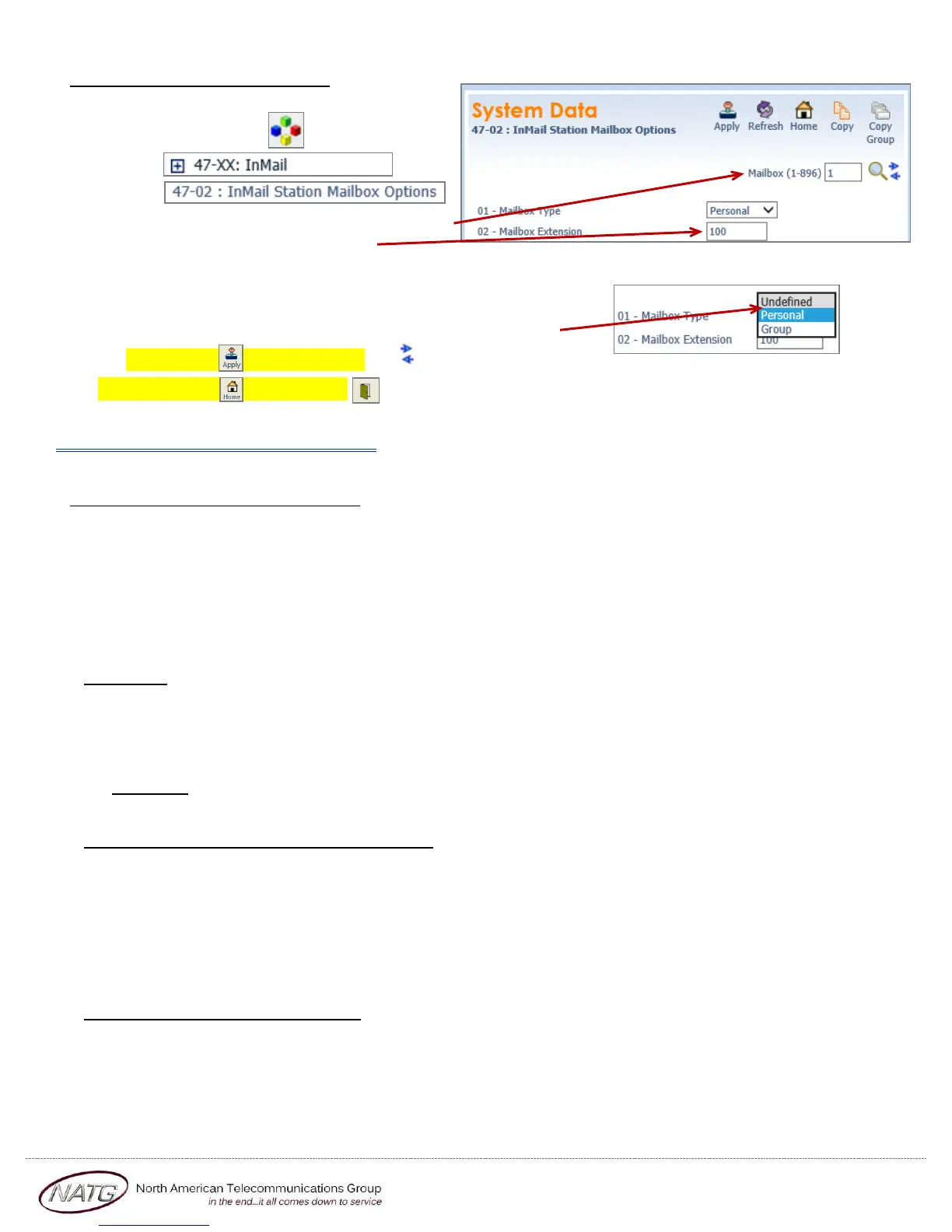Page 7 of 10
Service: 604 -856- 9155
Email: service@natg.ca
Deleting/Adding Mailboxes:
1. Log in to Web Pro
2. Click System Data
3. Click
4. Click
5. Scroll through the mailboxes until you find
the one you want to change
6. Under 01 – Mailbox Type, click the drop down arrow and choose if you would like the Mailbox to be:
Undefined (means there’s no mailbox on the phone) OR
Personal (means there’s a mailbox on the phone)
7. Click Apply when finished, click to scroll to the next mailbox OR
8. Click Home , Click Logout
Phone System Programming
Clearing Message Waiting Light
Message Waiting is often activated by accident. When calling an employee, you have an option to press the MW (message
waiting) soft key (on display). This feature activates their message light and prompts them on the display to call you back but
also can mislead you to think you have a voicemail. If an employee contacts you saying their message light is on but they do not
have voicemail, follow these instructions to cancel it: From the employee’s phone that is flashing:
1. Press SPEAKER key, dial 773
2. Press SPEAKER key
Camp On
If an employee is on another call (or stepped away from their desk), you can camp on to their extension so when they hang up,
their phone would ring you back instead. When you lift up your handset, you will hear it ringing their phone again.
1. To Camp On:
2. DIAL the person’s EXTENSION followed by the # key
TO CANCEL: Press SPEAKER key, dial 770, and then speaker
Picking Up a Call for Another Extension
1. When you hear a phone ringing and would like to pick it up,
2. Lift Handset
3. Pres *#
4. You will be connected to whatever call was ringing first.
NOTE: To connect to a specific extension, Dial ** followed by the extension number
Swapping Extension Numbers
From the employee’s phone that you’d like to swap
1. Press SPEAKER key, dial 797
2. Enter Password [password as previously provided by NATG]
3. Enter the extension to swap it with
4. Press SPEAKER key