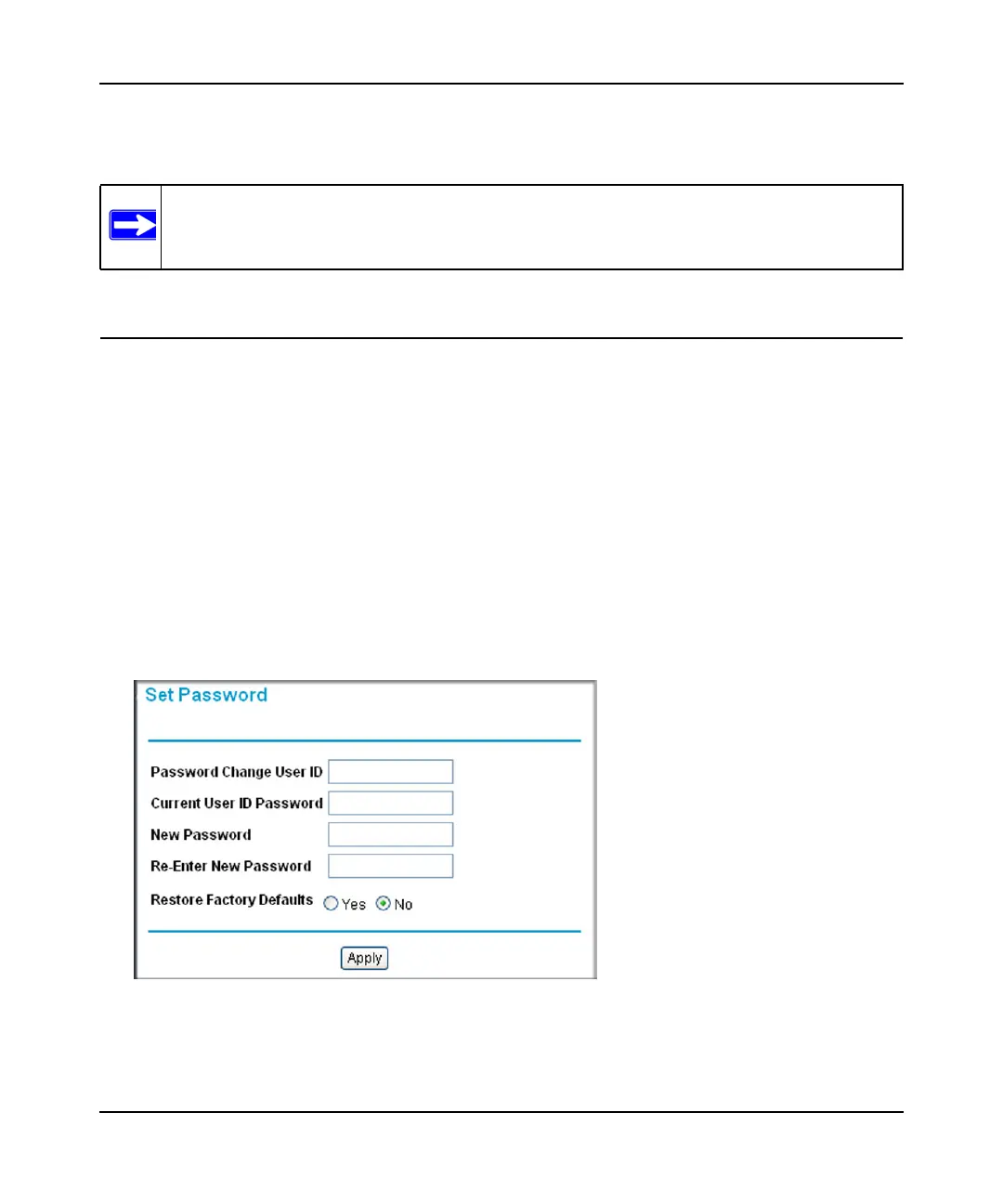Wireless Cable Gateway CG3000D/CG3100D User Manual
Managing Your Network 4-5
v1.0, September 2009
A message notifies you when the gateway has been restored to previous settings. Then, the
gateway restarts, which takes about one minute.
Note: When restoring configuration settings, do not interrupt the process by going online,
turning off the gateway, or shutting down the computer.
Changing the Built-In Password
For security reasons, the gateway has its own user name and password. Also, after a period of
inactivity for a set length of time, the administrator login will automatically disconnect. You can
change the gateway’s password.
NETGEAR recommends that you change the default password to a more secure password. The
ideal passwords should contain no dictionary words from any language, and should be a mixture of
both upper and lower case letters, numbers, and symbols. Your passwords can be up to 30
characters.
To change the password:
1. Log in to the gateway as described in “Logging In to Your Gateway” on page 1-4.
2. In the main menu, under Maintenance, select Set Password. The Set Password screen displays.
Figure 4-4
3. To change the password, first enter the old password, and then enter the new password twice.