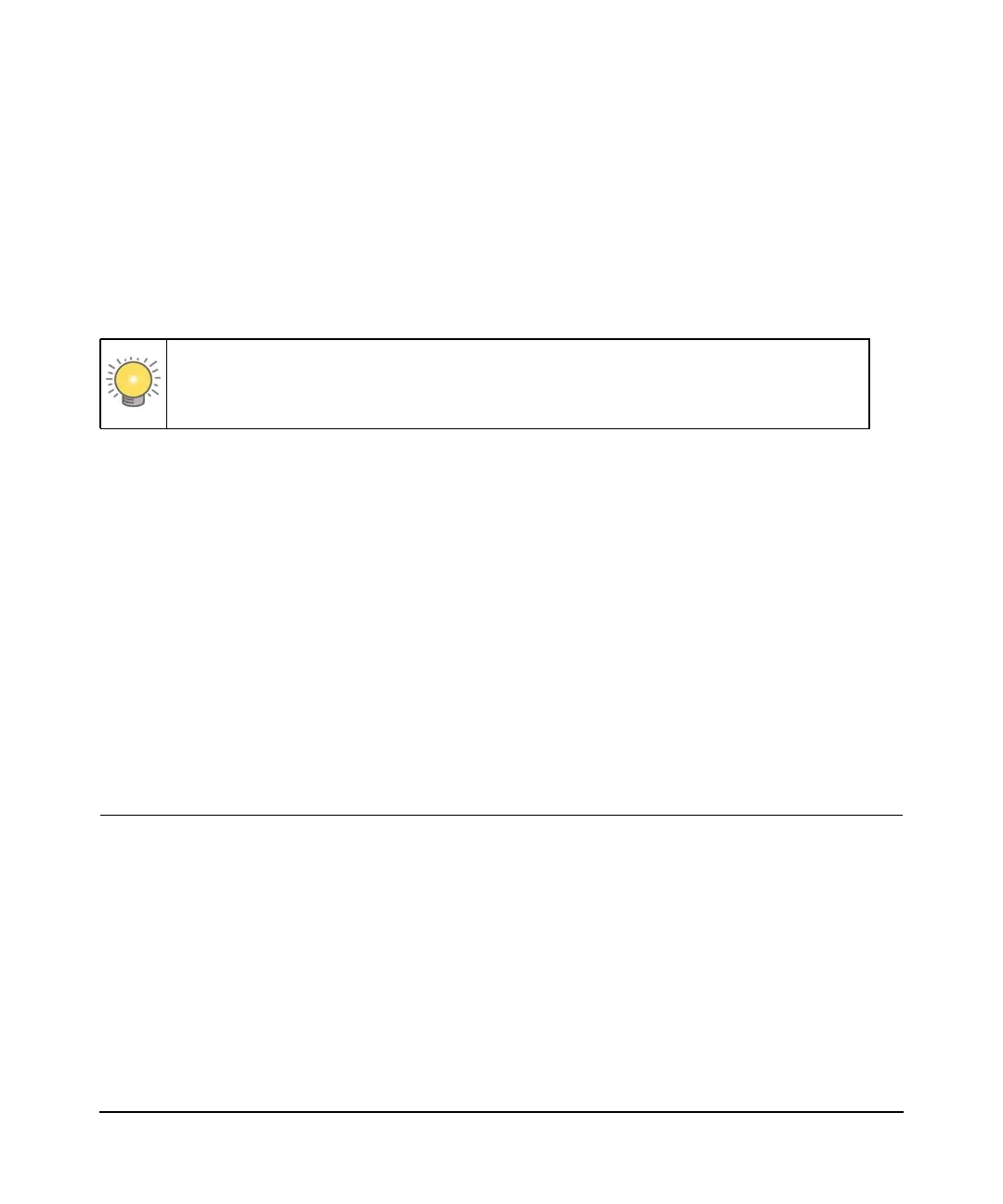6-1
v1.0, September 2009
Chapter 6
Troubleshooting
This chapter gives information about troubleshooting your Wireless Cable Gateway . For the
common problems listed, go to the section indicated.
Tip: NETGEAR provides helpful articles, documentation, and the latest software
updates at http://www.netgear.com/support.
• Have I connected the gateway correctly?
Go to “Basic Functions” on page 6-1.
• I cannot access the gateway configuration with my browser.
Go to “Connecting to the Gateway’s Main Menu” on page 6-3.
• I have configured the gateway but I cannot access the Internet.
Go to “Troubleshooting the ISP Connection” on page 6-4.
• I cannot remember the gateway’s configuration password or I want to clear the configuration
and start over again.
Go to “Factory Default Settings” in Appendix A.
Basic Functions
After you have turned on power to the gateway, you should do the following:
1. When power is first applied, verify that the Power LED is on.
2. Verify that the numbered Ethernet LEDs come on momentarily.
3. After a few seconds, verify that the Local port Link LEDs are lit for any local ports that are
connected.
If any of these conditions does not occur, refer to the appropriate following section.