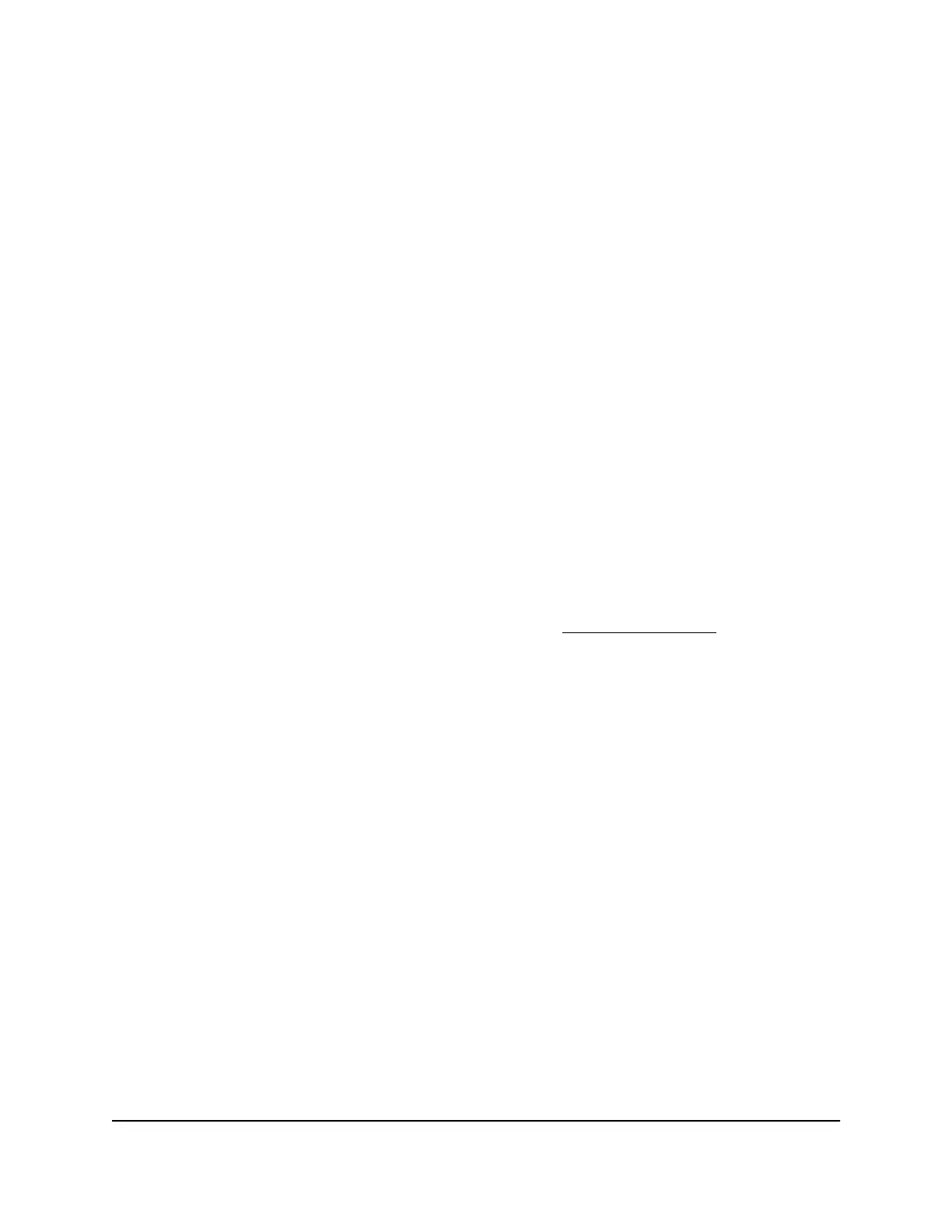The Wireless page displays.
6.
In the 5 GHz network WiFi Speed menu, select a speed.
7.
Click the SAVE button.
Your settings are saved.
Use WPS to add a computer to the
extender’s WiFi network
WPS (WiFi Protected Setup) lets you connect a computer or WiFi device to the extender’s
network without entering the WiFi network passphrase or key. Instead, you use a WPS
button or enter a PIN to connect.
If you use the push button method, the WiFi device that you are trying to connect must
include a physical button or a software button. If you use the PIN method, you must
know the PIN of the WiFi device that you are trying to connect.
WPS supports WPA and WPA2 WiFi security. If your extender network is open (no WiFi
security is set), connecting with WPS automatically sets WPA + WPA2 WiFi security on
the extender network and generates a random passphrase. You can view this passphrase
on the WiFi Settings page (for more information, see View WiFi settings on page 25).
Use WPS with the push button method
For you to use the push button method to connect a WiFi device to the extender’s WiFi
network, the WiFi device that you are trying to connect must include a physical WPS
button or an onscreen WPS button that you can click.
To use WPS to add a WPS-enabled device to the extender’s WiFi network:
1.
Launch a web browser from a computer or mobile device that is connected to your
extender network.
2. Log in to your extender:
•
If you did not enable the One WiFi Name feature, enter http://mywifiext.local/
in the address field of the browser.
User Manual30Extender Network Settings
AC2200 Nighthawk X4 X4 WiFi Mesh Extender