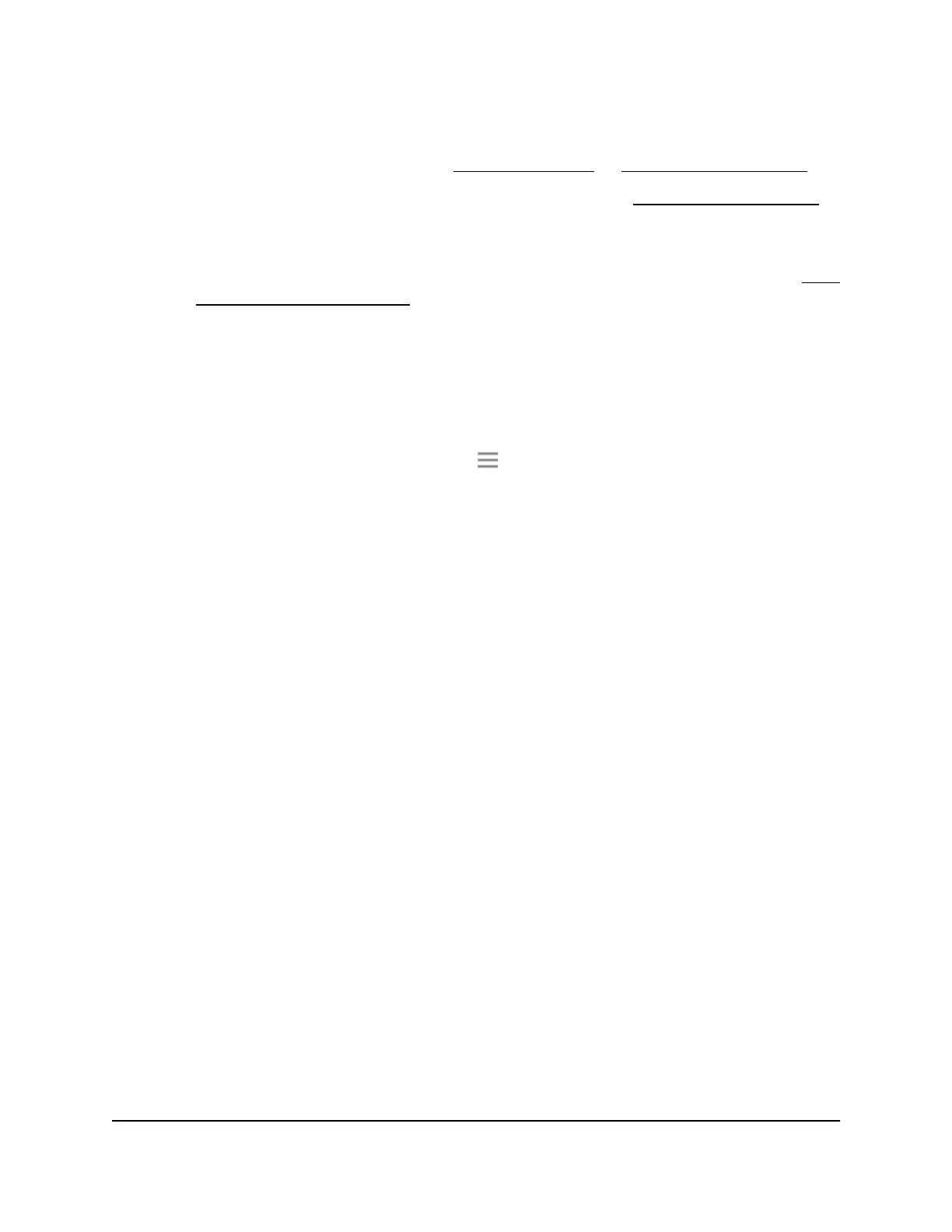•
If you enabled the One WiFi Name feature, enter one of the following URLs:
-
Windows-based computers. http://mywifiext/ or http://mywifiext.local/
-
Mac computers, iOS devices, and Linux devices. http://mywifiext.local/
-
Android devices. http://<extender’s IP address>/ (for example,
http://192.168.1.3/)
For more information about how to find your extender’s IP address, see Find
the extender’s IP address on page 58.
A login page displays.
3.
Enter your admin user name and password and click the LOG IN button.
The Status page displays.
4.
If your browser displays the Menu icon , click it.
The extender menu displays.
5.
Select Settings > Do More > Connect Devices (WPS).
The Connected Devices (WPS) page displays.
6.
Leave the Push Button (recommended) radio button selected.
7.
Click the WPS button.
For two minutes, the extender attempts to add the computer or WiFi device to its
WiFi network.
8.
Within two minutes, go to the computer WiFi device and press or click its WPS
button.
9.
To verify that the WiFi device is connected to the extender’s WiFi network, select
Settings > Connected Devices.
The WiFi device displays onscreen.
Use WPS with the PIN method
To use the PIN method to connect a WiFi device to the extender’s WiFi network, you
must know the PIN of the WiFi device that you are trying to connect.
User Manual31Extender Network Settings
AC2200 Nighthawk X4 X4 WiFi Mesh Extender