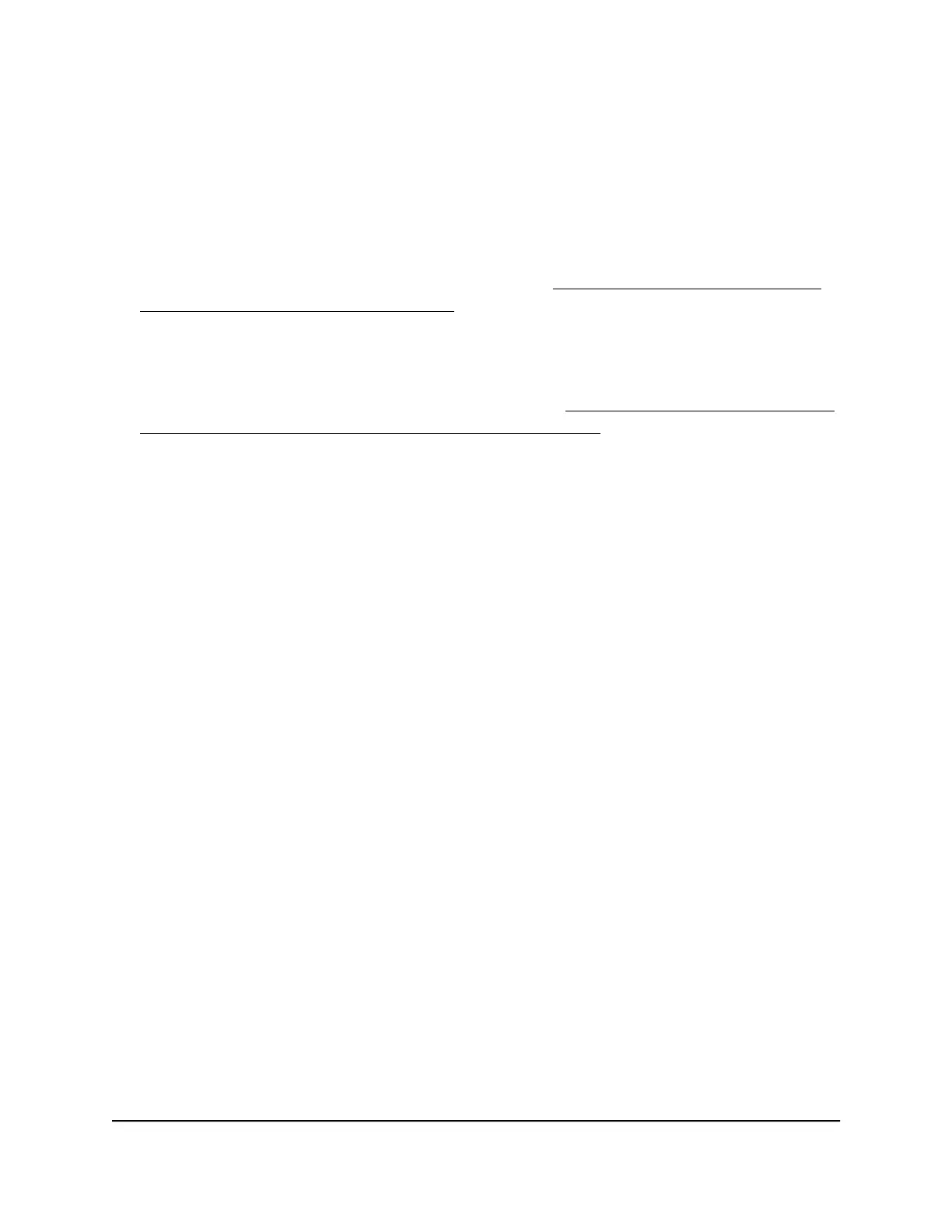set up a fixed (static) IP address on the switch. This allows you to manage the switch
anytime from a mobile device because the switch IP address remains the same.
To change the IP address of the switch, you can connect to the switch by one of the
following methods:
•
Through a network connection. If the switch and your computer are connected to
the same network (which is the most likely situation), you can change the IP address
of the switch through a network connection (see Set
up a fixed IP address for the
switch through a network connection on page 16).
•
Through a direct connection. In the unlikely situation that the switch is not connected
to a network, or for some reason you cannot connect to the switch over a network
connection, you can change the IP address of the switch by using an Ethernet cable
and making a direct connection to the switch (see Set
up a fixed IP address for the
switch by connecting directly to the switch off-network on page 17).
Set up a fixed IP address for the switch through a network
connection
If the switch and your computer are connected to the same network (which is the most
the likely situation), you can change the IP address of the switch through a network
connection.
To disable the DHCP client of the switch and change the IP address of the switch
to a fixed IP address by using a network connection:
1.
Open a web browser from a computer that is connected to the same network as the
switch.
2. Enter the IP address that is assigned to the switch.
The login page displays.
3. Enter the switch password.
The default password is password. The password is case-sensitive.
The HOME page displays.
The right pane (or, depending on the size of your browser window, the middle pane)
shows the IP address that is assigned to the switch.
4. Select IP Address (DHCP On).
The button bar in the DHCP section displays green because the DHCP client of the
switch is enabled.
5. Click the button in the DHCP section.
The button bar displays gray, indicating that the DHCP client of the switch is disabled,
and the IP address fields become editable.
User Manual16Install and Access the Switch in
Your Network
Gigabit Ethernet Smart Managed Plus Switches Series 3XXEP and 3XXEPP