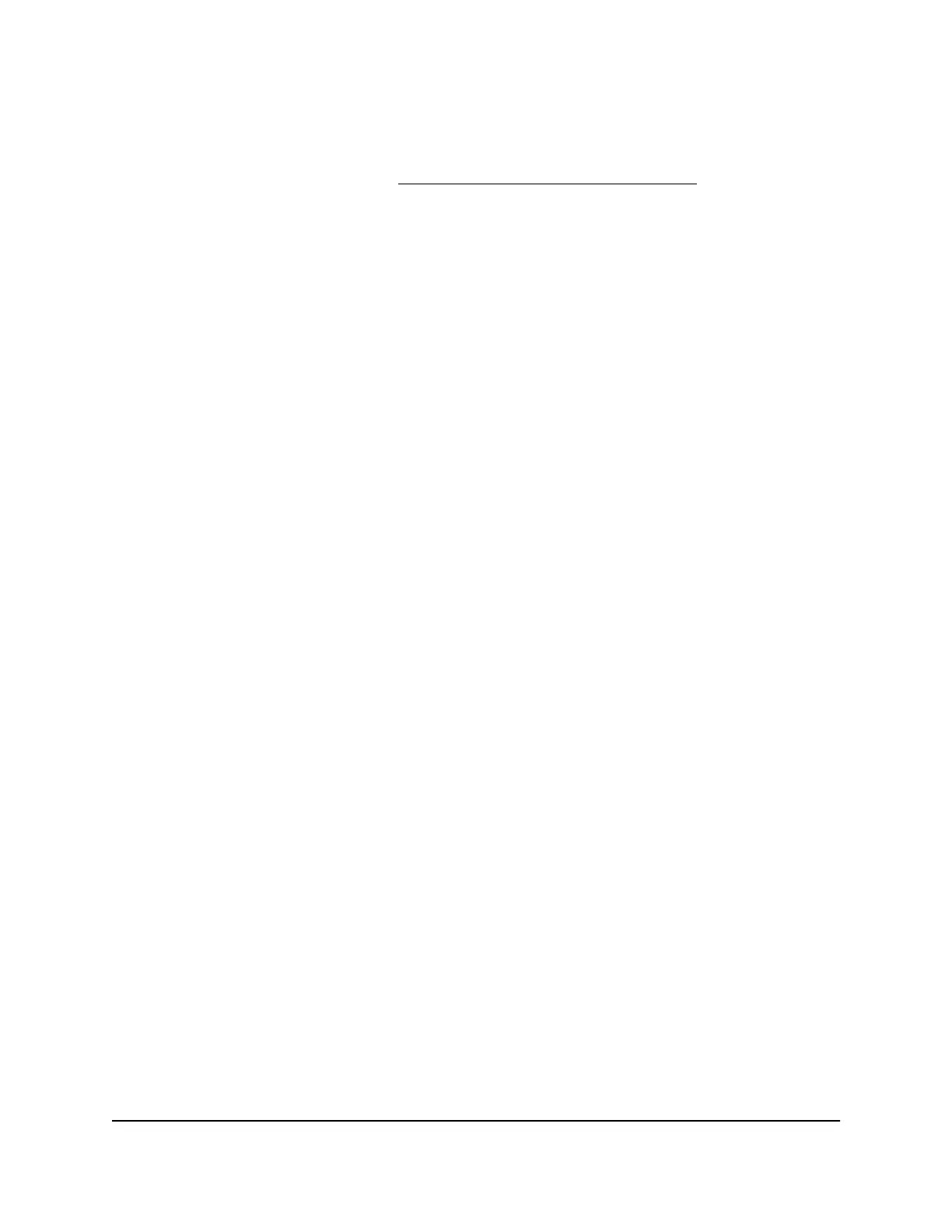A login window displays.
If your browser does not display a login window but displays a security warning and
does not let you proceed, see Resolve a browser security warning on page 27.
3. Enter the admin user name and password.
The user name is admin. The password is the one that you specified the first time
that you logged in. The user name and password are case-sensitive.
The BASIC Home page displays.
4. Select Wireless > Wireless 3.
The WiFi settings for the Wireless 3 network display on the page.
5. To enable the Wireless 3 network, select the Enable Wireless 3 network check box.
By default, the Wireless 3 network is disabled.
6. To broadcast the Wireless 3 network SSID, select the Enable SSID Broadcast check
box.
By default, the broadcast is enabled.
7. To allow the IoT devices to see each other on the Wireless 3 network, and to allow
them to access resources on the local network, select the Allow IoT devices to see
each other and access my local network check box.
By default, IoT devices are not allowed to see each other and access local resources
on the Wireless 3 network.
8. To change the Wireless 3 network name (SSID), type a new name in the Wireless 3
Network Name (SSID) field.
The name can be up to 32 characters long and it is case-sensitive. The default SSID
is NETGEAR_IOT. If you change the name, make sure to write down the new name
and keep it in a safe place.
9.
To separate the single SSID for the Wireless 3 network in an SSID for the 2.4 GHz
band and another SSID for the 5 GHz band, select the Enable SSID separation for
2.4G/5GHz check box.
For each band, a Wireless 3 Network Name (SSID) field displays. The SSID for the 5
GHz band is prepended with _5G (NETGEAR_IOT_5G), but you can also type another
name.
By default, the Wireless 3 network provides a single SSID for both bands.
10. Click the Apply button.
Your settings are saved. The router sends the new settings to the satellite.
11. Make sure that an IoT device can connect to the WiFi network with its new settings.
User Manual92Manage the LAN, WAN, and
WiFi Settings
Orbi Pro Router Model SRR60 and Orbi Pro Satellite Model SRS60
