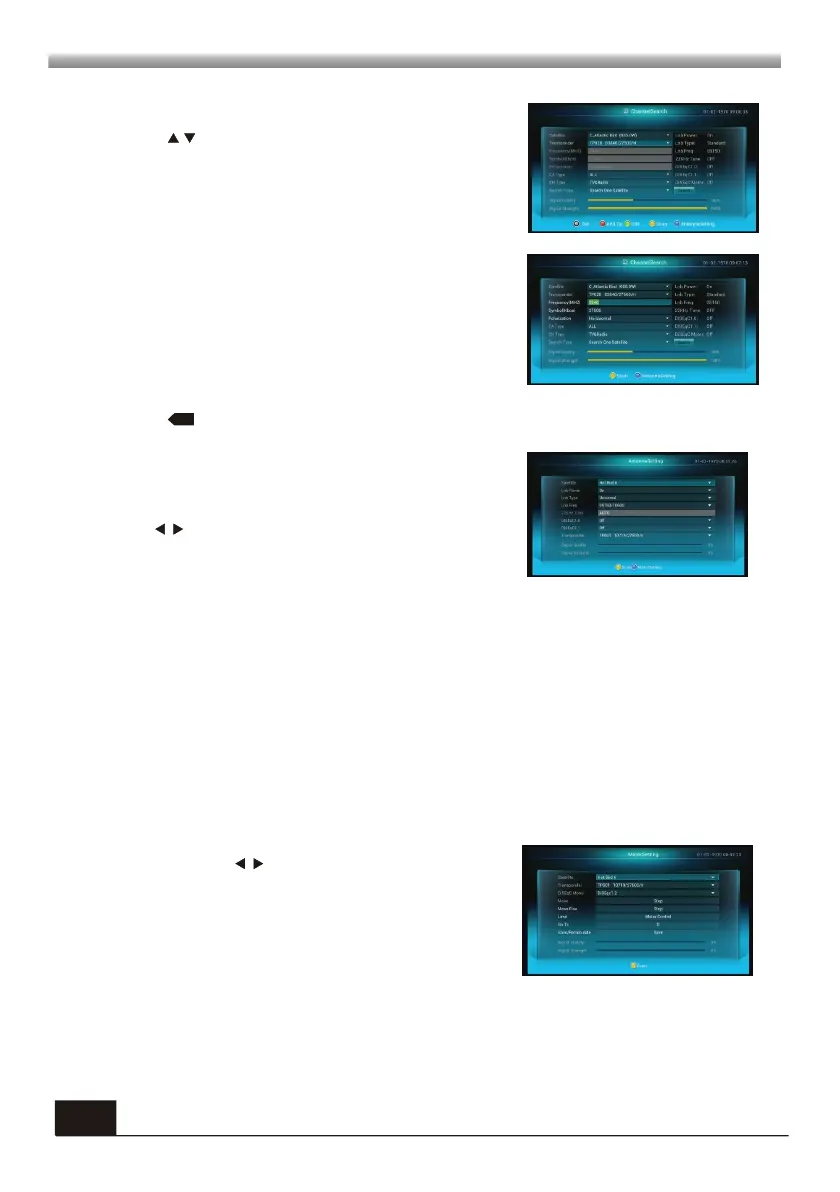MAIN MENU
MAIN MENU
10
3.1 Program Search
1. Press keys to select the satellite up or down.
Press OK key to select and mark, and you can press
OK key again to cancel the selection and the mark.
2. Press red color key to Add TP.
Use numeric keys to input the frequency and
symbol.
3. Press green colour key to Edit. the same
operation as the above Edit Satellite, here we don't
explain any more.
4. Press yellow key to scan.
5. Press key to delete.
6. Press blue key to Antenna Setting window.
1. Satellite: All selected satellites in the satellite list
are displayed in this item.
Press keys to select the satellite in circle. Or
press OK key to pop up the drop-down list, then
select the desired satellite in the list and press OK
key to confirm.
Press blue key to enter Motor Setting window
2. LNB Power: Select between On and Off.
3. LNB Type: Select among standard, universal and WIDE-C.
4. LNB Freq, Transponder, DiSEqC1.0, DiSEqC1.1: The same operation as
satellite.
Press yellow key to scan
Motor Setting
Satellite: Press keys to select the satellite
in circle. Or press OK key to pop up the drop-down
list, then select the desired satellite in the list and
press OK key to confirm.
Transponder: The same operation as the above.