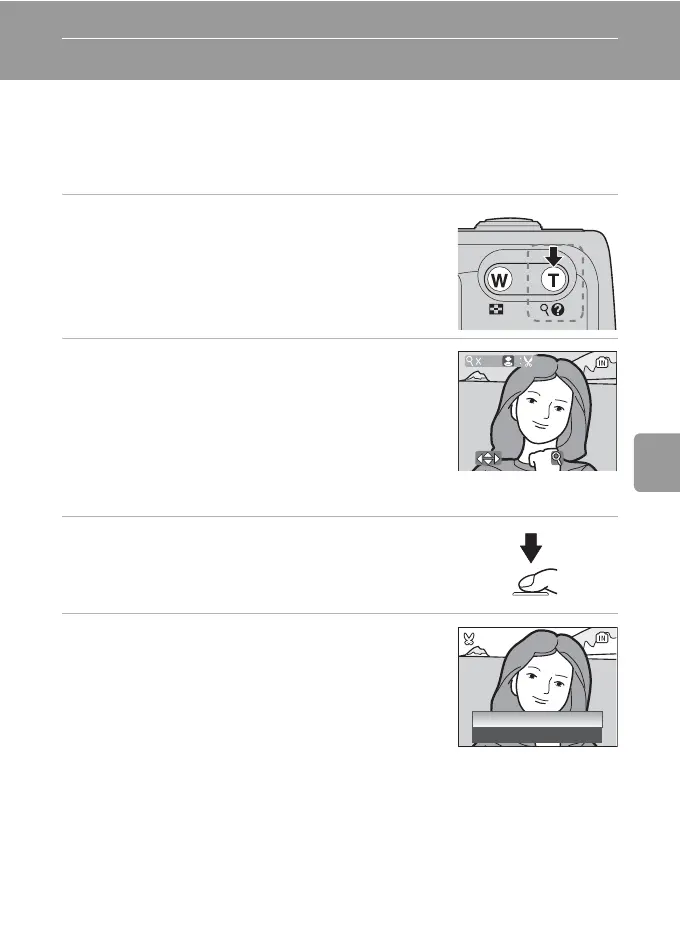49
More on Playback
Editing Pictures
Creating a Cropped Copy: Crop
If the N:u icon is displayed in the monitor with playback zoom enabled
(c 48), the portion of the picture currently visible in the monitor can be
saved as a separate file.
1 Press k (v) to zoom in on the image in
full-frame playback.
2 Adjust display so that only the portion of
the picture to be saved is shown.
• Press k (v) or j (t) to adjust the zoom ratio.
• Press the multi selector G, H, I, or J to scroll to
areas of the picture not currently visible in the mon-
itor.
• For information on using the multi selector, see
“Multi Selector” (c 8).
3 Press the shutter-release button.
• The confirmation dialog will be displayed.
4 Press G or H to choose [Yes] and press
d.
• A new picture, containing only the area visible in
the monitor, is created.
k Cropped Copy Image Mode
Depending on the size of the original picture and the zoom ratio in effect at the time the copy
was created, the camera will automatically select one of the following image-mode settings
for cropped copies. (Unit: pixel)
• d 2,592 × 1,944 • a 2,272 × 1,704 • e 2,048 × 1,536
• f 1,600 × 1,200 • g 1,280 × 960 • h 1,024 × 768
• i 640 × 480 • J 320 × 240 • K 160 × 120
:
SCROLL
:
SCROLL
:
ZOOM
:
ZOOM
4.0
Save this image
as displayed?
Save this image
as displayed?
No
Ye s
