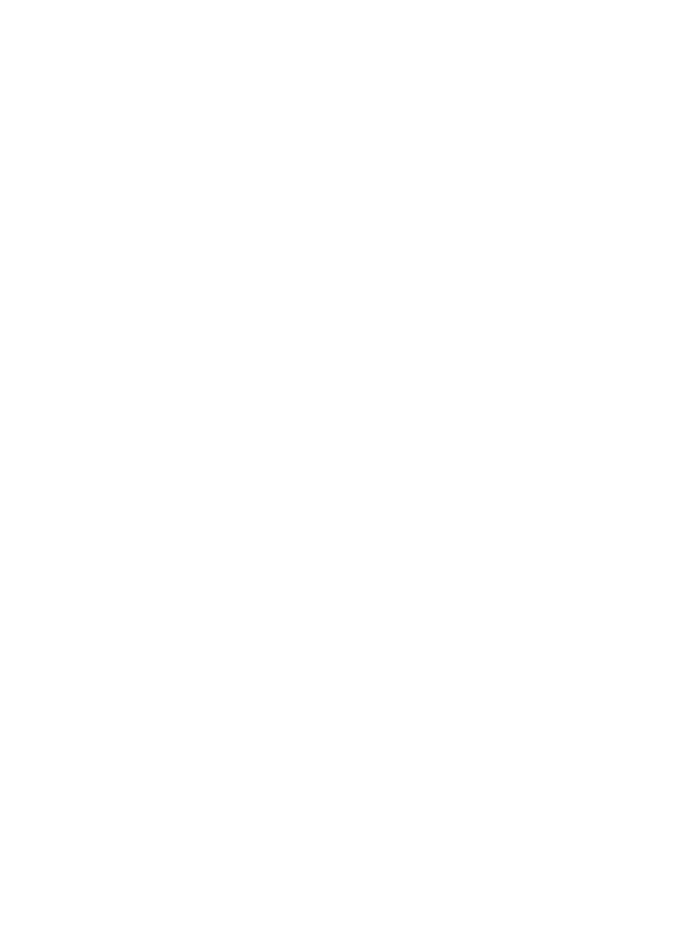Contacts
Copyright © 2006 Nokia. All rights reserved. 42
To search for an ID from the
server of your service provider if
you have connected to the
presence service, select User ID >
Search. See ”My presence” p. 43.
If only one ID is found, it is
automatically saved. Otherwise,
to save the ID, select Options >
Save. To enter the ID, select Enter
ID manually.
To change the number type, scroll
to the desired number, and select
Options > Change type. To set
the selected number as the
default number, select Set as
default.
4. Enter the number or text item; to
save it, select Save.
5. To return to the standby mode,
select Back > Exit.
■ Copy contacts
Search for the contact you want to
copy, and select Options > Copy.
You can copy names and phone
numbers from the phone contact
memory to the SIM card memory,
or vice versa. The SIM card memory
can save names with one phone
number attached to them.
■ Edit contact details
1. Search for the contact you want
to edit, select Details, and scroll
to the desired name, number, text
item, or image.
2. To edit a name, number, or text
item, or to change an image,
select Options > Edit.
You cannot edit an ID when it is
on the IM contacts or Subscribed
names list.
■ Delete contacts or
contact details
To delete all the contacts and the
details attached to them from the
phone or SIM card memory, select
Menu > Contacts > Delete all
contacts > From phone mem. or
From SIM card. Confirm with the
security code.
To delete a contact, search for the
desired contact, and select
Options > Delete contact.
To delete a number, text item, or an
image attached to the contact,
search for the contact, and select
Details. Scroll to the desired detail,
and select Options > Delete >
Delete number, Delete detail, or
Delete image. Deleting an image
from contacts does not delete it
from Gallery.
Nokia_6111_China_UG_HKEN.fm Page 42 Thursday, October 25, 2007 2:54 PM
